Scanning rd bar codes, Scanning rd bar codes -2 – Motorola VC5090 User Manual
Page 192
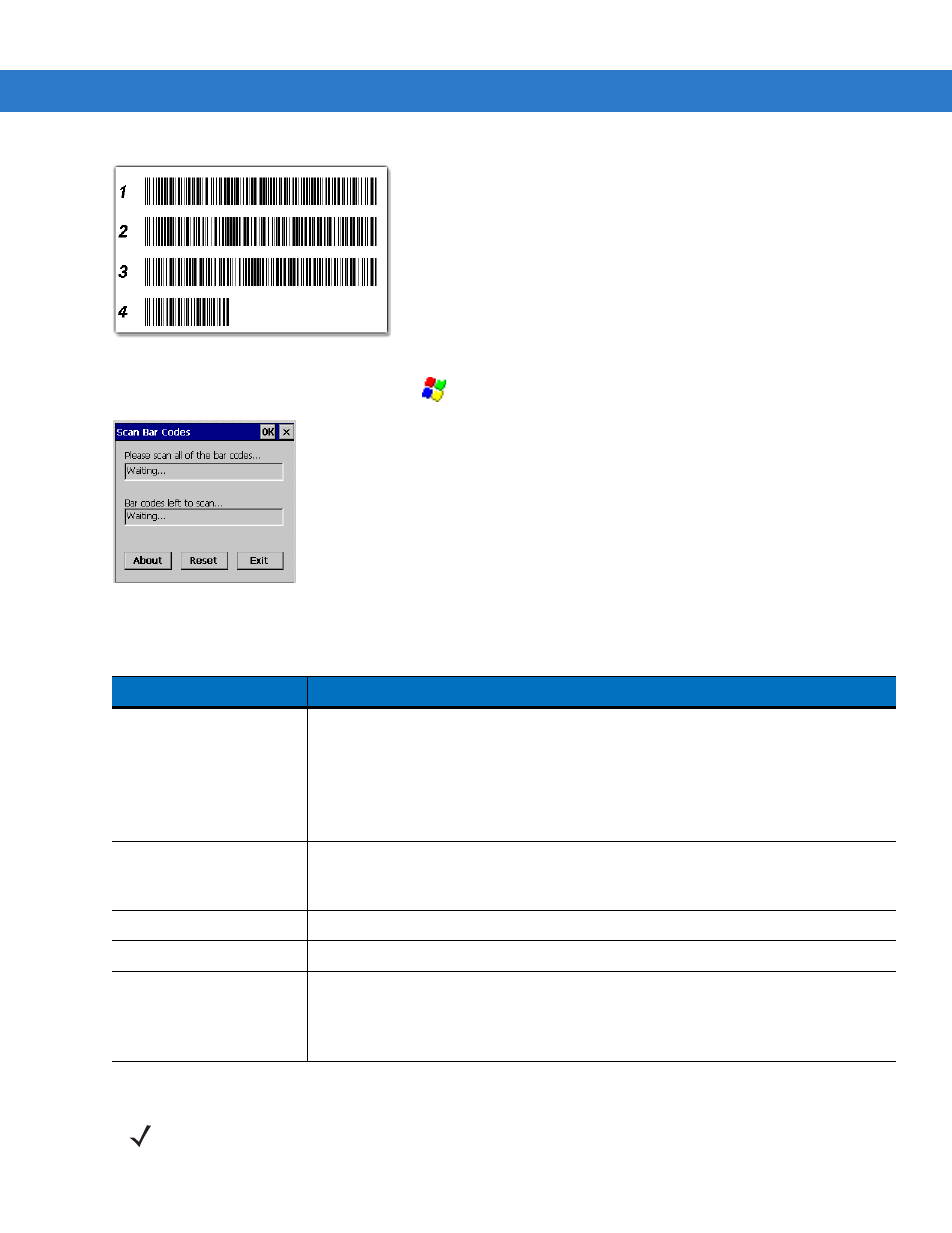
8 - 2
MC17 Product Reference Guide
.
Figure 8-1
RD Bar Code Printout Sample
To access the
Rapid Deployment
window tap
>
Programs
>
Rapid Deployment Client
.
Figure 8-2
Rapid Deployment Window (Version 1.9.0)
Scanning RD Bar Codes
Table 8-1
Rapid Deployment Application Descriptions
Text Box/Button
Description
Please scan all of the bar
codes...
Displays the status of a scanned bar code.
Waiting - indicates the vehicle computer is ready to scan a bar code.
OK - indicates the vehicle computer successfully scanned a bar code. (The Indicator
LED bar on the vehicle computer turns green and a beep sounds).
If there are no bar codes left to scan, the
Rapid Deployment Configuring
window
displays.
Bar codes left to scan...
Displays a list of any remaining bar codes to scan (1-D bar codes only). When all
required bar codes are scanned successfully, the
Rapid Deployment Configuring
window displays.
About
Displays the
Rapid Deployment Client Info
window.
Reset
Removes any previously scanned data.
Exit
Closes the application. A confirmation window displays. Tap
Yes
to exit or
No
to return
to the
Rapid Deployment
window.
Note: If the application is exited prior to scanning all required bar codes, any scanned
data collected up to that point is lost.
NOTE
Use only a scanner connected to the serial port when scanning bar codes using the RD Client.
