Send a picture, Send a picture -16 – Motorola VC5090 User Manual
Page 150
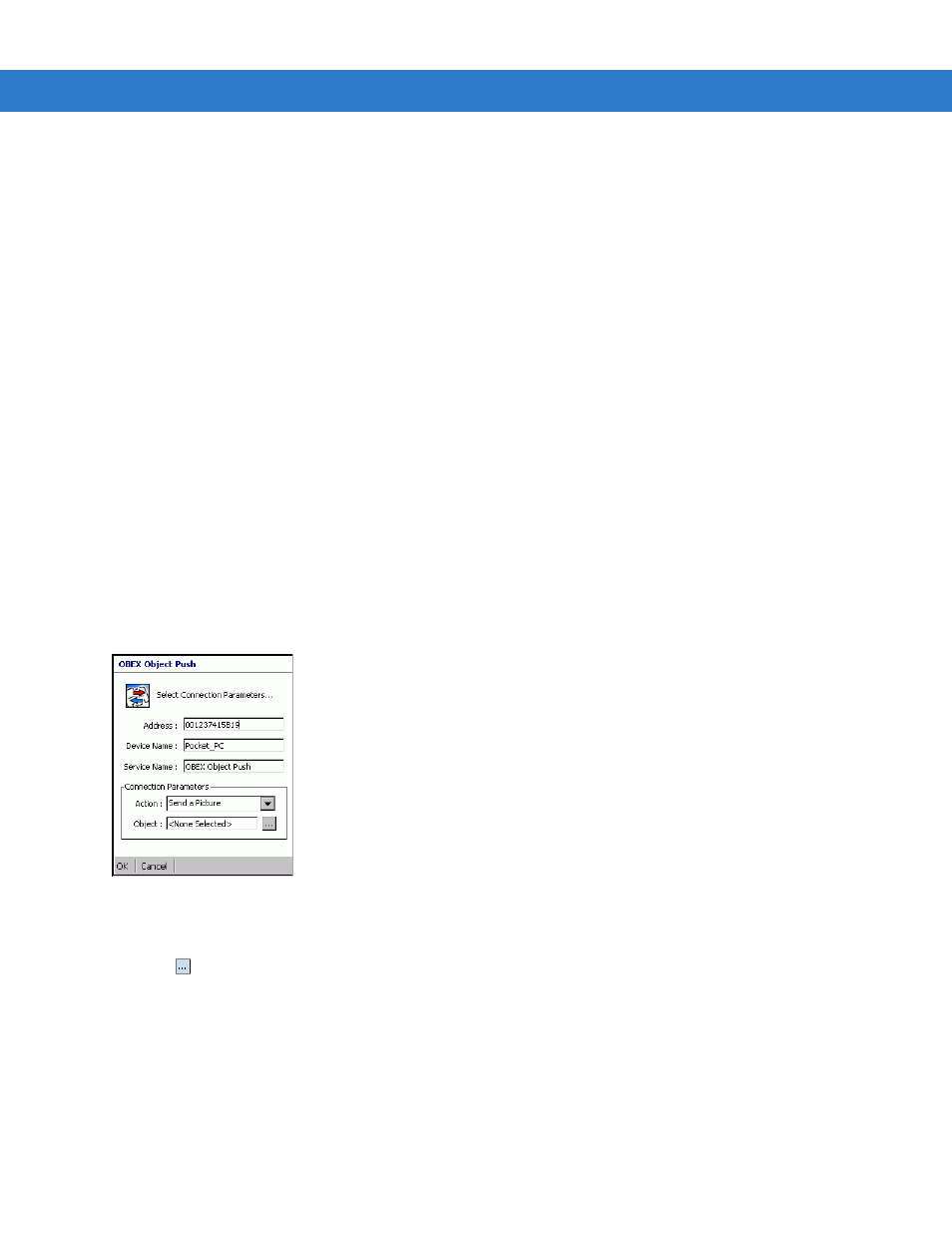
5 - 16 VC5090 Vehicle Computer Product Reference Guide
1.
Ensure the vehicle computer is discoverable and connectable. See
Bluetooth Settings on page 5-19
2.
Discover and bond (pair) with the remote device.See
Bonding with Discovered Device(s) on page 5-9
.
3.
In
BTExplorer
, select the
Remote Devices
folder.
4.
Select the
Trusted Devices
folder.
5.
Tap the remote device folder.
6.
Tap and hold on
OBEX Object Push
and select
Connect
. The
OBEX Object Push
window appears.
7.
In the
Action
drop-down list, select one of the options:
Send Contact Information
,
Swap Contact Information
,
Fetch Contact Information
or
Send a Picture
.
Send a Picture
To send a picture to another device:
1.
Ensure the vehicle computer is discoverable and connectable. See
Bluetooth Settings on page 5-19
2.
Discover and bond (pair) with the remote device.See
Bonding with Discovered Device(s) on page 5-9
.
3.
In
BTExplorer
, select the
Remote Devices
folder.
4.
Select the
Trusted Devices
folder.
5.
Tap the remote device folder.
6.
Tap and hold on
OBEX Object Push
and select
Connect
. The
OBEX Object Push
window appears.
Figure 5-22 OBEX Object Push Window
7.
In the
Action
drop-down list, select
Send A Picture
.
8.
Tap .
The
Send Local Picture
window appears.
