Motorola VC5090 User Manual
Page 193
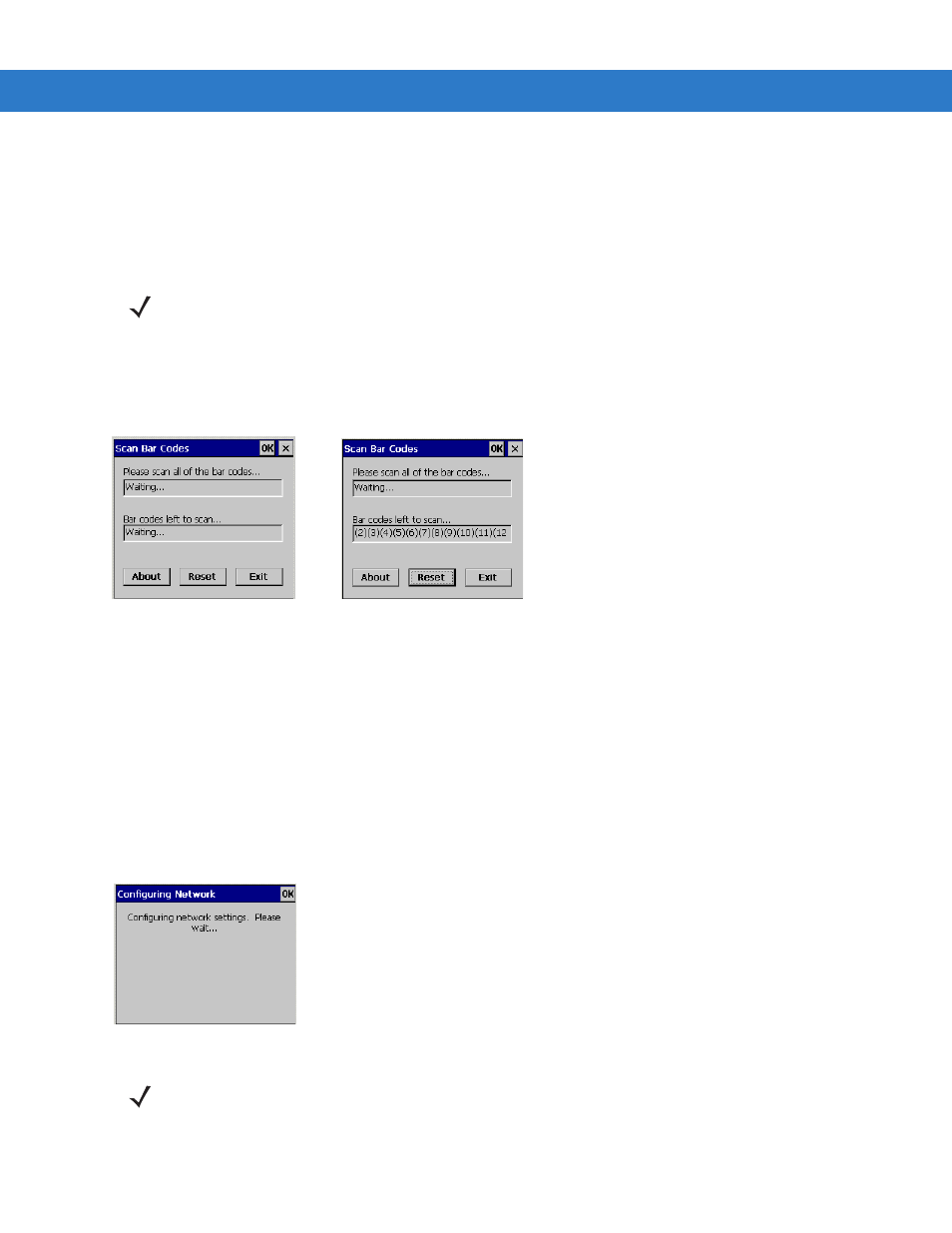
Staging and Provisioning
8 - 3
When the vehicle computer scans and successfully decodes a single or multiple RD bar codes, the data encoded
in the bar code can:
•
Reset the vehicle computer’s connection profile. A connection profile is a set of Wireless Application
parameters that the vehicle computer uses to access the wireless network.
•
Initiate downloads of one or more software packages from an FTP server to the vehicle computer.
To scan an RD bar code:
1.
Obtain the appropriate RD bar code(s) from the MSP Administrator.
2.
Launch the RD application on the vehicle computer. The
Rapid Deployment
window displays.
Figure 8-3
Rapid Deployment Window
3.
Scan the appropriate bar code(s) to complete the configuration and/or download.
a.
A PDF417 bar code (2-D bar code) can contain all download data in a single bar code. In this case, only
one bar code may be required to scan.
b.
Multi-part linear bar codes (1-D bar codes) can require scanning several bar codes. Bar codes can be
scanned in any order. The text box under
Bar codes left to scan...
shows the remaining bar codes to scan
(see
4.
After all appropriate bar codes are scanned successfully, the vehicle computer connects to the server and the
Rapid Deployment Configuring
window displays while network settings are configured.
Figure 8-4
Rapid Deployment Window - Configuring
5.
When configuration is complete:
NOTE
RD Client version 1.9.0 only recognizes AirBEAM software packages. See
for more information.
Ready to Scan
No Bar Codes Left to Scan
Ready to Scan
Bar Codes Left to Scan are Listed
NOTE
If the vehicle computer cannot connect to the server, it continues to retry until the user cancels (exits) the
application. If failure to connect to the server persists, see the MSP Administrator.
