Disabling the vc5090 heater, Scanning through remote desktop – Motorola VC5090 User Manual
Page 233
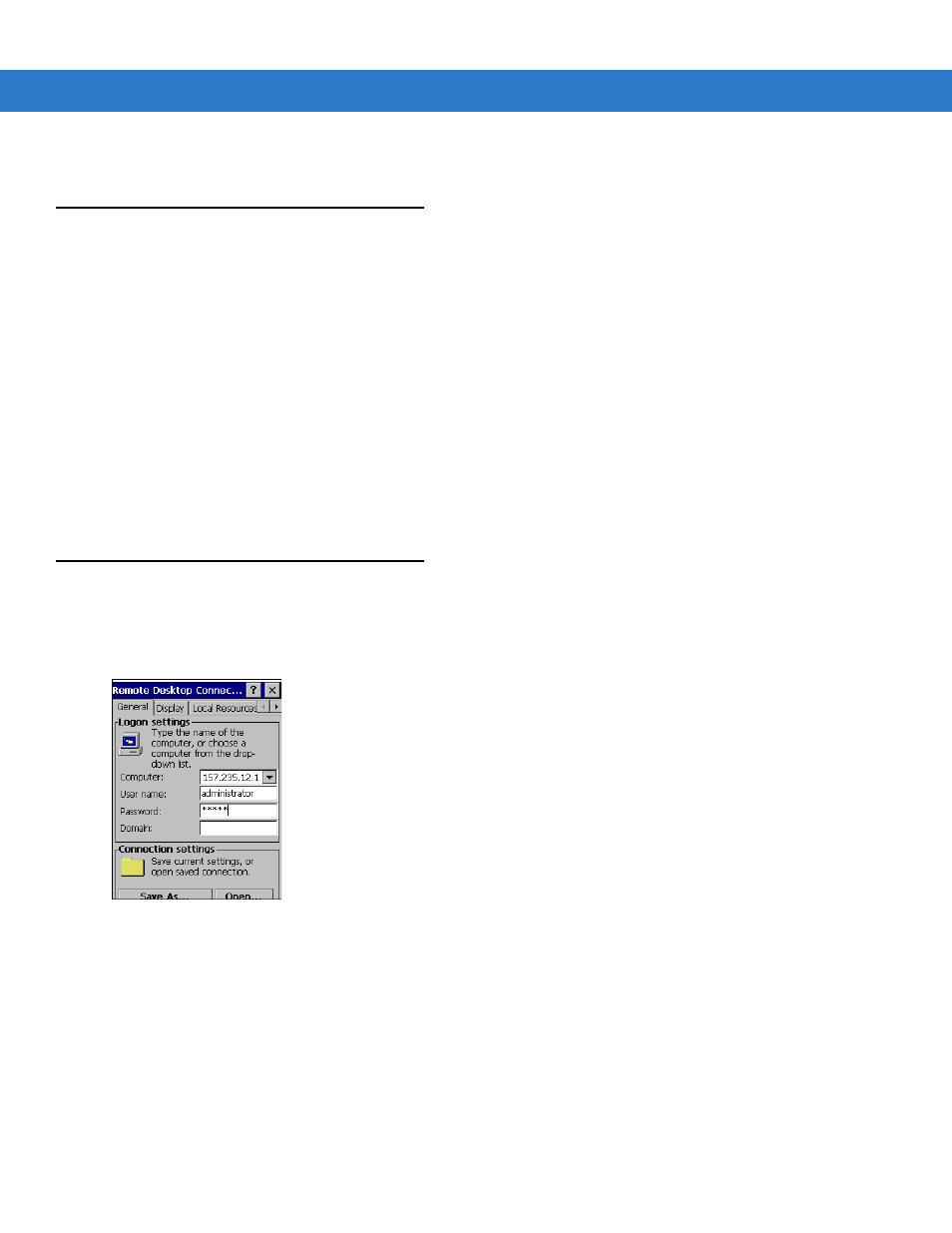
Software Configuration
B - 3
6.
Tap
Tools
>
Log out
.
Disabling the VC5090 Heater
The VC5090 vehicle computer and the optional keyboard contain internal heaters. By default the heaters are
enabled. When the vehicle computer or optional keyboard temperature falls below the threshold level, the heater
turns on. The heater can be disabled. Use the following registry settings to disable the heater:
For the optional keyboard:
[HKEY_CURRENT_USER\ControlPanel\SystemManagement\KeyboardHeater]
KbdHeaterEnabled”=dword:1 - Making it 0 will never turn on the Keyboard heater.
UsbKbdCheckReqd”=dword:1
For the vehicle computer:
[HKEY_CURRENT_USER\ControlPanel\SystemManagement\DisplayHeater]
DispHeaterEnabled”=dword:1 - Making it 0 will never turn on the Display heater.
Scanning through Remote Desktop
1.
Setup the scanner. See
Installing a Scanner on page 2-21
.
2.
On VC5090 desktop, double-tap the
Remote Desktop Connection
icon.
Figure B-1
Remote Desktop Connection Window
3.
Tap
Options >>
to expand the window.
4.
Tap the
General
tab.
5.
In the
Logon Settings
section, enter the information for the computer to connect to.
6.
Tap
Save As
.
7.
Enter a name for the connection in the
Name
field. Save the file in the Application directory to make it
persistent. Ensure the connection launches and connects to the desired computer or server.
8.
Tap
OK
.
