Sending the hex image, Using tcm, Sending the hex image -11 – Motorola VC5090 User Manual
Page 177: Using tcm -11
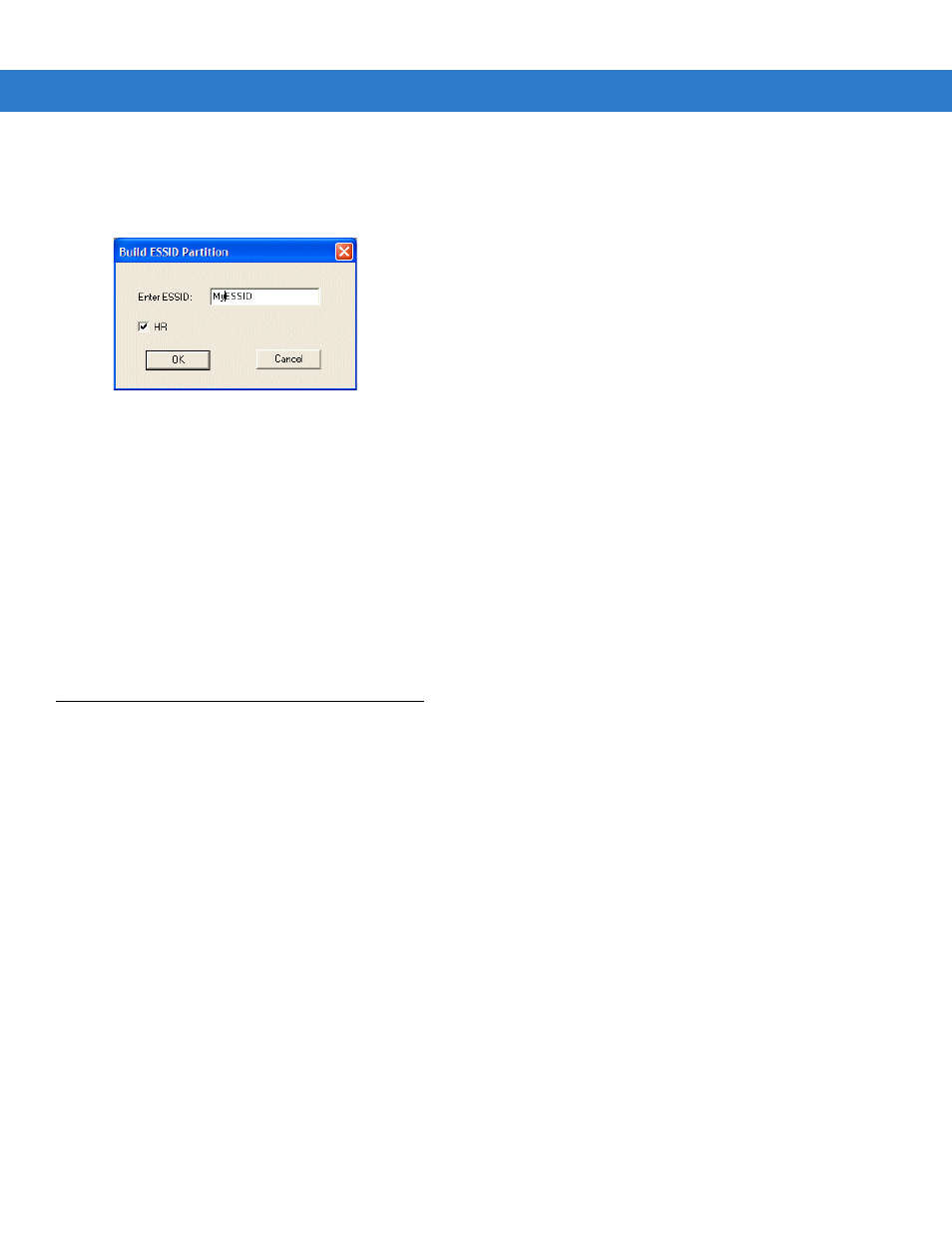
Application Development and Deployment 7 - 11
5.
Click
OK
and follow the on-screen instructions.
6.
If one of the partitions being built is the ESSID, a prompt appears requesting the ESSID value. Deselect the
HR (High Rate) check box when building ESSID images for a device with an FH radio.
Figure 7-8 Build ESSID Partition Window
7.
If one of the partitions being built is the Splash Screen, a prompt appears requesting both the source Bitmap
file and the destination HEX file.
8.
A check is performed and if there are no errors, the partition hex files are created.
If the build fails, the hex files are not be created and TCM displays an error message. Two of the most common
reasons for a build failure are:
•
Files defined in the script can not be found. This error can occur when the files referenced by the script are
no longer stored on the development computer or the folders where they are stored were renamed.
•
The total amount of flash memory space required by the script exceeds the image size. To correct this,
reduce the number of files in the partition or increase the size of the partition. See
for more information about setting the image size appropriately.
Sending the Hex Image
Once the hex file is built, it can be downloaded to the vehicle computer.
Using TCM
To load the hex files on to the vehicle computer:
1.
For downloads using an RS232 serial connection, connect the rugged RS232 cable to the COM1 port on the
vehicle computer and the other end to the development computer.
or
For downloads using a USB connection, connect the standard USB cable to the USB B (Client) port on the
vehicle computer and the other end to the development computer.
2.
Press and hold the
Backlight Control
button on the control panel.
3.
Hold the
Backlight Control
button until the vehicle computer resets into IPL mode.
4.
When the
Initial Program Loader
menu appears, release the
Backlight Control
button.
