Application development and deployment 7 - 17 – Motorola VC5090 User Manual
Page 183
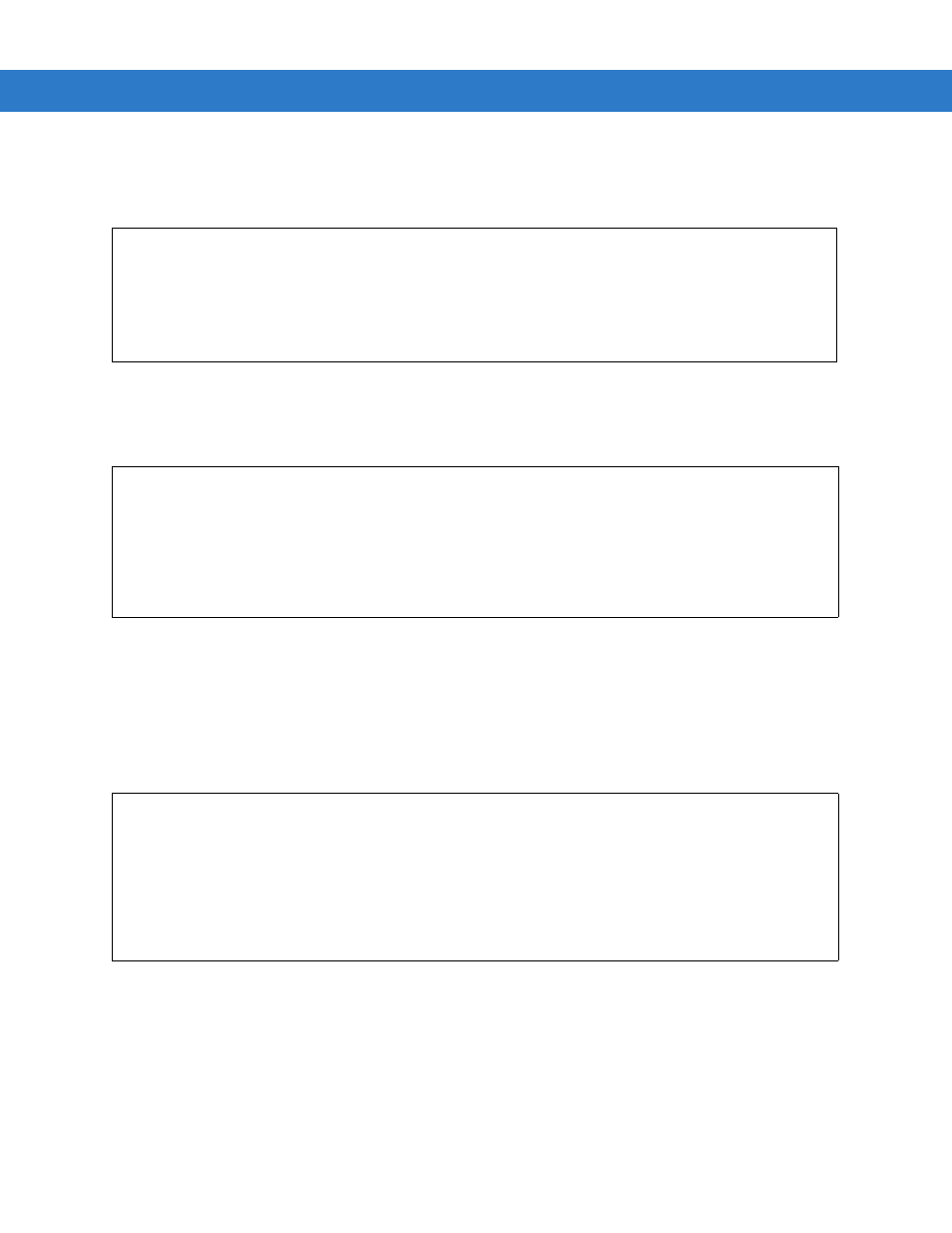
Application Development and Deployment 7 - 17
9.
Press
P2
.
10.
The
Download File?
menu appears.
Figure 7-19 Download File? Menu
11.
Use the
P1
and
P3
buttons to select
Show Parms
to verify the file to download. Press
P2
to display the
Parameters
screen.
Figure 7-20 Parameters Screen
•
Partition Name
is the name of the partition selected in the
Initial Program Loader
menu.
•
Device Parameters
is the device selected in the
Select Transport
menu with the
baud rate
for serial downloads.
12.
Press
P2
to return to the
Download File?
menu.
13.
Use the up and down scroll buttons to select
Download
. Press
P2
. The
Downloading
screen appears.
Figure 7-21 Downloading Screen
14.
During download, the
Downloading
screen on vehicle computer displays the
Device Status
and a progress bar.
15.
When complete,
Device Status
displays
Result was Success
, or in the case of an error, the cause of the error.
16.
On completion, press
P2
to return to the IPL menu to select the next partition to download.
17.
To exit IPL, select the
System Reset
item from the IPL menu.
Download File?
Download
Cancel
Show Parms
Previous
Top
Download:
“Partition Name” via
“Device Parameters”
Press Enter to Continue
Downloading:
Partition Name
Device Parameters
Device Status
