Motorola VC5090 User Manual
Page 8
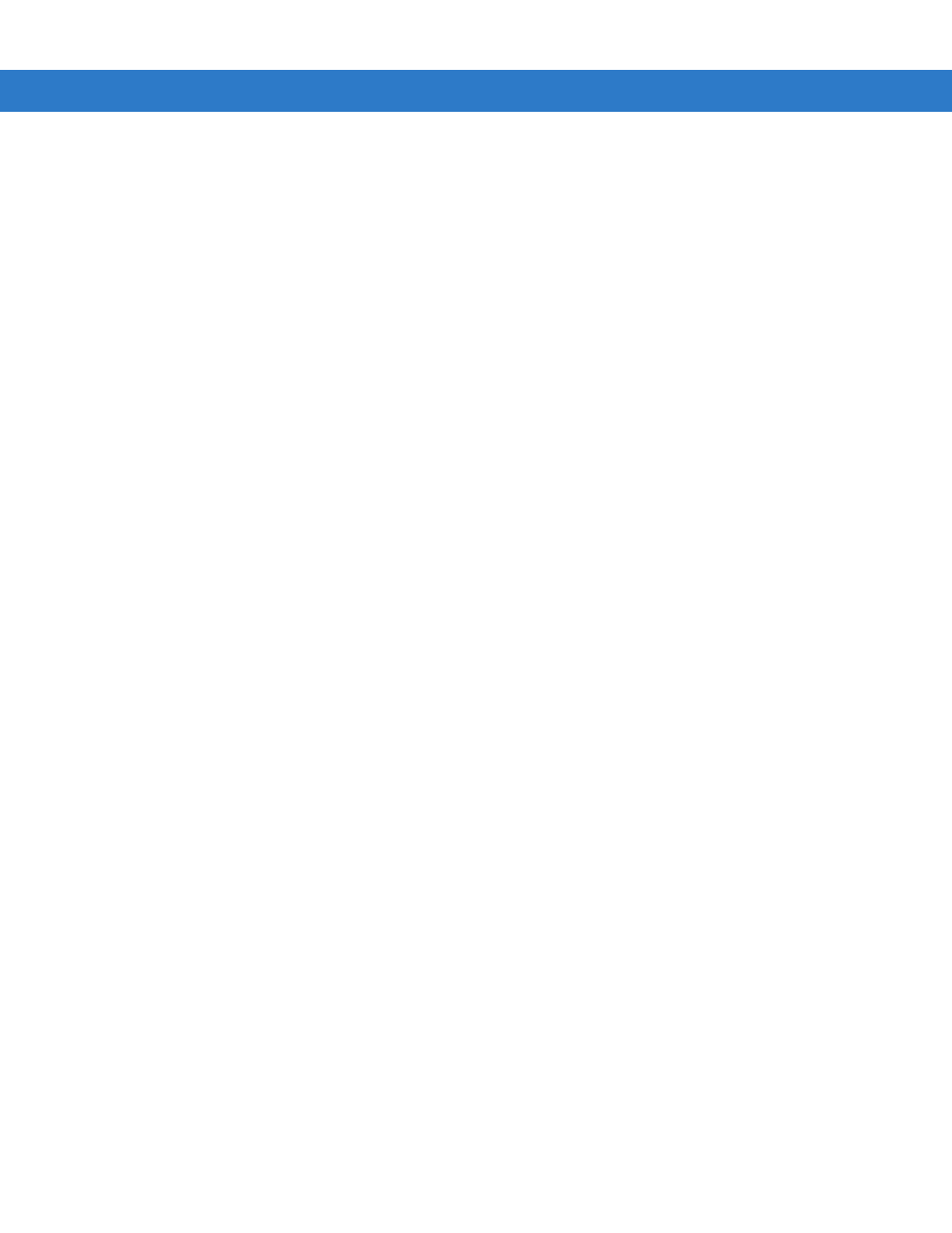
vi
VC5090 Vehicle Computer Product Reference Guide
Mounting Bracket Template ..................................................................................................... 2-5
Mounting onto an Over-Head Cross-Beam Example ............................................................... 2-6
Mounting onto an Over-Head Cage Example .......................................................................... 2-7
Mounting on a Dashboard or Horizontal Surface Example ...................................................... 2-8
Routing Electrical Cables ......................................................................................................... 2-9
12 Volt Propane Forklifts .......................................................................................................... 2-10
Electric Forklifts ........................................................................................................................ 2-11
Mounting the Bracket on a Desktop ............................................................................................... 2-15
Connecting the Vehicle Computer to AC Power ............................................................................ 2-16
Connecting an LS3203 or a DS/LS3408 Serial Scanner ............................................................... 2-21
Connecting an DS/LS3408 USB Scanner ...................................................................................... 2-22
Connecting an DS/LS3478 Serial Scanner .................................................................................... 2-24
Connecting a DS/LS3478 USB Scanner ........................................................................................ 2-25
Connecting an LS3578 Bluetooth Scanner .................................................................................... 2-26
Scanner Setup ............................................................................................................................... 2-28
Enable/Disable the Scanner .......................................................................................................... 2-30
Verifying the Scanner is Working Properly .................................................................................... 2-31
Pairing Bluetooth Scanner and Cradle ........................................................................................... 2-31
Installing the Uninterruptable Power Supply ........................................................................................ 2-32
Installing a Secure Digital Card ........................................................................................................... 2-34
Installing a External Antenna ............................................................................................................... 2-36
Installing the Vehicle In-Motion Detector ............................................................................................. 2-37
Normally Closed Switch ................................................................................................................. 2-37
Normally Open Switch ................................................................................................................... 2-37
Operation ....................................................................................................................................... 2-37
Switches ......................................................................................................................................... 2-38
Cable Installation ........................................................................................................................... 2-39
Over-Ride ....................................................................................................................................... 2-42
Chapter 3: Operating the VC5090
Power Button ................................................................................................................................. 3-1
Power LED ..................................................................................................................................... 3-2
COMM LED .................................................................................................................................... 3-2
Backlight Control Button ................................................................................................................ 3-3
Programmable (“P”) Keys .............................................................................................................. 3-3
Launch Application ................................................................................................................... 3-4
Simulate KeyPress ................................................................................................................... 3-4
Play Key Sequence .................................................................................................................. 3-5
