8 configure device parameters – Hikvision DS-K1T341BMWI-T Touchless Identity Authentication Terminal User Manual
Page 99
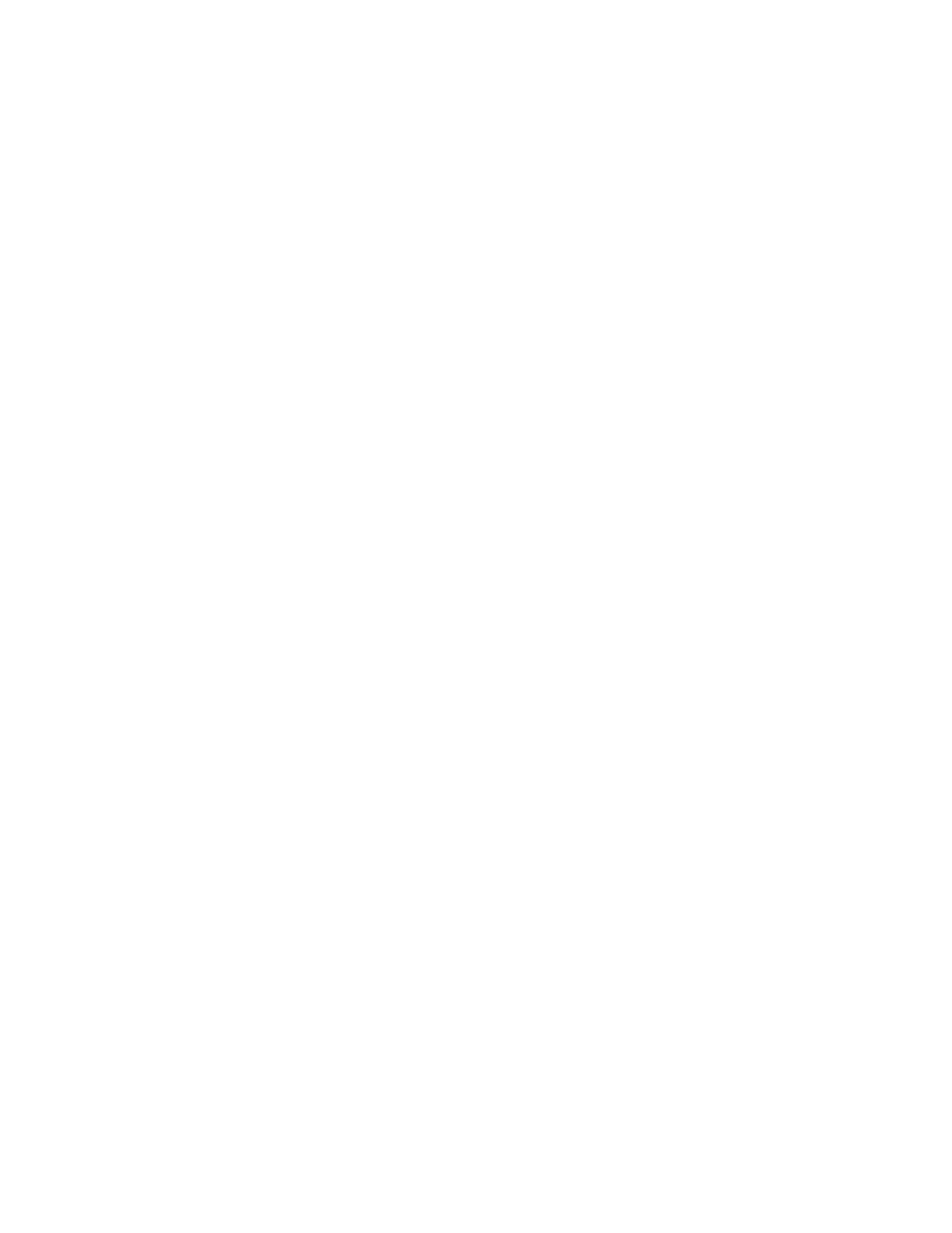
DS-K11T341BM(W)I-T Touchless Identity Authentication Terminal User Manual
UM DS-K1T341BM(W)I-T Touchless Identity Authentication Terminal 031221NA
99
5. Select the afterward card readers for the first card reader.
NOTE:
Up to four afterward card readers can be added as afterward card readers for one card
reader.
6. Click
OK
in the dialog to save the selections.
7. Click
Save
in the Anti-Passback Settings page to save the settings and take effect.
Example:
Set Card Swiping PathIf you select Reader In_01 as the beginning, and select Reader In_02,
Reader Out_04 as the linked card readers. Then you can only get through the access control
point by swiping the card in the order as Reader In_01, Reader In_02 and Reader Out_04.
7.7.8 Configure Device Parameters
After adding the access control device, you can set its parameters such as network parameters.
Set Multiple NIC Parameters
If the device supports multiple network interfaces, you can set the network parameters of these NICs via the
client, such as IP address, MAC address, port number, etc.
Before You Start
Add access control device to the client, and make sure the device supports multiple NICs.
1. Enter the Access Control module.
2. On the navigation bar on the left, enter
Advanced Function
→
More Parameters
.
3. Select an access control device in the device list and click
NIC
to enter Multiple NIC Settings page.
4. Select an NIC you want to configure from the drop-down list.
5. Set its network parameters such as IP address, default gateway, subnet mask, etc.
•
MAC Address
– A media access control address (MAC address) is a unique identifier assigned to the
network interface for communications on the physical network segment.
•
MTU
– The maximum transmission unit (MTU) of the network interface.
6. Click
Save
.
Set Network Parameters
After adding the access control device, you can set the device log uploading mode, and create ISUP account
via wired network.
Set Log Uploading Mode
You can set the mode for the device to upload logs via ISUP protocol.
NOTE:
Make sure the device is not added by ISUP.
1. Enter the
Access Control
module.
