6 add leave and business trip – Hikvision DS-K1T341BMWI-T Touchless Identity Authentication Terminal User Manual
Page 124
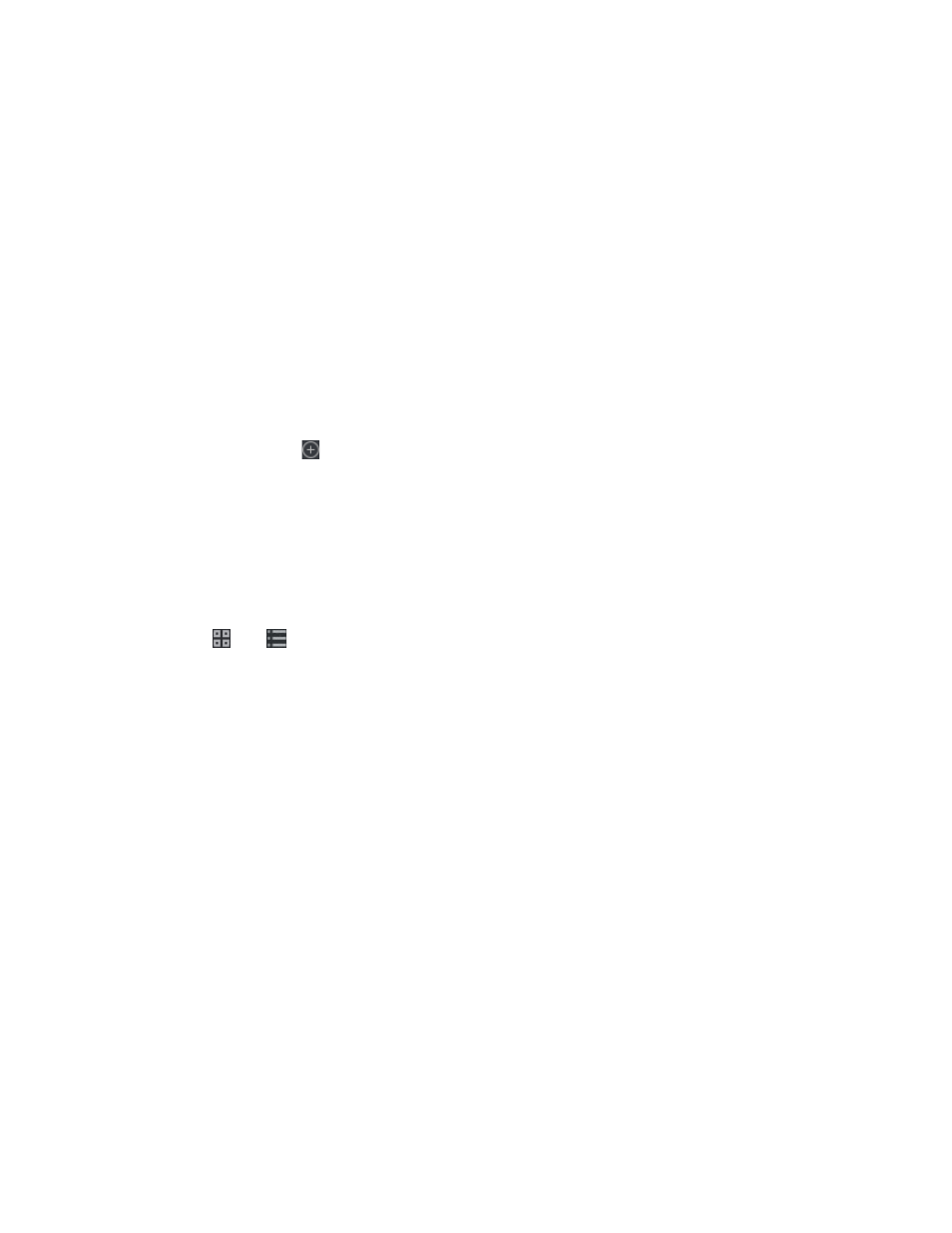
DS-K11T341BM(W)I-T Touchless Identity Authentication Terminal User Manual
UM DS-K1T341BM(W)I-T Touchless Identity Authentication Terminal 031221NA
124
Before You Start
•
You should add organizations and persons in Person module. For details, refer to
•
The person’s attendance status is incorrect.
1. Click
Time & Attendance
→
Attendance Handling
to enter attendance handling page.
2. Click
Correct Check-In/Out
to enter adding the check-in/out correction page.
3. Select person from left list for correction.
4. Select the correction date.
5. Set the check-in/out correction parameters.
Select
Check-in
and set the actual start-work time.Select
Check-out
and set the actual end-work time.
NOTE:
You can click to add multiple check in/out items. At most 8 check-in/out items can be
supported.
6. (Optional): Enter the remark information as desired.
7. Click
Save
.
8. (Optional): After adding the check-in/out correction, perform one of the following operations.
•
View
– Click or
to view the added attendance handling information in calendar or list mode.
NOTE:
In calendar mode, you need to click
Calculate
to get the attendance status of the person in
one month.
•
Edit
– In calendar mode, click the related label on date to edit the details.
NOTE:
In list mode, double-click the related filed in Date, Handling Type, Time, or Remark column
to edit the information
•
Delete
– Delete the selected items.
•
Export
– Export the attendance handling details to local PC.
NOTE:
The exported details are saved in CSV format.
7.11.6 Add Leave and Business Trip
You can add leave and business trip when the employee want to ask for leave or go on a business trip.
Before You Start
You should add organizations and persons in the Person module. For details, refer to
1. Click
Time & Attendance
→
Attendance Handling
to enter attendance handling page.
