Hikvision DS-K1T341BMWI-T Touchless Identity Authentication Terminal User Manual
Page 69
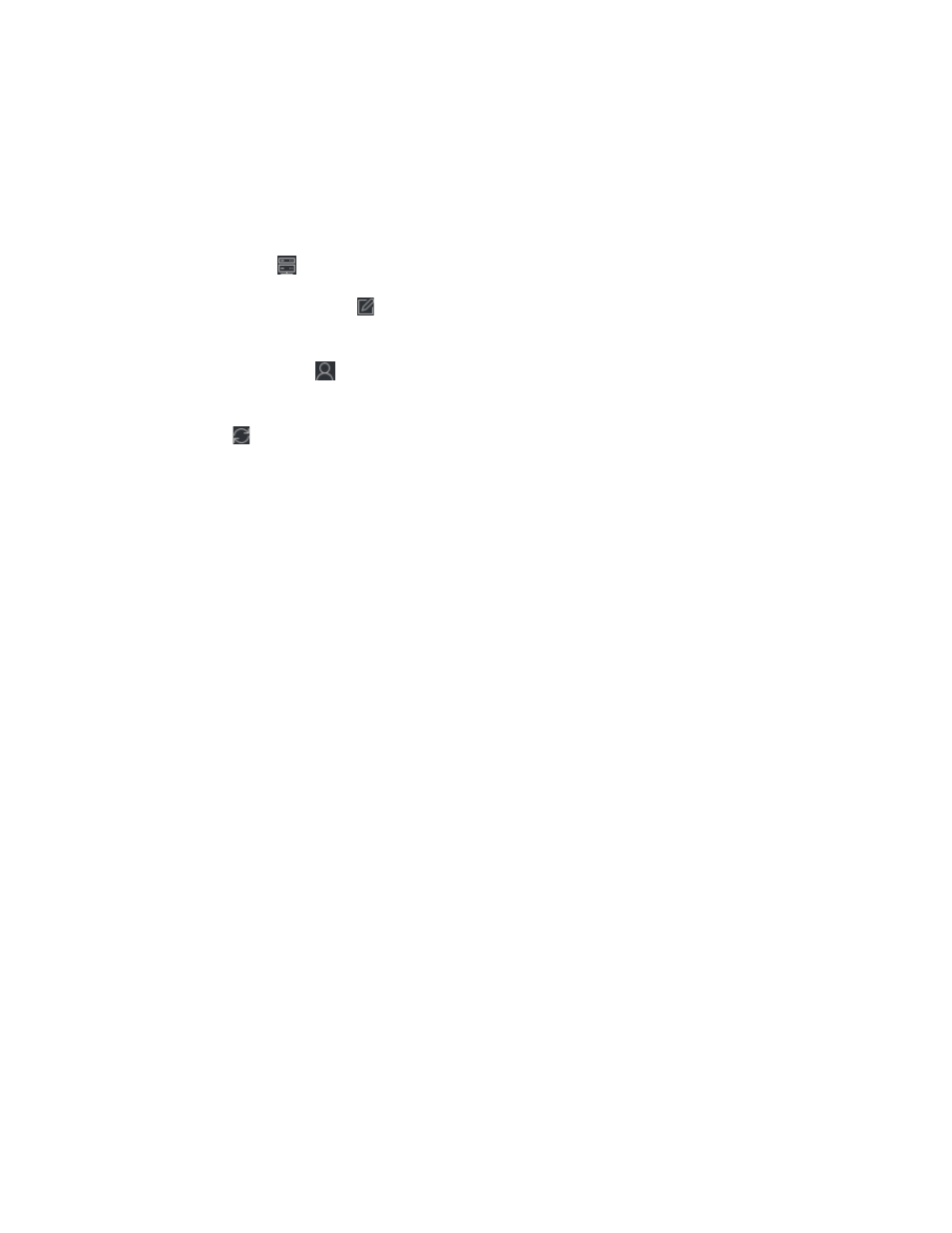
DS-K11T341BM(W)I-T Touchless Identity Authentication Terminal User Manual
UM DS-K1T341BM(W)I-T Touchless Identity Authentication Terminal 031221NA
69
•
Click
Add
to add the device and go back to the device list.
•
Click
Add and New
to save the settings and continue to add other device.
NOTE:
Identity pictures cannot be applied to devices added by ISUP account except DS-K1T671
series and DS-K1T331 series.
8. (Optional): Perform the following operation(s).
•
Device Status
– Click on Operation column to view device status.
•
Edit Device Information
– Click on Operation column to edit the device information, such as device
name, device account, and ISUP key.
•
Check Online User
– Click
on Operation column to check the online users who access the device,
such as user name, user type, user’s IP address, and login time.
•
Refresh
– Click on Operation column to get the latest device information.
•
Delete Device
– Select one or multiple devices and click
Delete
to delete the selected device(s) from
the client.
Import Devices in a Batch
You can add multiple devices to the client in a batch by entering the device parameters in a pre-defined CSV
file.
1. Enter the Device Management module.
2. Click
Device
tab on the top of the right panel.
3. Click
Add
to open the Add window, and then select
Batch Import
as the adding mode.
4. Click
Export Template
and then save the pre-defined template (CSV file) on your PC.
5. Open the exported template file and enter the required information of the devices to be added on the
corresponding column.
NOTE:
For detailed description of the required fields, refer to the introductions in the template.
•
Adding Mode
– Enter
0
or
1
or
2
.
•
Address
– Edit the address of the device.
•
Port
– Enter the device port number. The default port number is
8000
.
•
User Name
– Enter the device user name. By default, the user name is
admin
.
•
Password
– Enter the device password.
