17 move persons to another organization, 18 issue cards to persons in batch – Hikvision DS-K1T341BMWI-T Touchless Identity Authentication Terminal User Manual
Page 82
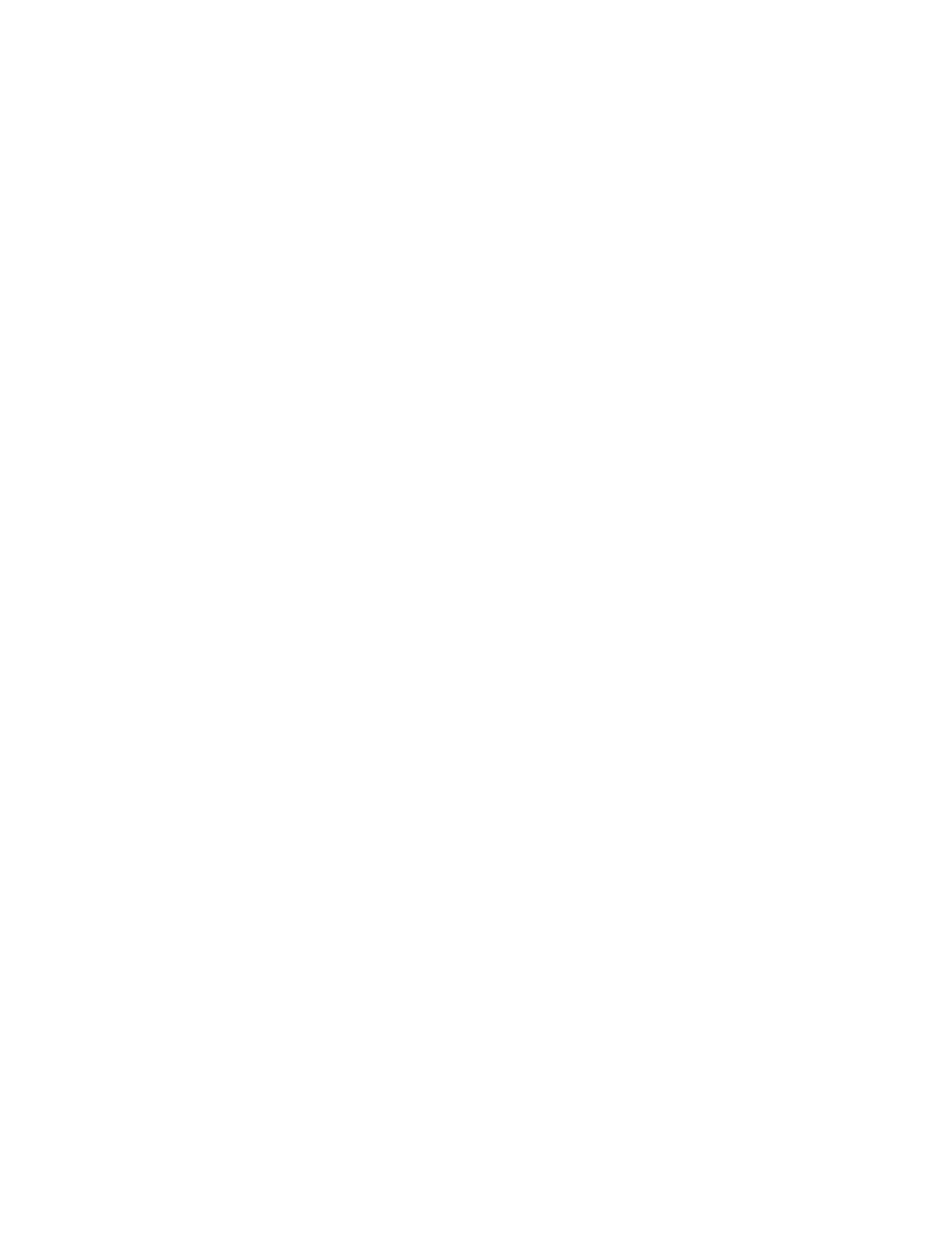
DS-K11T341BM(W)I-T Touchless Identity Authentication Terminal User Manual
UM DS-K1T341BM(W)I-T Touchless Identity Authentication Terminal 031221NA
82
3. Click Get from Device.
4. Select an added access control device or the enrollment station from the drop-down list.
NOTE:
If you select the enrollment station, you should click
Login
, and set IP address, port No.,
user name and password of the device.
5. Click
Import
to start importing the person information to the client.
NOTE:
Up to 2,000 persons and 5,000 cards can be imported.
The person information, including person details, and the linked cards (if configured), will be imported to the
selected organization.
7.4.17 Move Persons to Another Organization
You can move the added persons to another organization if you need.
Before You Start
•
Make sure you have added at least two organizations.
•
Make sure you have imported person information.
1. Enter
Person
module.
2. Select an organization in the left panel. The persons under the organization will be displayed in the right
panel.
3. Select the person to move.
4. Click Change Organization.
5. Select the organization to move persons to.
6. Click
OK
.
7.4.18 Issue Cards to Persons in Batch
The client provides a convenient way to issue cards to multiple persons in a batch.
1. Enter
Person
module.
2. Click Batch Issue Cards. All the added persons with no card issued will be displayed in the right panel.
3. (Optional): Enter key words (name or person ID) in the input box to filter the person(s) that need issuing
cards.
4. (Optional): Click
Settings
to set the card issuing parameters. For details, refer to .
5. Click
Initialize
to initialize the card enrollment station or card reader to make it ready for issuing cards.
