4 configure device actions for person id – Hikvision DS-K1T341BMWI-T Touchless Identity Authentication Terminal User Manual
Page 106
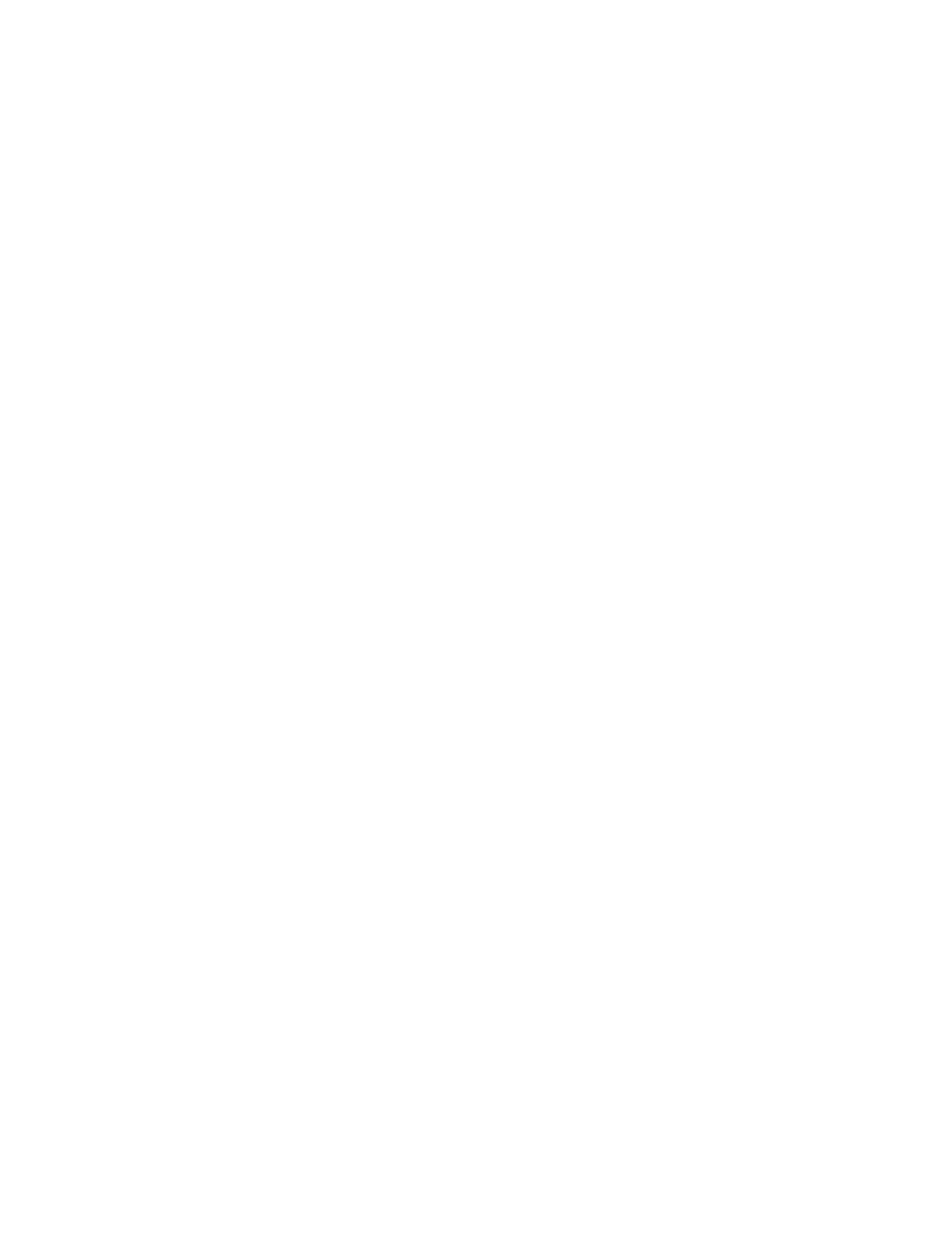
DS-K11T341BM(W)I-T Touchless Identity Authentication Terminal User Manual
UM DS-K1T341BM(W)I-T Touchless Identity Authentication Terminal 031221NA
106
NOTE:
It should be supported by the device.
1. Click
Access Control → Linkage Configuration
.
2. Select the access control device from the list on the left.
3. Click
Add
button to add a new linkage.
4. Select the event source as
Card Linkage
.
5. Enter the card number or select the card from the drop-down list.
6. Select the card reader where the card swipes to trigger the linked actions.
7. In the Linkage Target area, set the property target to enable this action.
•
Buzzer on Controller
– The audible warning of access control device will be triggered.
•
Capture
– The real-time capture will be triggered.
•
Access Point
– The door status of open, close, remain open, or remain closed will be triggered.
8. Click
Save
. When the card (configured in Step 5) swipes on the card reader (configured in Step 6), it can
trigger the linked actions (configured in step 7).
9. (Optional): After adding the device linkage, you can do one or more of the following:
•
Delete Linkage Settings
– Select the configured linkage settings in the device list and click
Delete
to
delete it.
•
Edit Linkage Settings
– Select the configured linkage settings in the device list and you can edit its
event source parameters, including event source and linkage target.
7.8.4 Configure Device Actions for Person ID
You can set the access control device’s linkage actions for the specified person ID. When access control device
detects the specified person ID, it can trigger buzzer on card reader, and other actions.
NOTE:
It should be supported by the device.
1.
Click Access Control → Linkage Configuration.
2. Select the access control device from the list on the left.
3. Click
Add
to add a new linkage.
4. Select
Person Linkage
as the event source.
5. Enter the employee number or select the person from the drop-down list.
6. Select the card reader where the card swipes.
