3 configure multi-factor authentication – Hikvision DS-K1T341BMWI-T Touchless Identity Authentication Terminal User Manual
Page 93
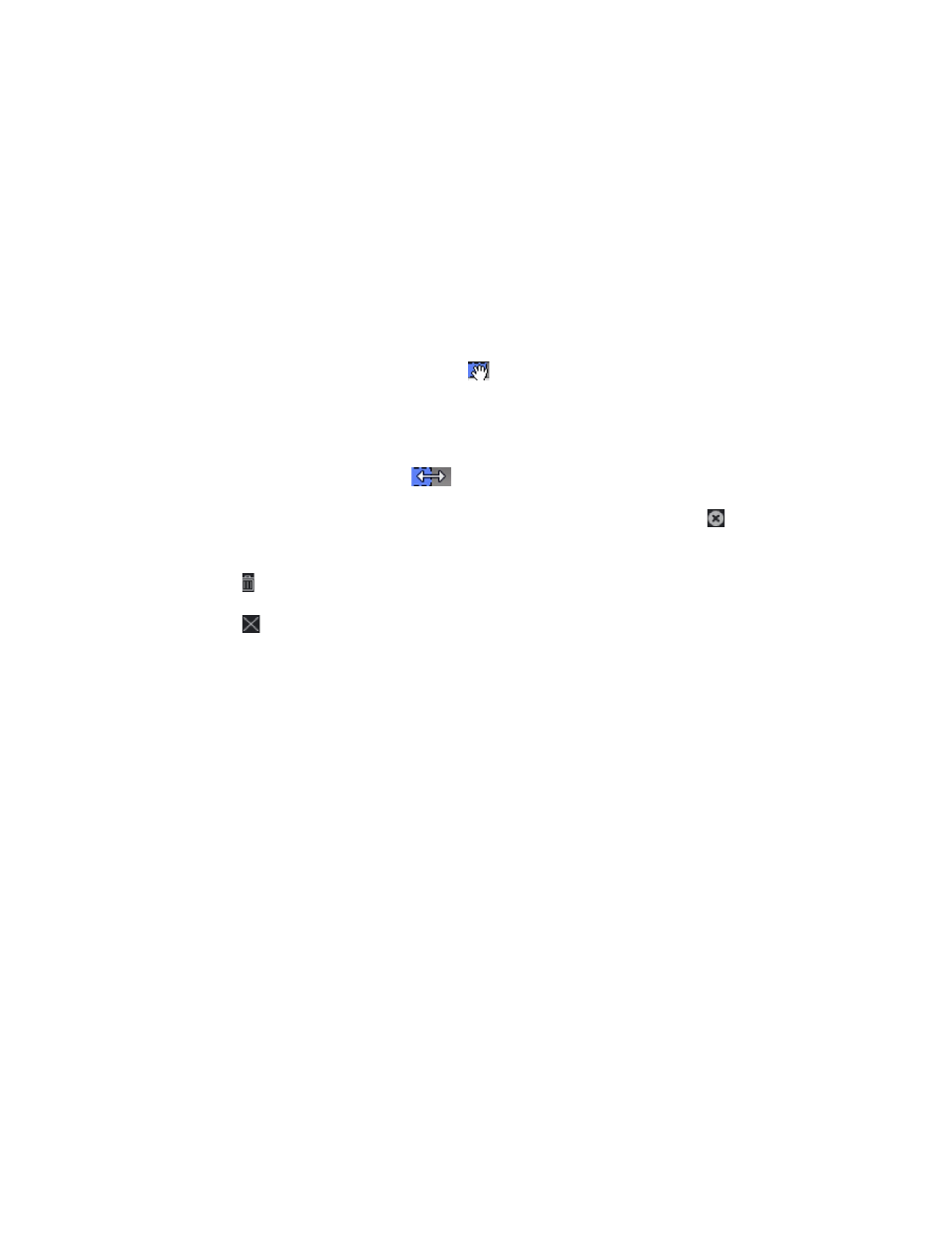
DS-K11T341BM(W)I-T Touchless Identity Authentication Terminal User Manual
UM DS-K1T341BM(W)I-T Touchless Identity Authentication Terminal 031221NA
93
1) Click Remain Open or Remain Closed.
2) Click
Add
.
3) Enter the start date and end date.
4) Drag the cursor to draw the time duration, which means in that duration of time, the configured access
group is activated.
NOTE:
Up to 8 time durations can be set to one holiday period.
5) Perform the following operations to edit the time durations.
•
Move the cursor to the time duration and drag the time duration on the timeline bar to the
desired position when the cursor turns to
.
•
Click the time duration and directly edit the start/end time in the appeared dialog.
•
Move the cursor to the start or the end of time duration and drag to lengthen or shorten the time
duration when the cursor turns to
.
6) (Optional): Select the time duration(s) that need to be deleted, and then click in the Operation
column to delete the selected time duration(s).
7) (Optional): Click in the Operation column to clear all the time duration(s) in the time bar.
8) (Optional): Click in the Operation column to delete this added holiday period from the holiday list.
9) Click
Save
.
5. (Optional): Click
Copy to
to copy the door status settings of this door to other door(s).
7.7.3 Configure Multi-Factor Authentication
You can manage the persons by group and set the authentication for multiple persons of one access control
point (door).
Before You Start
Set access group and apply the access group to the access control device. For details, refer to
Group to Assign Access Authorization to Persons
Perform this task when you want to set authentications for multiple cards of one access control point (door).
1. Click
Access Control → Advanced Function → Multi
-Factor Auth
.
2. Select an access control device in device list on the left panel.
3. Add a person/card group for the access control device.
1) Click
Add
on the right panel.
2) Create a name for the group as desired.
