4 configure custom wiegand rule – Hikvision DS-K1T341BMWI-T Touchless Identity Authentication Terminal User Manual
Page 95
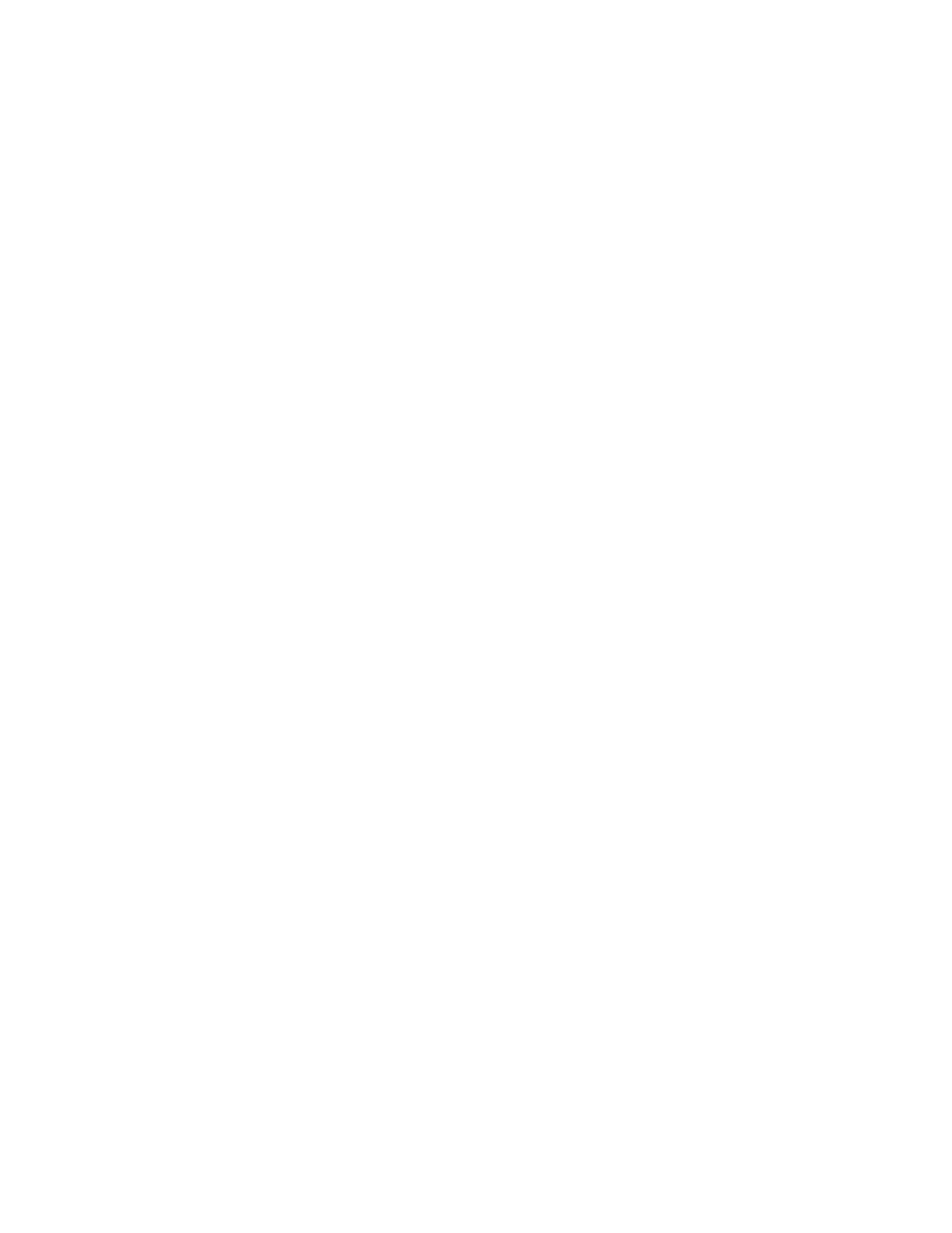
DS-K11T341BM(W)I-T Touchless Identity Authentication Terminal User Manual
UM DS-K1T341BM(W)I-T Touchless Identity Authentication Terminal 031221NA
95
•
Local Authentication and Super Password
– Authentication by the access control device and by
the super password.
4) Select the added person/card group in the left list below and it will be added to the Selected list on the
right as the authentication group.
5) Click the added authentication group in the right list to set authentication times in the Auth Times
column.
NOTE:
The authentication times should be larger than 0 and smaller than the added personnel
quantity in the personnel group.
The maximum value of authentication times is 16.
6) Click
Save
.
NOTE:
For each access control point (door), up to four authentication groups can be added.
For the authentication group of which authentication type is
Local Authentication
, up to 8
person/card groups can be added to the authentication group.
For the authentication group of which authentication type is
Local Authentication and
Super Password
or
Local Authentication and Remotely Open Door
, up to 7 person/card
groups can be added to the authentication group.
7. Click
Save
.
7.7.4 Configure Custom Wiegand Rule
Based on the knowledge of uploading rule for the third party Wiegand, you can set multiple customized
Wiegand rules to communicate between the device and the third party card readers.
Before You Start
Wire the third-party card readers to the device.
NOTE:
By default, the device disables the custom wiegand function. If the device enables the
custom Wiegand function, all wiegand interfaces in the device will use the customized
wiegand protocol.
Up to five custom Wiegands can be set.
For details about the custom Wiegand, see
Custom Wiegand Rule Descriptions
.
1. Click
Access Control
→
Advanced Function
→
Custom Wiegand
to enter the Custom Wiegand page.
2. Select a custom Wiegand on the left.
3. Create a Wiegand name.
NOTE:
Up to 32 characters are allowed in the custom Wiegand name.
4. Click
Select Device
to select the access control device for setting the custom wiegand.
