7 security mode settings, 8 network parameters settings, 9 report strategy settings – Hikvision DS-K1T341BMWI-T Touchless Identity Authentication Terminal User Manual
Page 132
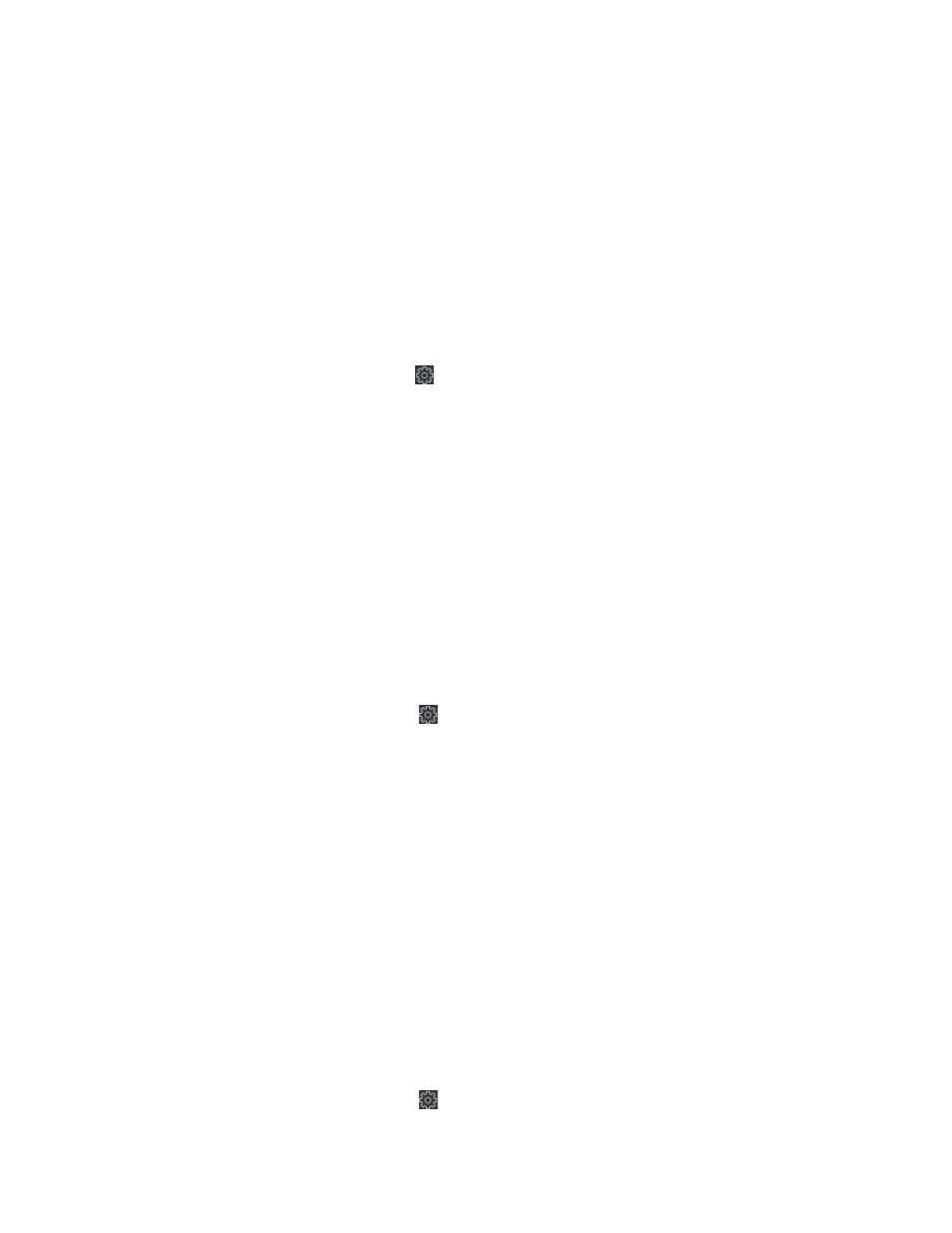
DS-K11T341BM(W)I-T Touchless Identity Authentication Terminal User Manual
UM DS-K1T341BM(W)I-T Touchless Identity Authentication Terminal 031221NA
132
4. Select the serial No. of the port from the drop-down list to set the RS-485 parameters.
5. Set the baud rate, data bit, the stop bit, parity, flow control, communication mode, working mode, and the
connection mode from the drop-down list.
6. Click
Save
and the configured parameters will be applied to the device automatically.
NOTE:
After changing the working mode, the device will be rebooted. A prompt will pop up after
changing the working mode.
7.12.7 Security Mode Settings
Set the security mode for logging in the client software.
1.
On the Device for Management page, click
→
System
→
Security
to enter the Security Mode tab.
2.
Select a security mode from the drop-down list, and click
Save
.
NOTE:
You can also enable
SSH
to get a more secure network.
•
Security Mode
– High security level for user information verification when logging in the client
software.
•
Compatible Mode
– The user information verification is compatible with the old client software
version when logging in.
7.12.8 Network Parameters Settings
Set device network parameters, including the NIC type, DHCP, and HTTP.
1.
On the
Device for Management
page, click
→
Network
→
Network Parameters
to enter the
Network
Parameters Settings
tab.
•
NIC Type
– Select a NIC type from the drop-down list. You can select either Self-adaptive, 10M, or
100M.
•
DHCP
– If you disable the function, you should manually set the device’s IPv4 address, IPv4 subnet
mask, IPv4 default gateway, MTU, and port.
If you enable the function, the system will automatically assign IPv4 address, IPv4 subnet mask, IPv4
default gateway for the device.
•
HTTP
– Set the HTTP port, DNS1 server address, and DNS2 server address.
7.12.9 Report Strategy Settings
You can set the center group for uploading the log via the EHome protocol.
1.
On the
Device for Management
page, click
→
Network
→
Report Strategy
to enter the
Report
Strategy Settings
tab.
2.
You can set the center group, and the system will transfer logs via EHome protocol. Click
Save
to save the
