4 add password, 5 set authentication mode, Add password – Hikvision DS-K1T341BMWI-T Touchless Identity Authentication Terminal User Manual
Page 44: Set authentication mode
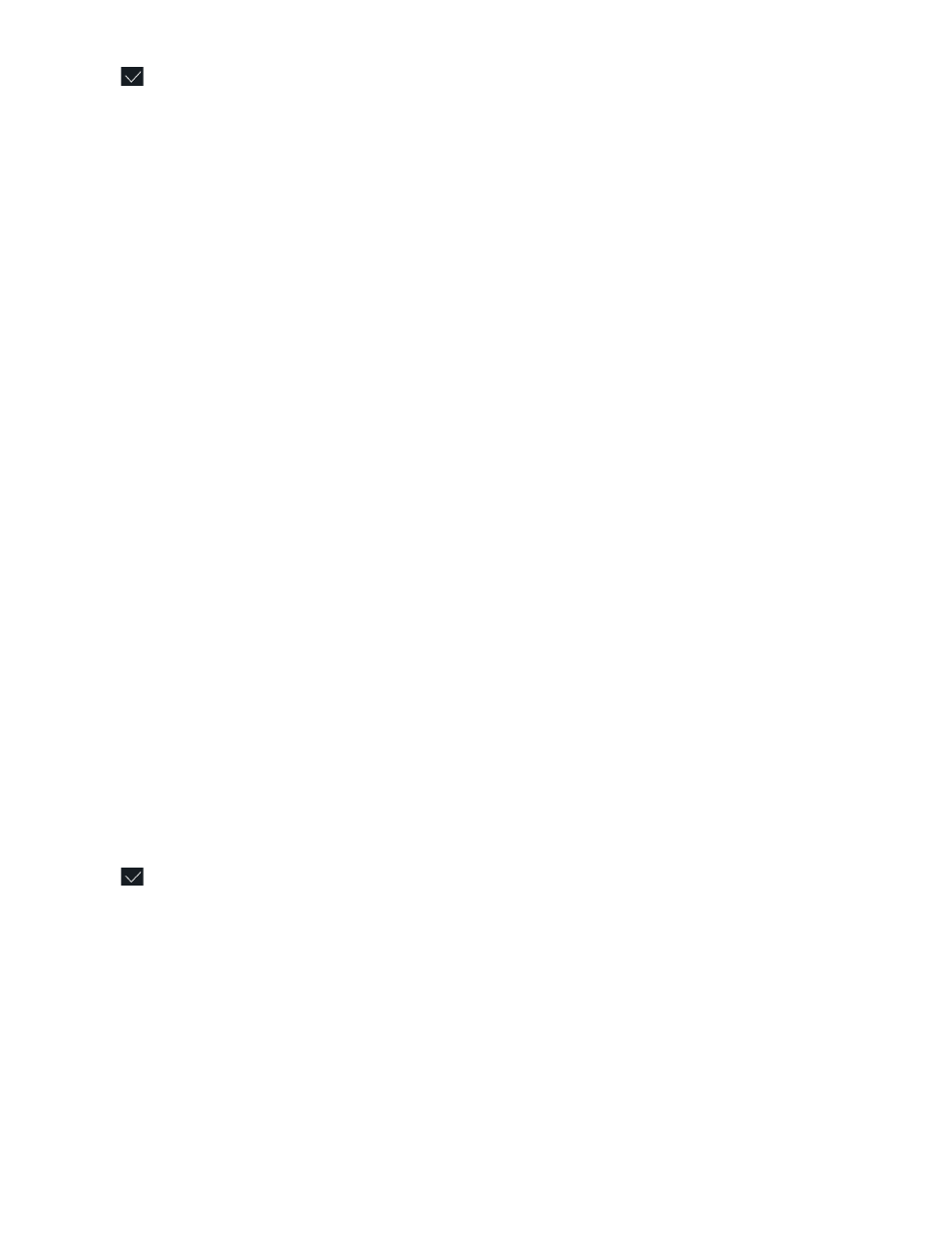
DS-K11T341BM(W)I-T Touchless Identity Authentication Terminal User Manual
UM DS-K1T341BM(W)I-T Touchless Identity Authentication Terminal 031221NA
44
8. Tap
to save the settings.
6.4.4 Add Password
Add a password for the user and the user can authenticate via the password.
1. Long tap on the initial page and login.
2. Tap
User
→
+
to enter the Add User page.
3. Tap the Employee ID. field and edit the employee ID.
NOTE:
The employee ID should be less than 32 characters. And it can be a combination of lower
letters, upper letters, and numbers.
The employee ID should not be duplicated.
4. Tap the Name field and input the user name on the soft keyboard.
NOTE:
Numbers, upper case letters, lower case letters, and special characters are allowed in the
user name.
Up to 32 characters are allowed in the user name.
5. Tap the Password field and create a password and confirm the password.
NOTE:
Only numbers are allowed in the password.
Up to 8 characters are allowed in the password.
6. Enable or disable the Administrator Permission function.
•
Enable Administrator Permission
– The user is the administrator. Except for the normal attendance
function, the user can also enter the Home page to operate after authenticating the permission.
•
Disable Administrator Permission
– The User is the normal user. The user can only authenticate or take
attendance on the initial page.
7. Tap
to save the settings.
6.4.5 Set Authentication Mode
After adding the user’s identity picture, password, or other credentials, you should set the authentication
mode and the user can authenticate his/her identity via the configured authentication mode.
1. Long tap on the initial page and login.
2. Tap
User → Add User/Edit User → Authentication Mode
.
3. Select
Device
or
Custom
as the authentication mode.
•
Device
– If you want to select device mode, first set the terminal authentication mode in the Access
