3 group management, 1 add group, 2 import resources to group – Hikvision DS-K1T341BMWI-T Touchless Identity Authentication Terminal User Manual
Page 71
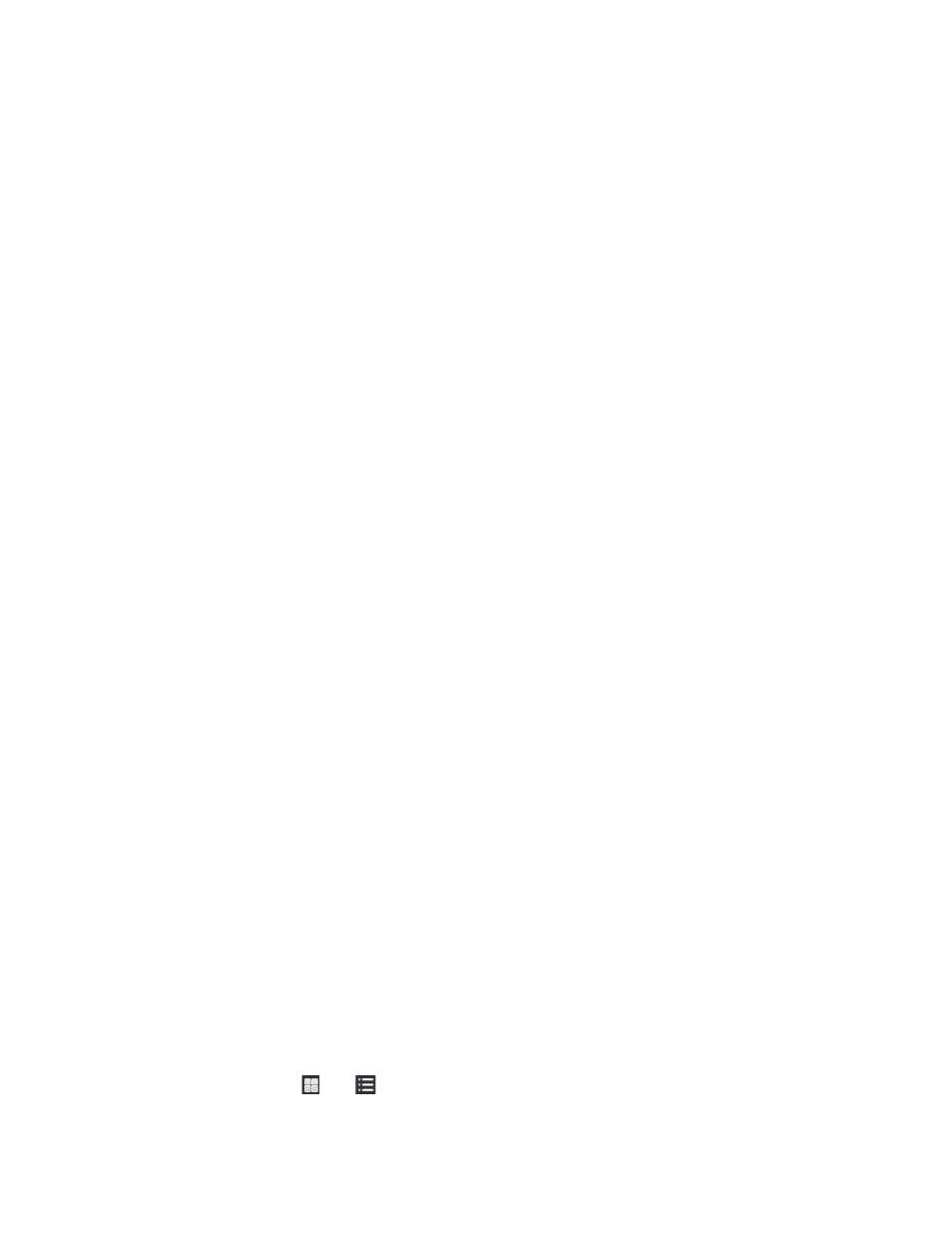
DS-K11T341BM(W)I-T Touchless Identity Authentication Terminal User Manual
UM DS-K1T341BM(W)I-T Touchless Identity Authentication Terminal 031221NA
71
7.3 Group Management
The client provides groups to manage the added resources in different groups. You can group the resources
into different groups according to the resources’ locations.
Example:
For example, on the 1st floor, there mounted 16 doors, 64 alarm inputs, and 16 alarm
outputs. You can organize these resources into one group (named 1st Floor) for convenient
management. You can control door status, and do some other operations of the devices
after managing the resources by groups.
7.3.1 Add Group
You can add group to organize the added device for convenient management.
1. Enter the Device Management module.
2. Click
Device Management
→
Group
to enter the group management page.
3. Create a group.
•
Click
Add Group
and enter a group name as you want.
•
Click
Create Group by Device Name
and select an added device to create a new group by the name of
the selected device.
NOTE:
The resources (such as alarm inputs/outputs, access points, etc.) of this device will be
imported to the group by default.
7.3.2 Import Resources to Group
You can import the device resources (such as alarm inputs/outputs, access points, etc.) to the added group in
a batch.
Before You Start
Add a group for managing devices. Refer to
1. Enter the Device Management module.
2. Click
Device Management
→
Group
to enter the group management page.
3. Select a group from the group list and select the resource type as
Access Point
,
Alarm Input
,
Alarm
Output
, etc.
4. Click
Import
.
5. Select the thumbnails/names of the resources in the thumbnail/list view.
NOTE:
You can click or
to switch the resource display mode to thumbnail view or to list
view.
6. Click
Import
to import the selected resources to the group.
