2 reset device password – Hikvision DS-K1T341BMWI-T Touchless Identity Authentication Terminal User Manual
Page 70
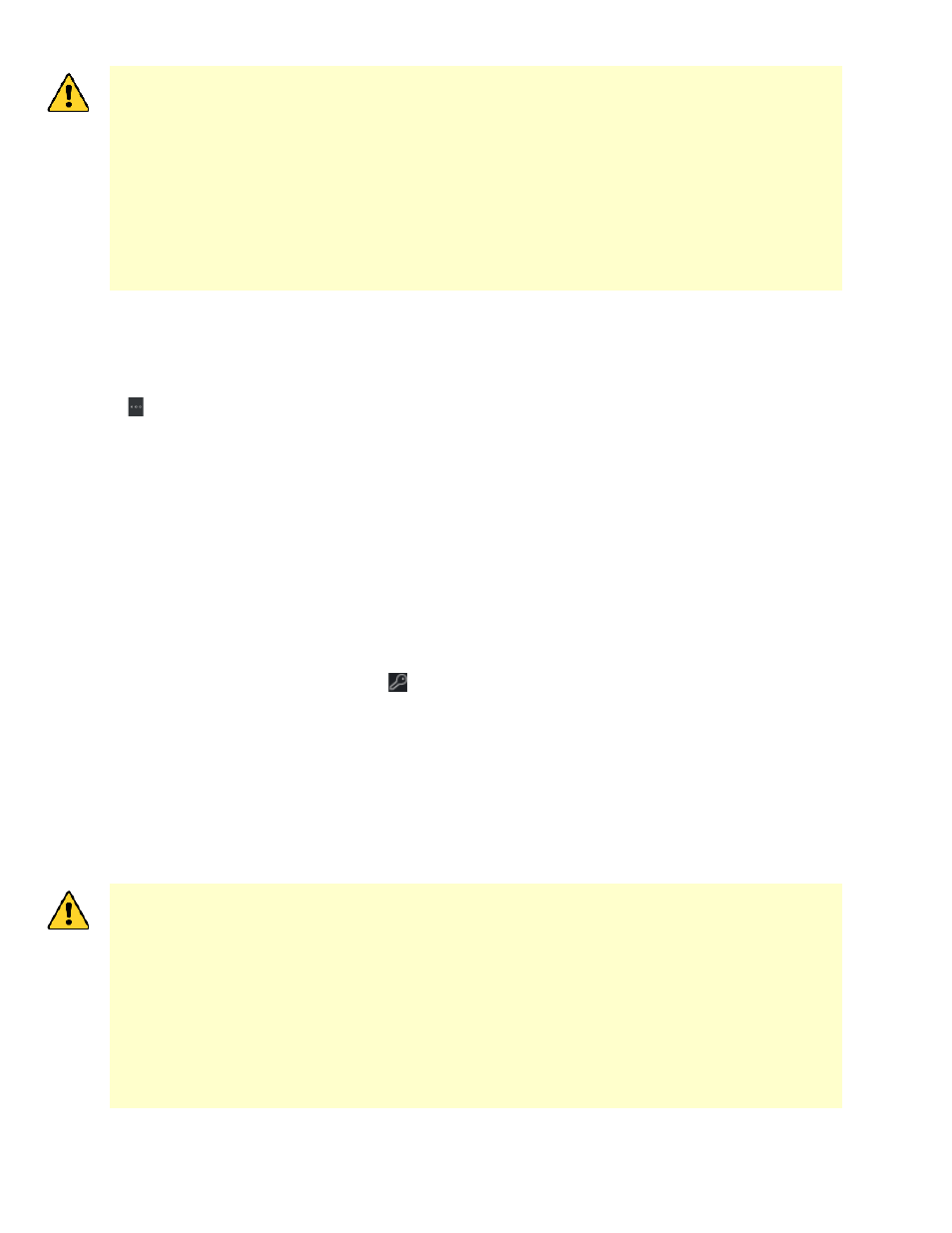
DS-K11T341BM(W)I-T Touchless Identity Authentication Terminal User Manual
UM DS-K1T341BM(W)I-T Touchless Identity Authentication Terminal 031221NA
70
STRONG PASSWORD RECOMMENDED
−
The password strength of the device can be
automatically checked. We highly recommend that you create a strong password of your own
choosing (using a minimum of eight characters, including at least three of the following
categories: upper case letters, lower case letters, numbers, and special characters) in order to
increase the security of your product. We also recommend that you reset your password
regularly. Especially in high security systems, resetting the password monthly or weekly can
better protect your product.
Proper configuration of all passwords and other security settings is the responsibility of the
installer and/or end user.
Import to Group
Enter
1
to create a group by the device name. All the channels of the device will be imported to the
corresponding group by default. Enter
0
to disable this function.
6. Click and select the template file.
7. Click
Add
to import the devices.
7.2.2 Reset Device Password
If you forgot the password of the detected online devices, you can reset the device password via the client.
1. Enter
Device Management
page.
2. Click
Online Device
to show the online device area. All the online devices sharing the same subnet will be
displayed in the list.
3. Select the device from the list and click on the
Operation
column.
4. Reset the device password.
•
Click
Generate
to pop up the QR Code window and click
Download
to save the QR code to your PC. You
can also take a photo of the QR code to save it to your phone. Send the picture to our technical
support.
NOTE:
For the following operations for resetting the password, contact our technical support.
STRONG PASSWORD RECOMMENDED
−
The password strength of the device can be
automatically checked. We highly recommend that you create a strong password of your own
choosing (using a minimum of eight characters, including at least three of the following
categories: upper case letters, lower case letters, numbers, and special characters) in order to
increase the security of your product. We also recommend that you reset your password
regularly. Especially in high security systems, resetting the password monthly or weekly can
better protect your product.
Proper configuration of all passwords and other security settings is the responsibility of the
installer and/or end user.
