Hikvision DS-K1T341BMWI-T Touchless Identity Authentication Terminal User Manual
Page 121
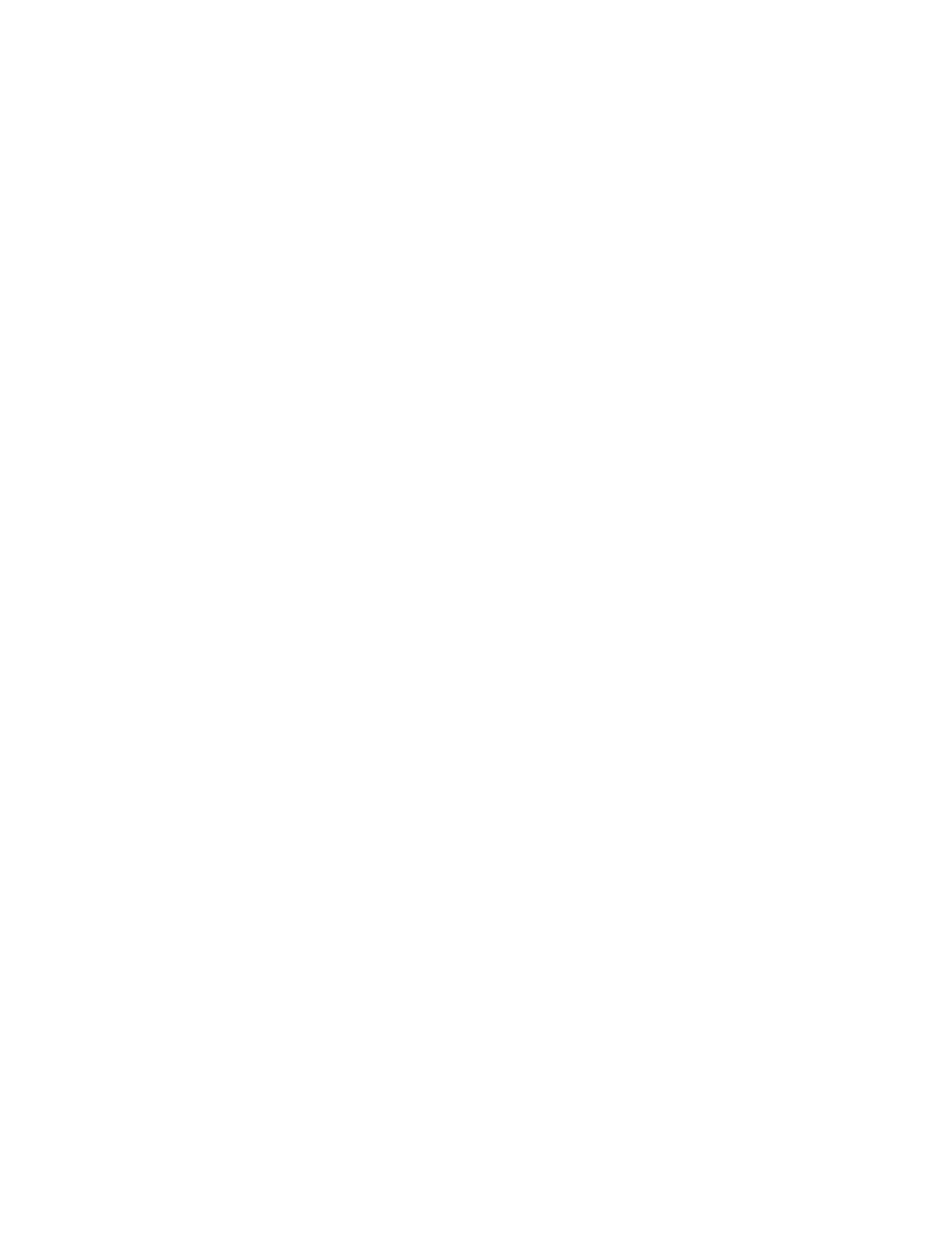
DS-K11T341BM(W)I-T Touchless Identity Authentication Terminal User Manual
UM DS-K1T341BM(W)I-T Touchless Identity Authentication Terminal 031221NA
121
The practice typically sees the day divided into shifts, set periods of time during which different shifts perform
their duties.
You can set department schedule, person schedule, and temporary schedule.
Set Department Schedule
You can set the shift schedule for one department, and all the persons in the department will be assigned with
the shift schedule.
Before You Start
In
Time & Attendance
module, the department list is the same with the organization. You should add
organization and persons in
Person
1. Click
Time & Attendance
→
Shift Schedule
to enter the
Shift Schedule Management
page.
2. Click
Department Schedule
to enter
Department Schedule
page.
3. Select the department from the organization list on the left.
NOTE:
If
Include Sub Organization
is checked, when selecting the organization, its sub
organizations are selected at the same time.
4. Select the shift from the drop-down list.
5. (Optional): Enable
Multiple Shift Schedules
and select the effective time period(s) from the added
timetables for the persons.
NOTE:
This is available only for shifts with only one timetable.
•
Multiple Shift Schedules
– It contains more than one timetable. The person can check in/out in any of
the timetables and the attendance will be effective.
Example:
If the multiple shift schedules contain three timetables: 00:00 to 07:00, 08:00 to 15:00 and
16:00 to 23:00. The attendance of the person adopting this multiple shift schedules will be
effective in any of the three timetables. If the person checks in at 07:50, it will apply the
nearest timetable 08:00 to 15:00 to the person’s attendance.
6. Set the start date and end date.
7. Set other parameters for the schedule.
•
Check-in Not Required
– Persons in this schedule do not need to check-in when they come to work.
•
Check-out Not Required
– Persons in this schedule do not need to check-out when they end work.
•
Scheduled on Holidays
– On the holidays, this schedule is still effective and the persons needs to go to
work according to the schedule.
•
Effective for Overtime
– The persons’ overtime will be recorded for this schedule.
8. Click
Save
.
