2 set wi-fi parameters – Hikvision DS-K1T341BMWI-T Touchless Identity Authentication Terminal User Manual
Page 37
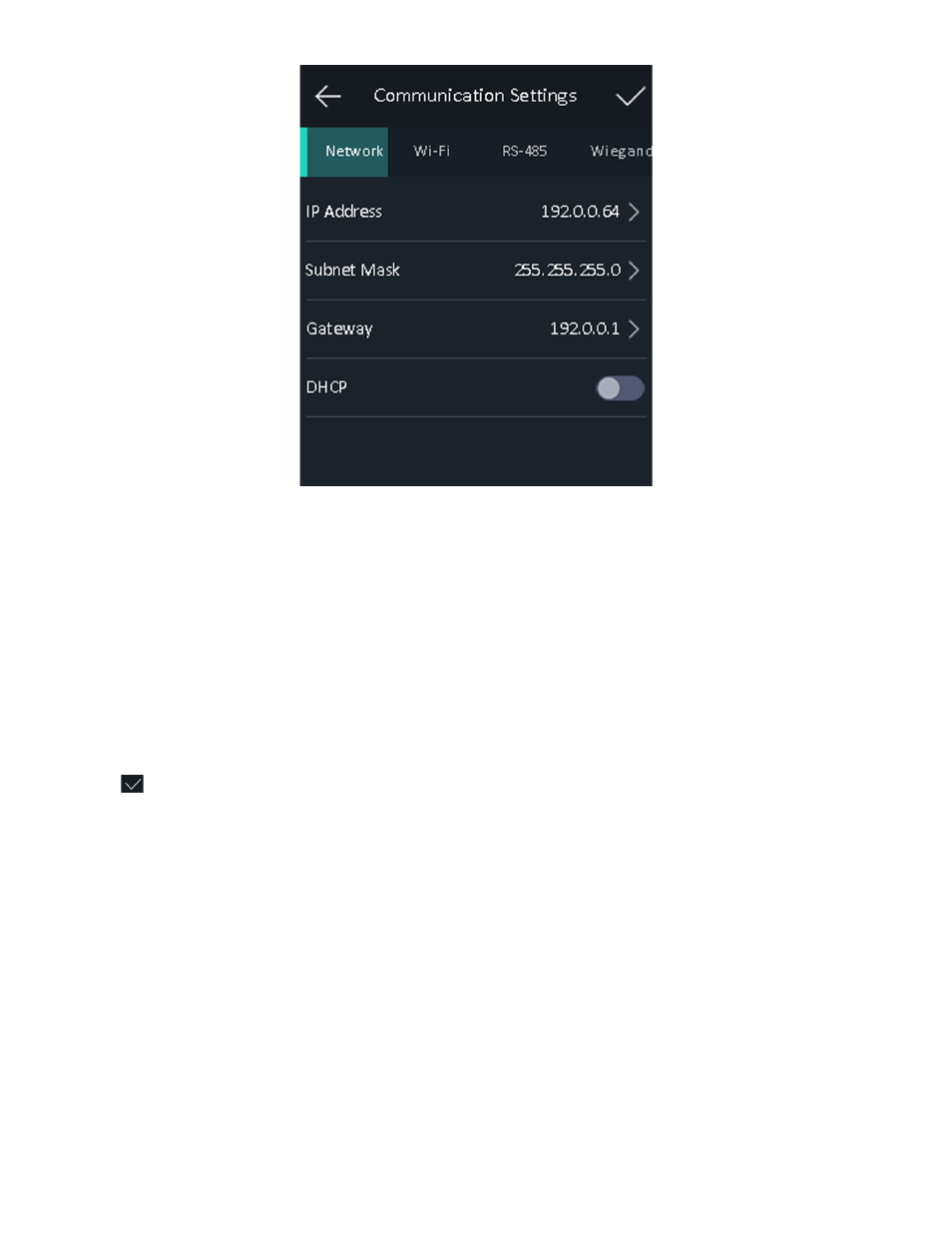
DS-K11T341BM(W)I-T Touchless Identity Authentication Terminal User Manual
UM DS-K1T341BM(W)I-T Touchless Identity Authentication Terminal 031221NA
37
Figure 30, Network Settings
3. Set the device network information.
•
If the DHCP function is enabled, the system will allocate an IP address, subnet mask, and gateway
automatically.
•
If the DHCP function is not enabled, you should set the device IP address, subnet mask, and gateway.
4. Tap
OK
to save the settings.
NOTE:
The device’s IP address and the computer IP address should be in the same IP segment.
5. Tap
to save the network parameters.
6.3.2 Set Wi-Fi Parameters
You can enable the Wi-Fi function and set the Wi-Fi related parameters.
NOTE:
The function should be supported by the device, or it will not displayed on the configuration
page and cannot be used.
1. Tap
Comm.
(Communication Settings) on the Home page to enter the Communication Settings page.
2. On the Communication Settings page, tap
Wi-Fi
to enter the Wi-Fi tab.
