4 set wiegand parameters – Hikvision DS-K1T341BMWI-T Touchless Identity Authentication Terminal User Manual
Page 39
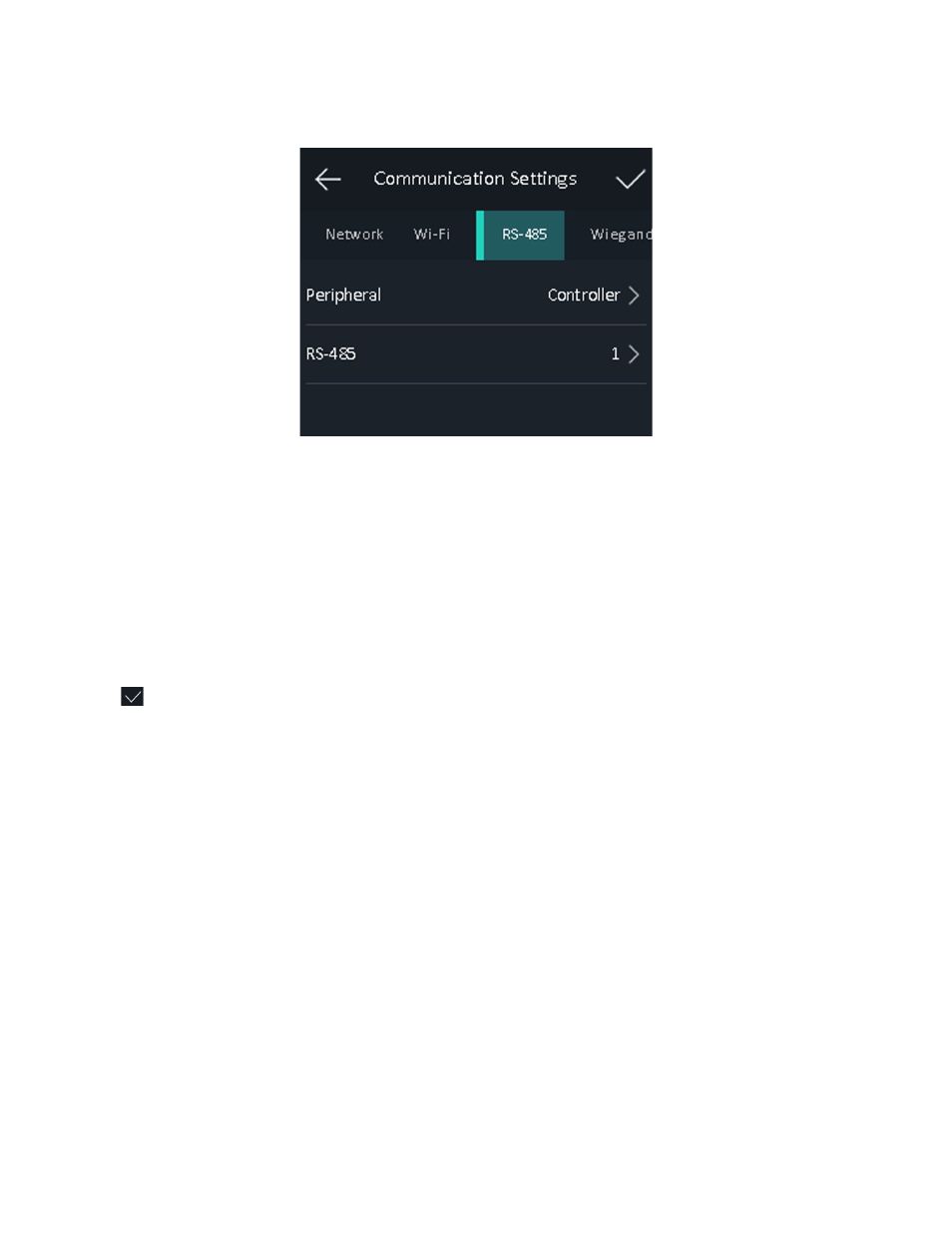
DS-K11T341BM(W)I-T Touchless Identity Authentication Terminal User Manual
UM DS-K1T341BM(W)I-T Touchless Identity Authentication Terminal 031221NA
39
1. Tap
Comm.
(Communication Settings) on the Home page to enter the Communication Settings page.
2. On the Communication Settings page, tap
RS-485
to enter the RS-485 tab.
Figure 32, Set RS-485 Parameters
3. Select an peripheral type according to your actual needs.
NOTE:
Controller represents the access controller, Unit represents the secure door control unit and
Reader represents the card reader.
If you select
Controller
: If connect the device to a terminal via the RS-485 interface, set the
RS-485 address as 2. If you connect the device to a controller, set the RS-485 address
according to the door No.
4. Tap
to save the network parameters.
NOTE:
If you change the external device, and after you save the device parameters, the device will
reboot automatically.
6.3.4 Set Wiegand Parameters
You can set the Wiegand transmission direction.
1. Tap
Comm.
(Communication Settings) on the Home page to enter the Communication Settings page.
2. On the Communication Settings page, tap
Wiegand
to enter the Wiegand tab.
