Boot console handler:bootable media search, Main menu: enter command > search ipl, To hold the display temporarily, press ctrl s – HP B1000 User Manual
Page 166: To continue the display, press ctrl q, To halt the search, press any other key, Main menu: enter command> search ipl device_type, Where, For more information about the, Main menu: enter command> help search, Searching for bootable media
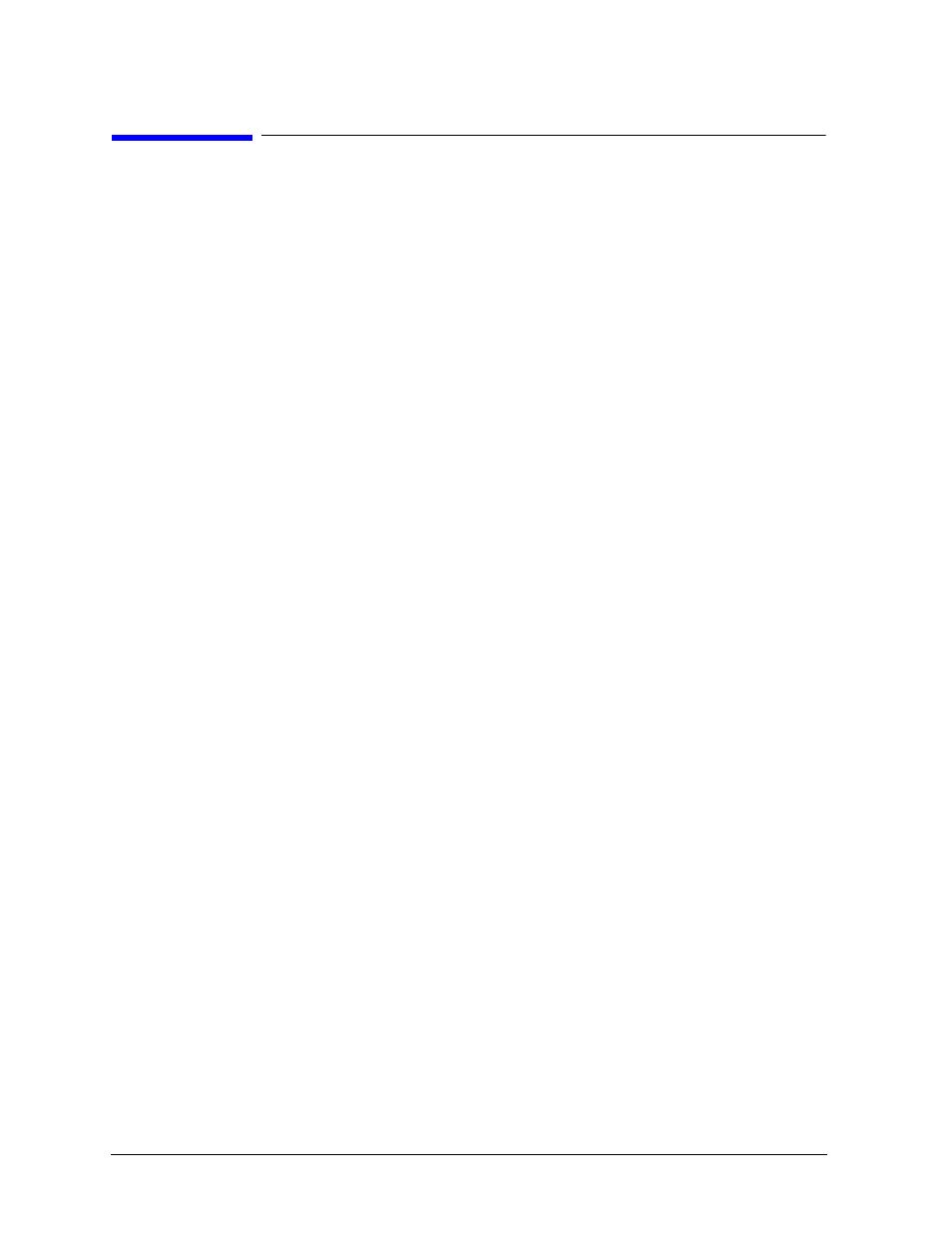
166
Chapter 6
Boot Console Handler
Searching for Bootable Media
Searching for Bootable Media
To list devices that contain bootable media, follow the directions in “Accessing the Boot
Console Handler” earlier in this chapter, and then type the following at the prompt and
press
Enter
:
Main Menu: Enter command > search ipl
The search command searches all buses. The search may turn up more devices than there
are lines on your display. If you are using a text terminal, you may control the progress of
the search from your terminal’s keyboard by performing the following steps:
• To hold the display temporarily, press Ctrl S
• To continue the display, press Ctrl Q
• To halt the search, press any other key
These flow-control commands do not work with a bit-mapped display, but such a display
can show more than forty lines of text, so you are unlikely to need them.
To search for devices of just one type that actually contain bootable media, follow the
directions in “Accessing the Boot Console Handler” earlier in this chapter, and then type
the following at the prompt and press
Enter
:
Main Menu: Enter command> search ipl device_type
Where
device_type
is one of the following:
•
fwscsi
is the built-in Ultra2 Wide LVD SCSI bus.
•
scsi
is the built-in Fast Narrow Single-Ended SCSI bus.
•
lan
is all connections to the built-in LAN.
•
ide
is the built-in CD-ROM.
•
pcin
is an optional SCSI interface in slot number n.
For more information about the
SEARCH
command, type the following at the prompt and
press
Enter
:
Main Menu: Enter command> help search
