Avago Technologies 3ware 9650SE-12ML (Channel) User Manual
Page 95
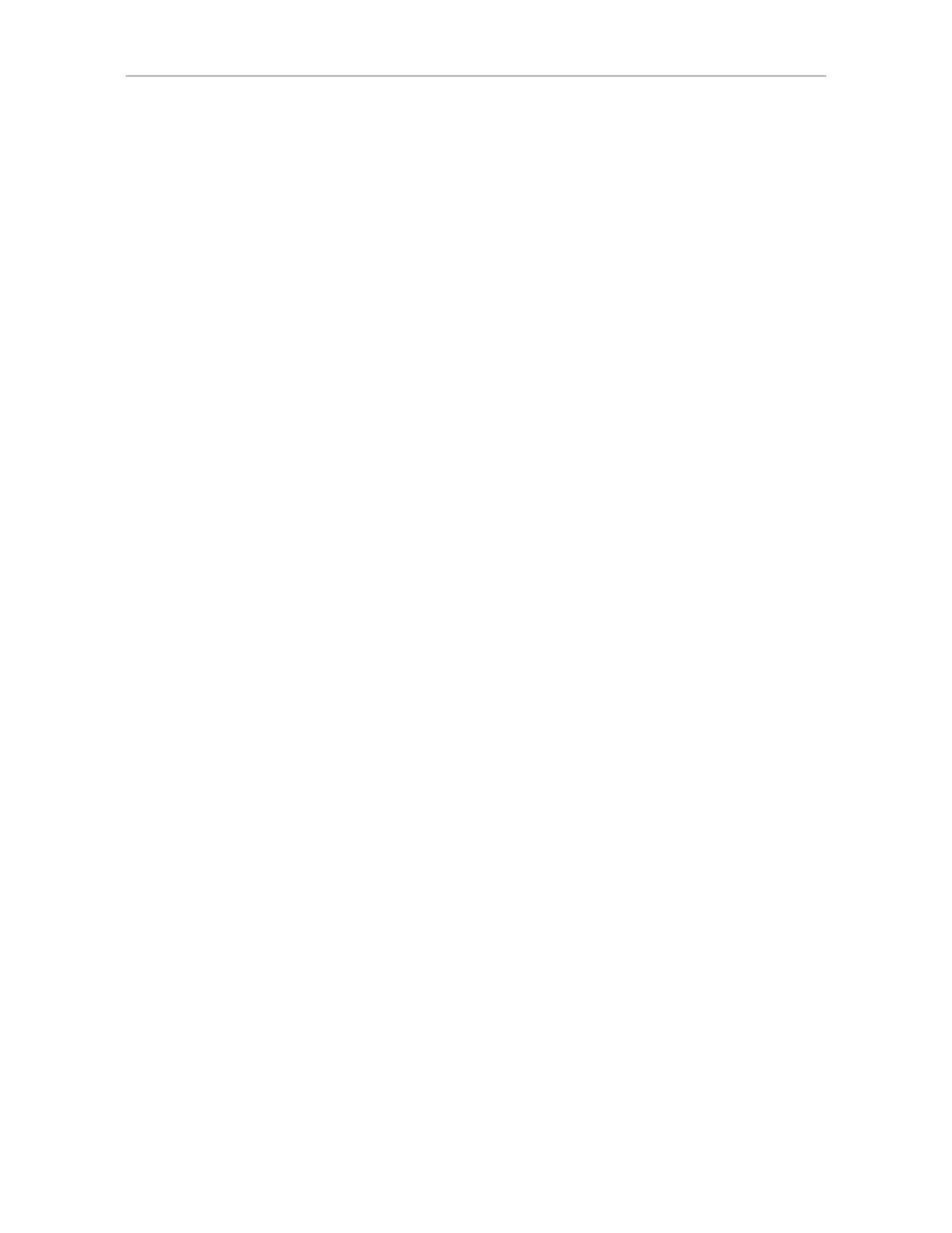
Setting Up 3DM Preferences
www.3ware.com
83
To set up event notification
1
Click
3DM 2 Settings
on the menu bar.
2
In the
E-mail Notification
section of the 3DM 2 Settings page, enter or
change the settings you want.
•
Enable or Disable all notifications.
•
Set the severity level of events for which e-mail notifications are sent.
•
Specify the email address of the sender. This will appear in the
“From” field of the e-mail.
•
Enter the e-mail address(es) to which notifications are sent. (Separate
multiple addresses with a comma (,) or a semicolon (;).
•
Enter the SMTP server name or IP of the mail server for the computer
where the 3ware controller is installed.
•
If your email server requires authentication, enter the Mail Server
Login and Password.
3
Click
Save E-mail Settings
.
To send a test message
You can send a test message to make sure you’ve entered the e-mail
notification settings correctly.
•
Click
Send Test Message
.
Configuring the VMware Firewall to Allow Email
Notification
You can select an option in 3DM 2 to allow email notification of alarms and
other events reported by the 3ware RAID controller.
However, in order to receive email notification when using VMware, you will
need to configure the VMware firewall to allow outgoing email, as all ports
are blocked by default.
To configure the VMware firewall to allow email notification
1
Login to the server as root.
2
Configure the firewall to allow outgoing email.
esxcfg-firewall -o 25,tcp,out,smtp
esxcfg-firewall -o 587,tcp,out,smtp
