Avago Technologies 3ware 9650SE-12ML (Channel) User Manual
Page 199
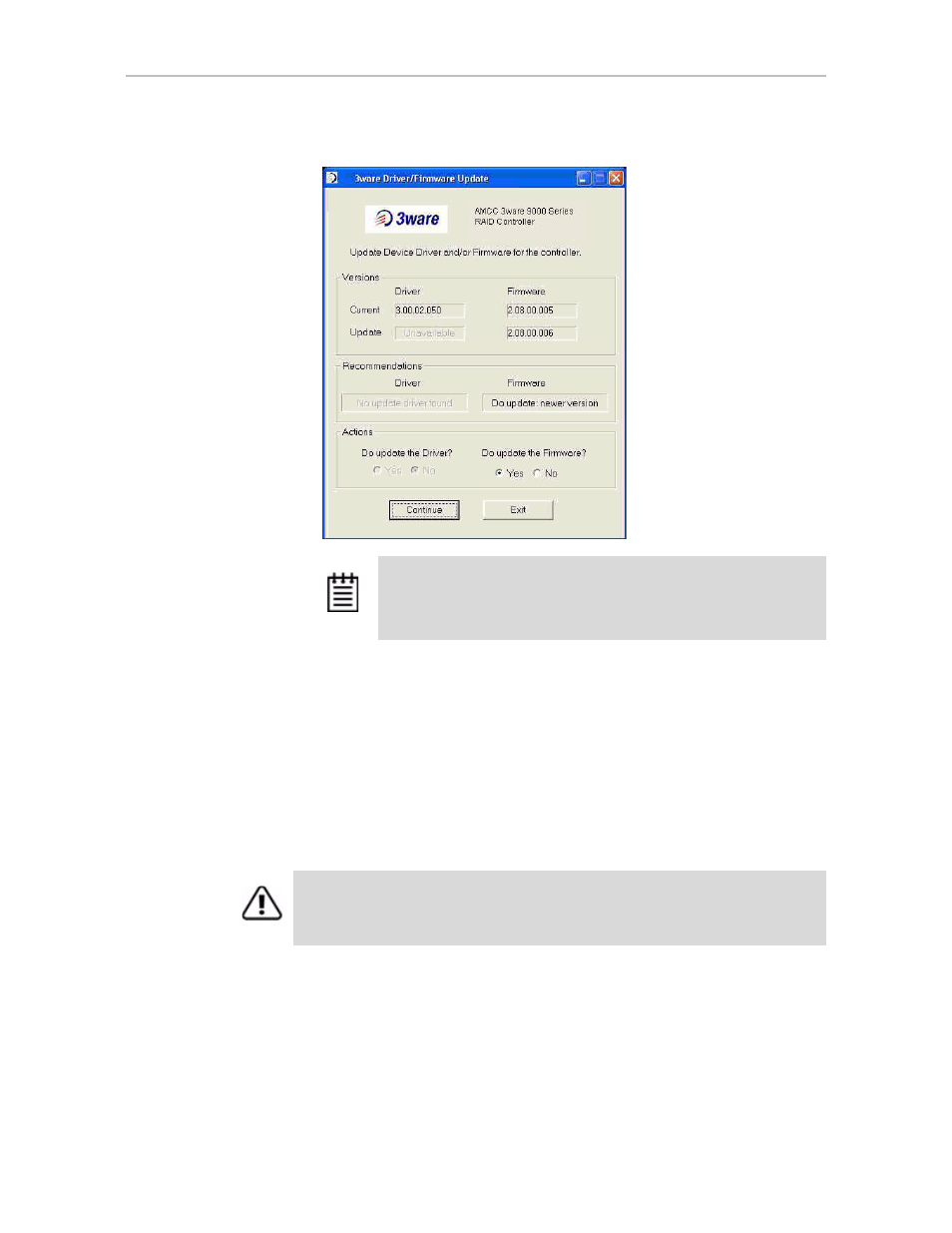
Updating the Firmware and Driver
www.3ware.com
187
Figure 77. Update Utility Showing Only Firmware Available
6
In the Action section of the dialog, make any changes to what will be
updated and click Continue to install your selections.
During the update, the driver installs on your local drive. The firmware
will first download and then will flash a new image to the controller.
You will see either one or two progress dialog boxes, depending on what
is being installed. Progress is shown during:
•
Driver installation
•
Firmware download and flashing of the controller
7
If a dialog box prompts you to restart or power-cycle your computer, click
Yes to do so.
(If you were working from a driver diskette, be sure to remove the floppy
diskette before Windows starts again.)
Note:
If you have multiple controllers in your system, your screen will
look slightly different, so that you can update the firmware for one or
all controllers. For details, see “Using the Update Utility With Multiple
Controllers” on page 188
Only the firmware is
available, because
the driver image was
not found.
Warning:
Do not power off the system while the firmware is being flashed. Doing
so will render the controller unusable.
