Enabling and disabling queuing for a unit – Avago Technologies 3ware 9650SE-12ML (Channel) User Manual
Page 134
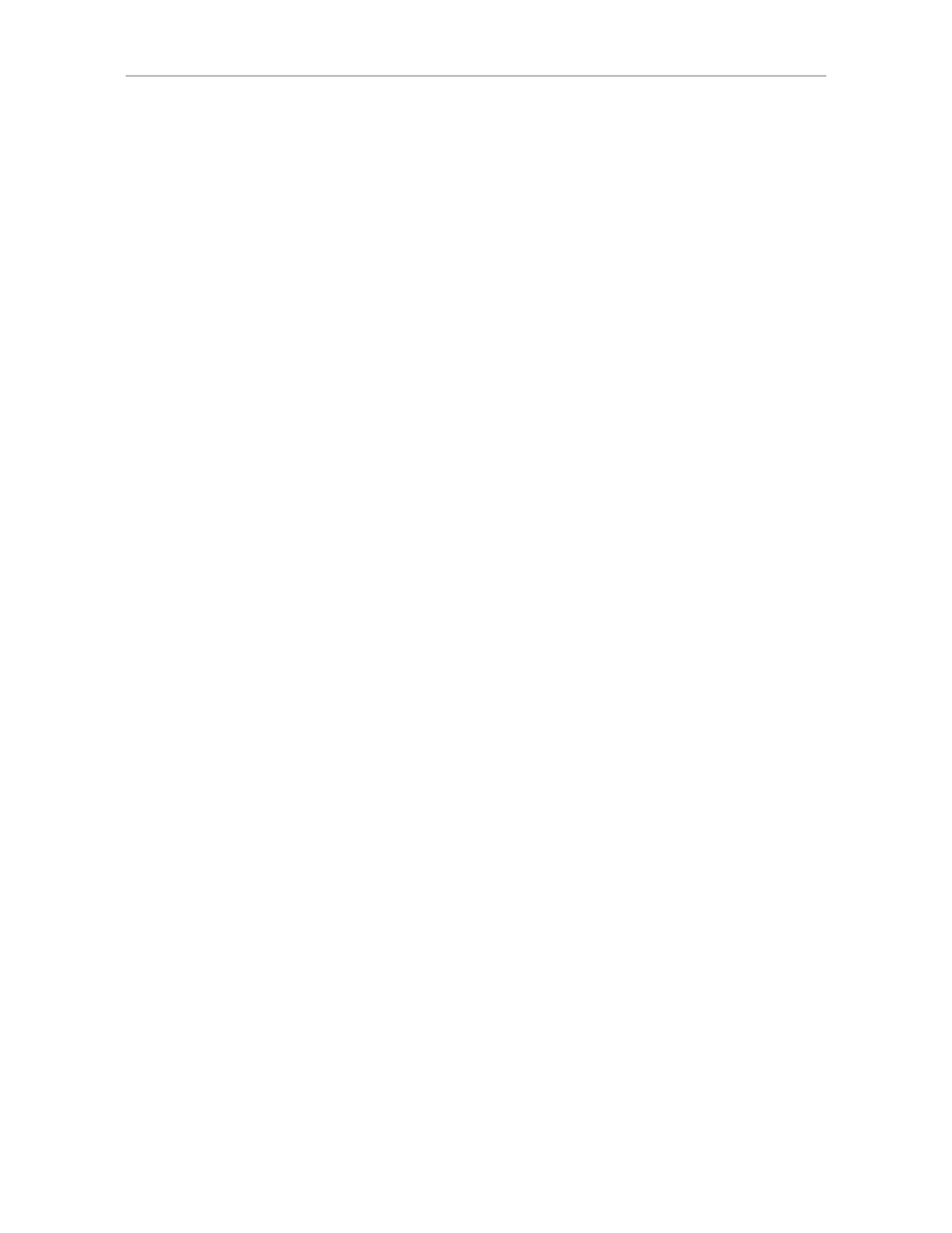
Configuring Units
122
3ware SAS/SATA RAID Software User Guide, Version 9.5.1
To set the Overwrite ECC policy in 3DM
1
Choose
Management > Controller Settings
from the menu bar in 3DM.
2
In the
Unit Policies
section of the Controller Settings page, check the
boxes to select the policies you want to be in effect for each unit
The page refreshes, and a message at the top confirms the change you
have made.
To set the Continue on Source Error When Rebuilding policy in
3BM
1
At the main 3BM screen, select the unit by highlighting it and pressing
Enter
.
An asterisk appears in the left-most column to indicate that it is selected.
2
Tab to the
Maintain Unit
button and press
Enter
.
3
On the pop-up menu, select
Configure
and press
Enter
.
4
In the
Configure Disk Array
screen,
Tab
to the field
Continue on
Source Error When Rebuilding
.
5
Press
Enter
to display the choices, use the
arrow keys
to select the
setting you want (Enabled or Disabled), and press
Enter
again to choose
it.
6
Tab
to the
OK
button and press
Enter
to select it.
You return to the main 3BM screen.
7
When you are finished making changes, press
F8
to save them and exit
3BM.
Enabling and Disabling Queuing for a Unit
Some drives support command queuing, a feature that can result in increased
performance for applications that require a lot of random access of data
(usually server-type applications). This is accomplished by causing command
reordering to be done on the drive.
In order to make use of command queuing, the feature must be enabled at both
the drive and the controller. You can enable support for command queuing on
a per-unit basis, as described below.
You can see whether command queuing is supported and enabled for a
particular drive in the Drive Details window. For details, see “Drive Details
window” on page 221.
