Starting a verify manually – Avago Technologies 3ware 9650SE-12ML (Channel) User Manual
Page 177
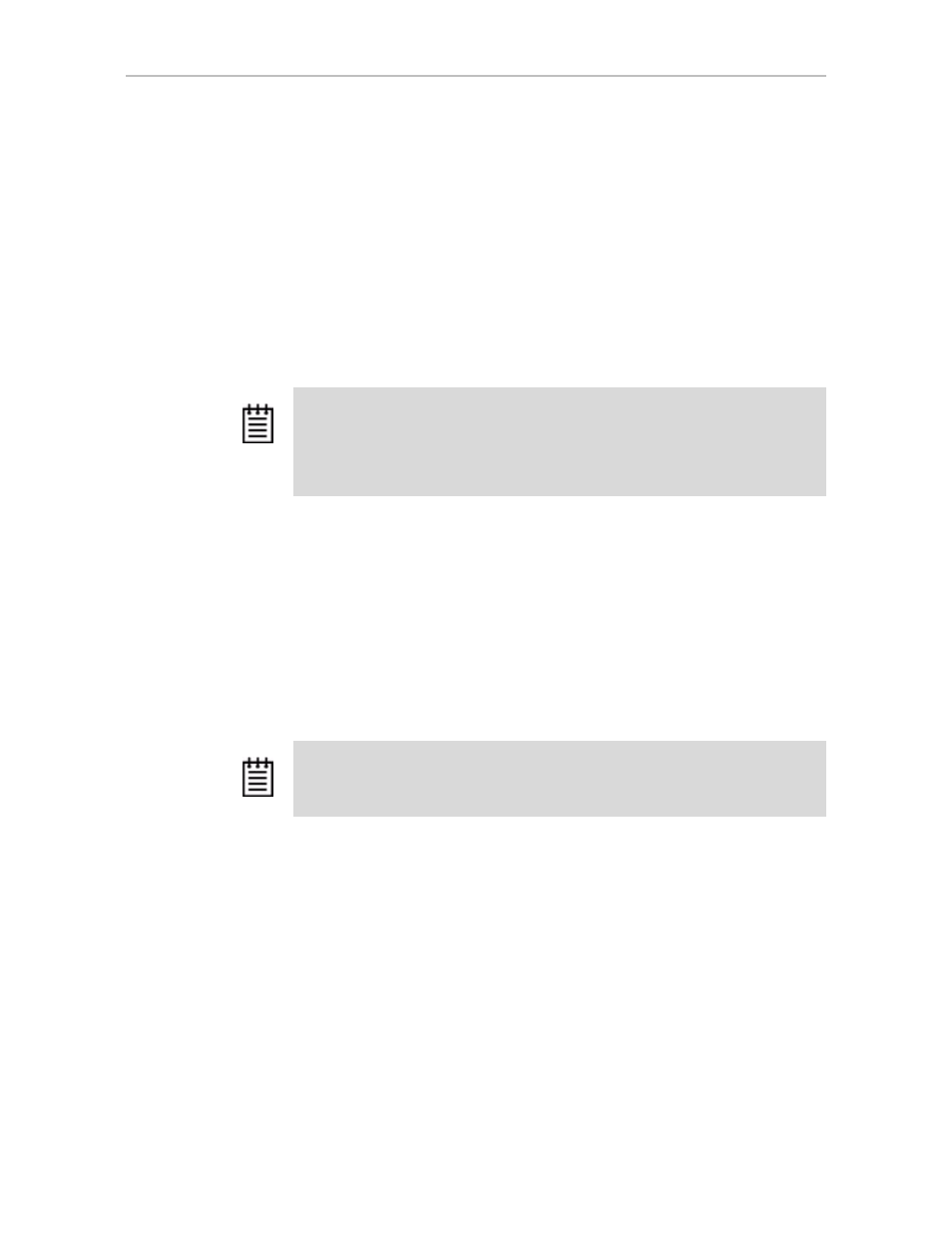
Background Tasks
www.3ware.com
165
For users who need more control over when Verify tasks run, an Advanced
Verify schedule is also available, which gives you the ability to define seven
times during the week when verifications can occur, and allows you to specify
the duration of each, effectively creating a series of "schedule windows". This
is useful if you want to insure that background tasks such as verification occur
during times of low system usage. When you use the Advanced Verify
schedule, if a verify does not have time to complete during a scheduled time
window, it will pause until the next scheduled time, to resume verifying.
This distinction between Basic and Advanced Verify Scheduling is new in
9.5.1. In previous versions, there was one type of Verify Scheduling, which
functioned as the "Advanced" version does in 9.5.1.
For more details about how to set the Verify Scheduling option, see “Selecting
Advanced or Basic Verify Schedules” on page 176.
Starting a Verify Manually
Verification of units can be done automatically, on a schedule, or can be
started manually, as described below. You can manually start a verify through
either 3DM or 3BM. (See “Enabling or Disabling Auto Verify for a Unit” on
page 120 and “Scheduling Background Tasks” on page 173.)
Note:
Unless you have a specific need for the Advanced Verify schedule, it is
recommended that you enable Auto Verify for units, and that you use Basic Verify
scheduling, in order to insure weekly verification of your units.
If Auto Verify is disabled for a unit, then verification will only run if you start it
manually or in the event of an unclean shutdown.
Note:
If the unit has not previously been initialized and you manually select
Verify
Unit
in either 3BM or 3DM, the initialization process starts
.
