Yaskawa YASNAC PC NC PLC Programming Manual User Manual
Page 163
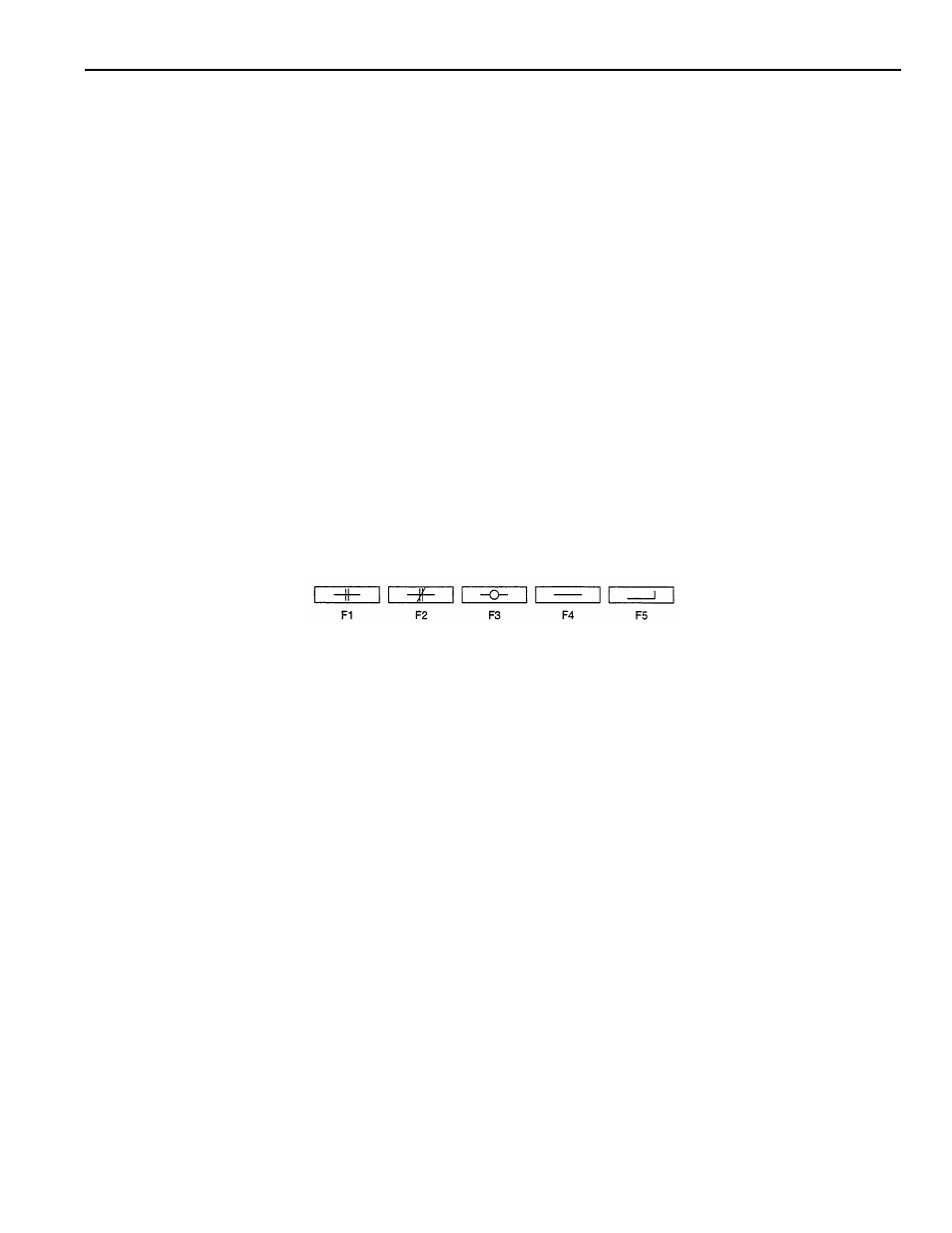
8 - 15
YASNAC PCNC PLC Programming Manual Chapter 8: Online Editing
8.4.2
Keys Used for Editing the Ladder
The net edit screen is displayed when either the insert or the delete mode is selected. On the net
edit screen, editing is possible for one net.
A contact instruction can be input by using a function
soft-key
. The same restrictions as applied
for displaying the ladder are also applied for editing the ladder: a maximum of 13 contacts in one
line, no limitations on the number of lines in the vertical direction, and the maximum of 100 con-
tacts. If the number of contacts exceeds 100, the following warning message is displayed.
“CONTACT OVER!”
If the number of contacts exceeds the limit, reduce the number by dividing the net into two or
more nets or some other appropriate method and create a net again.
Register instructions other than contacts can be input in the conversational mode by entering the
first character of the instruction. To input contacts and register instructions, move the cursor to
the position where the input is possible. If an attempt is made to input them at a position where
input is not possible, the following warning message is displayed. In this case, move the cursor to
the position where the input is permitted and input them again.
“INPUT ERROR”
In the net edit mode (change or insert), the following function
soft-key
s are provided as the
secondary function
soft-key
s.
The functions of the keys are indicated below.
(1) Cursor Keys
Cursor up key:
Moves the cursor up by one line.
If the cursor is in the top line in the net, the cursor does not
move even if the cursor up key is pressed.
Cursor down key:
Moves the cursor down by one line.
If the cursor is in one line below the bottom line in the net, the
cursor does not move even if the cursor up key is pressed.
Cursor right key:
Moves the cursor right to the next device.
If the cursor right key is pressed when the cursor is at the right
hand end position, the cursor moves to the left hand end
position.
Cursor left key:
Moves the cursor left to the next device.
If the cursor left key is pressed when the cursor is at the left
hand end position, the cursor moves to the right hand end position.
