6 activating ipv6 in windows xp sp2, 7 assigning ip addresses in a local network, Activating ipv6 in windows xp sp2 – SMA WEBBOX-BT-20 User Manual
Page 85: Assigning ip addresses in a local network
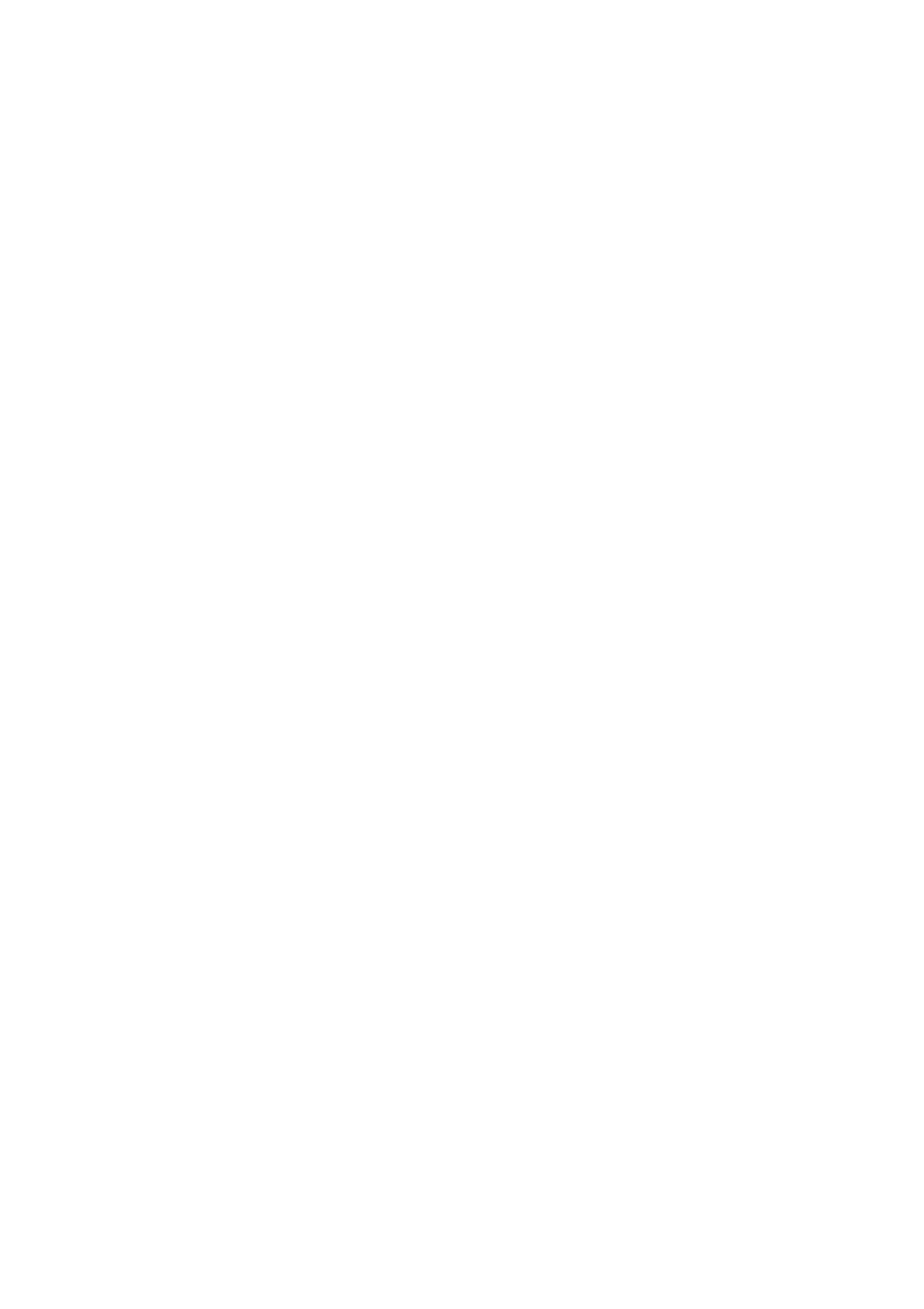
SMA Solar Technology AG
Appendix
User Manual
SWebBox20-BA-en-13
85
11.6 Activating IPv6 in Windows XP SP2
To be able to locate the Sunny WebBox with the Sunny WebBox Assistant, IPv6 is required.
IPv6 stands for Internet Protocol Version 6 and specifies the procedures that are necessary for data
transmission via a packet-switching data network.
IPv6 is the successor to IPv4, which is still predominantly found in use on the Internet. IPv6 is already
activated in Windows Vista, Windows 7, MacOS and Linux. In Windows XP SP2 you must activate
IPv6.
In order to activate IPv6, proceed as follows:
1. In Windows select "Start > Settings > Network Connections".
2. Double-click the LAN connection used to connect the Sunny WebBox.
– If Windows displays several LAN connections, there are probably several network
connections installed on the computer. Ensure that you select the network connection that the
computer is using to connect to the Sunny WebBox. If necessary, refer to the manual of your
computer.
– If no LAN connection is displayed, refer to Section 10.1 ”General Troubleshooting for the
☑ The "Local Area Connection Status" window opens.
3. Select [Properties] in the "General" tab.
☑ The "Local Area Connection Properties" window opens.
4. Activate "Microsoft TCP/IP Version 6"
5. Select [OK].
11.7 Assigning IP Addresses in a Local Network
You select a static IP address (Internet Protocol) yourself. Use the address range that is available to
your router. In most cases the address range of the router lies between 192.168.0.1. and
192.168.255.254. If necessary refer to the manual of your router.
Please note that when assigning the IP address, the first three parts of the IP address must be identical
for all participants of the same network. You may not allocate the same IP address twice.
Example:
Router:
192.168.0.1
Computer 1
192.168.0.2
Computer 2
192.168.0.3
Sunny WebBox 192.168.0.168
