Synchronising the time with sunny portal manually – SMA WEBBOX-BT-20 User Manual
Page 44
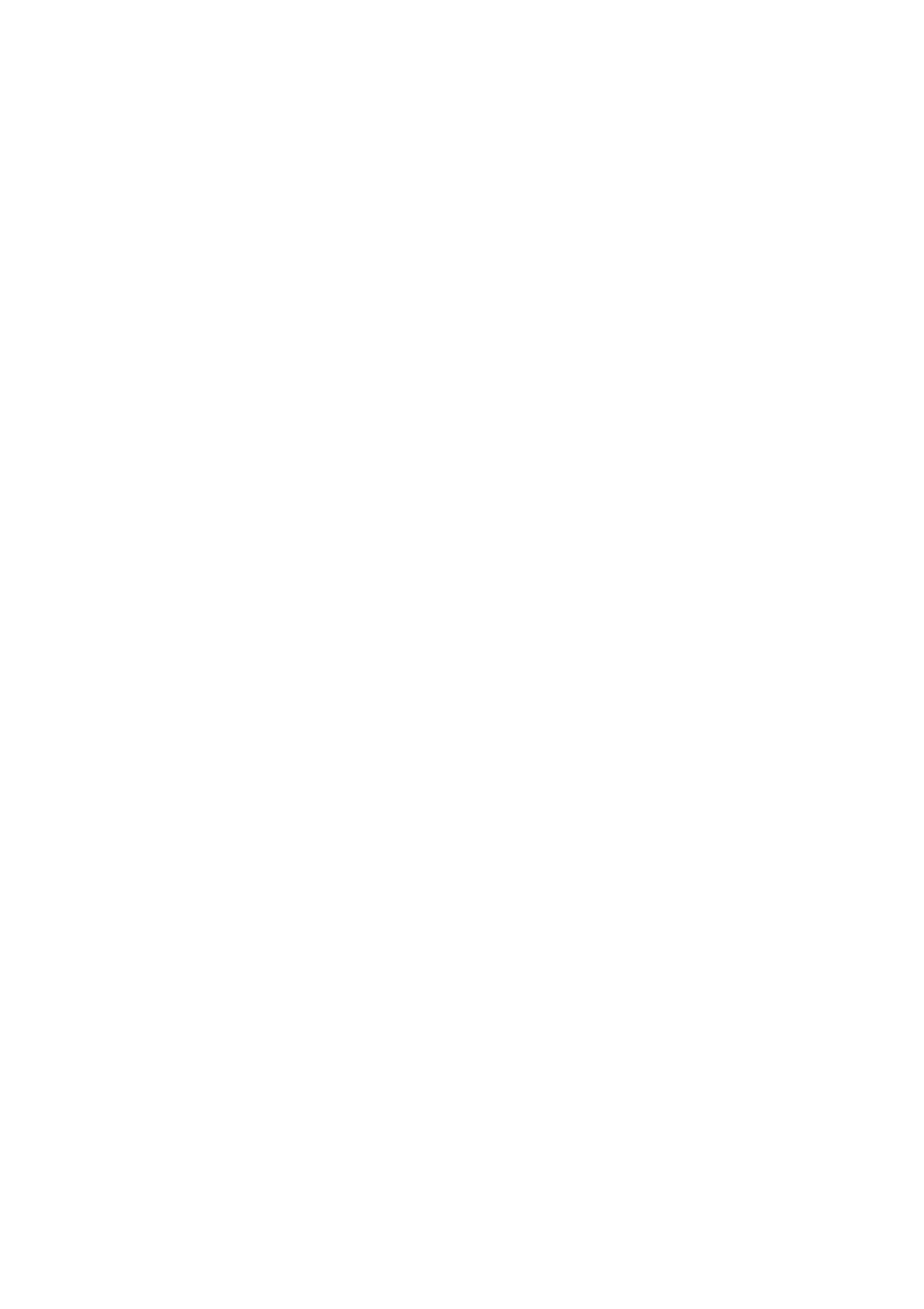
Configuring the Sunny WebBox
SMA Solar Technology AG
44
SWebBox20-BA-en-13
User Manual
7.2.3 Synchronising the Time with Sunny Portal Manually
1. Select the Sunny WebBox in the plant tree and select "Settings" in the device menu.
2. Select the "Device > Time settings" parameter group.
3. In the "Synchronize time with portal" field, select [Execute] to synchronise the date and time with
Sunny Portal.
☑ The date and time are synchronised with Sunny Portal. The synchronisation was successful if the
time is displayed in the "Set plant time" field.
7.2.4 Activating/Deactivating Automatic Time Synchronisation
Activating automatic time synchronisation
1. Select the Sunny WebBox in the plant tree and select "Settings" in the device menu
or
Select the "Settings" button in the icon bar.
2. Select the "Device > Time settings" parameter group.
3. Select [Edit].
4. In the "Automatic time synchronization" field, select "Yes" to synchronise the date and time with
Sunny Portal.
Deactivating automatic time synchronisation
1. Select the Sunny WebBox in the plant tree and select "Settings" in the device menu
or
Select the "Settings" button in the icon bar.
2. Select the "Device > Time settings" parameter group.
3. Select [Edit].
4. In the "Time synchronisation switched on" field, select "No" to set the date and time manually
(see Section 7.2.2 ”Setting the Date and Time” (page 43))(default setting).
