3 device update via sd card, Device update via sd card – SMA WEBBOX-BT-20 User Manual
Page 70
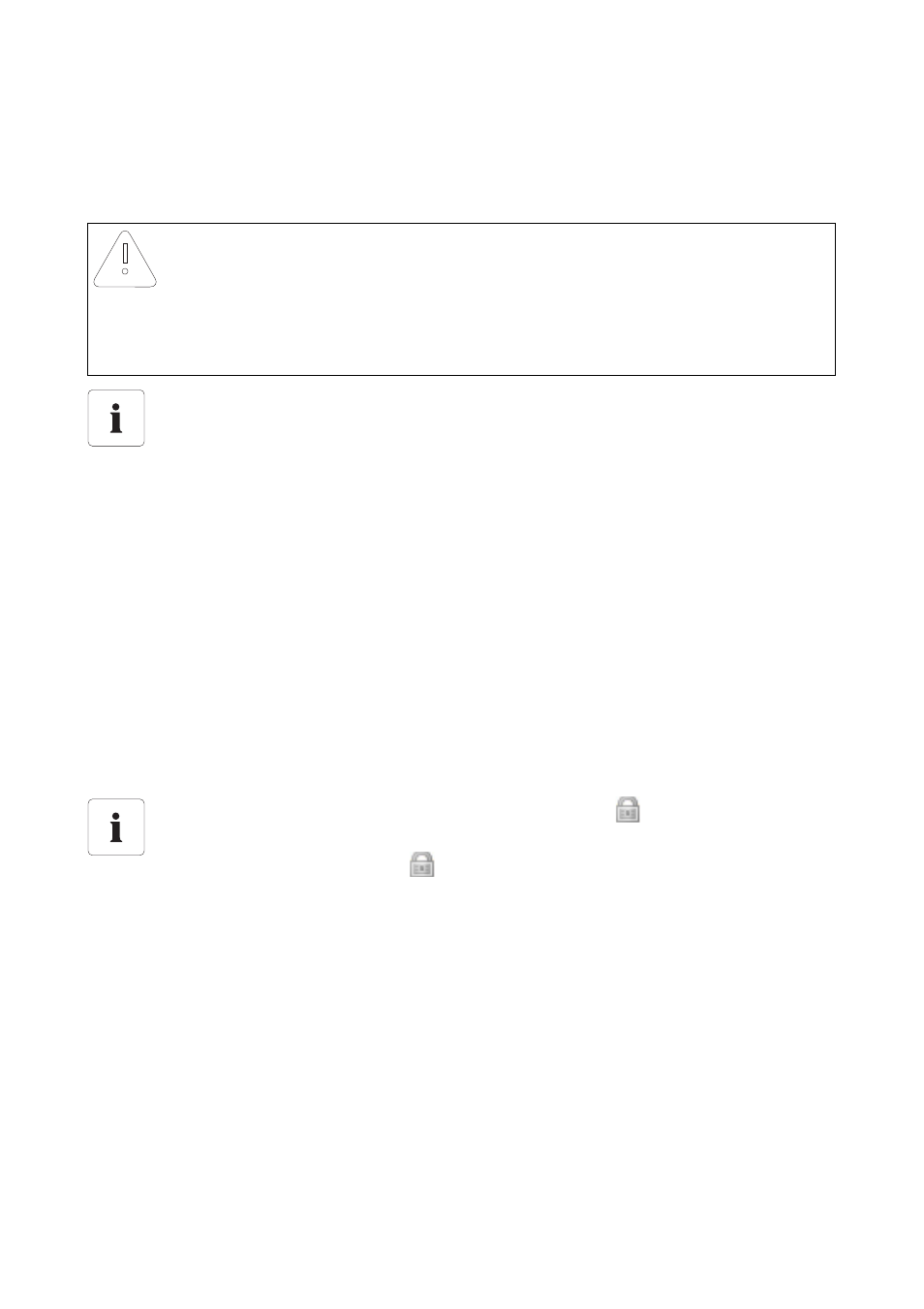
Service Functions
SMA Solar Technology AG
70
SWebBox20-BA-en-13
User Manual
9.2.3 Device Update via SD Card
Please observe the information on the SD card (see Section 11.1 ”Information on the SD Card”
(page 81)).
Activating automatic device update via SD card
1. Select "Name of your PV plant" in the plant tree and select "Updates" in the device menu.
2. Select the "Settings" parameter group.
3. Click on [Edit].
4. Select "Yes" in the "Activated" field.
5. In the "Operating mode" field, select "Automatic update" in order to activate the automatic
device update.
6. In the "Update source" field, select "Storage card".
7. Select [Save].
Performing automatic device update via SD card
1. Select the desired update file in the download area of www.SMA-Solar.com
and download it
to your computer.
2. Connect the SD card to the computer and create a file directory with the name "UPDATE" on
the SD card.
3. Copy the downloaded update file (*.up2) to the "UPDATE" directory you created on the
SD card and then remove the SD card from the computer.
4. Insert the SD card into the SD card slot of the Sunny WebBox.
☑ The "SD CARD" LED flashes green.
☑ The Sunny WebBox copies the selected update file to the internal SD card.
NOTICE
Data loss on the SD card possible!
Do not remove the SD card while the "SD CARD" LED is flashing green or orange. This can
damage the file system of the SD card and lead to data loss. Depending on the amount of
data, the writing process can take some time.
Use a separate SD card for device updates.
Use a separate SD card for device updates. If there are update files on the external
SD card, the export of XML and CSV files is deactivated.
No update is performed for devices with a padlock symbol (
)!
Devices that have no connection to the Sunny WebBox due to a lack of access rights
(marked with a padlock symbol (
) in the plant tree) receive no update.
If you do not have the necessary access rights, change the password of the device
concerned to the password of the plant (see Sunny WebBox user manual).
