SMA WEBBOX-BT-20 User Manual
Page 39
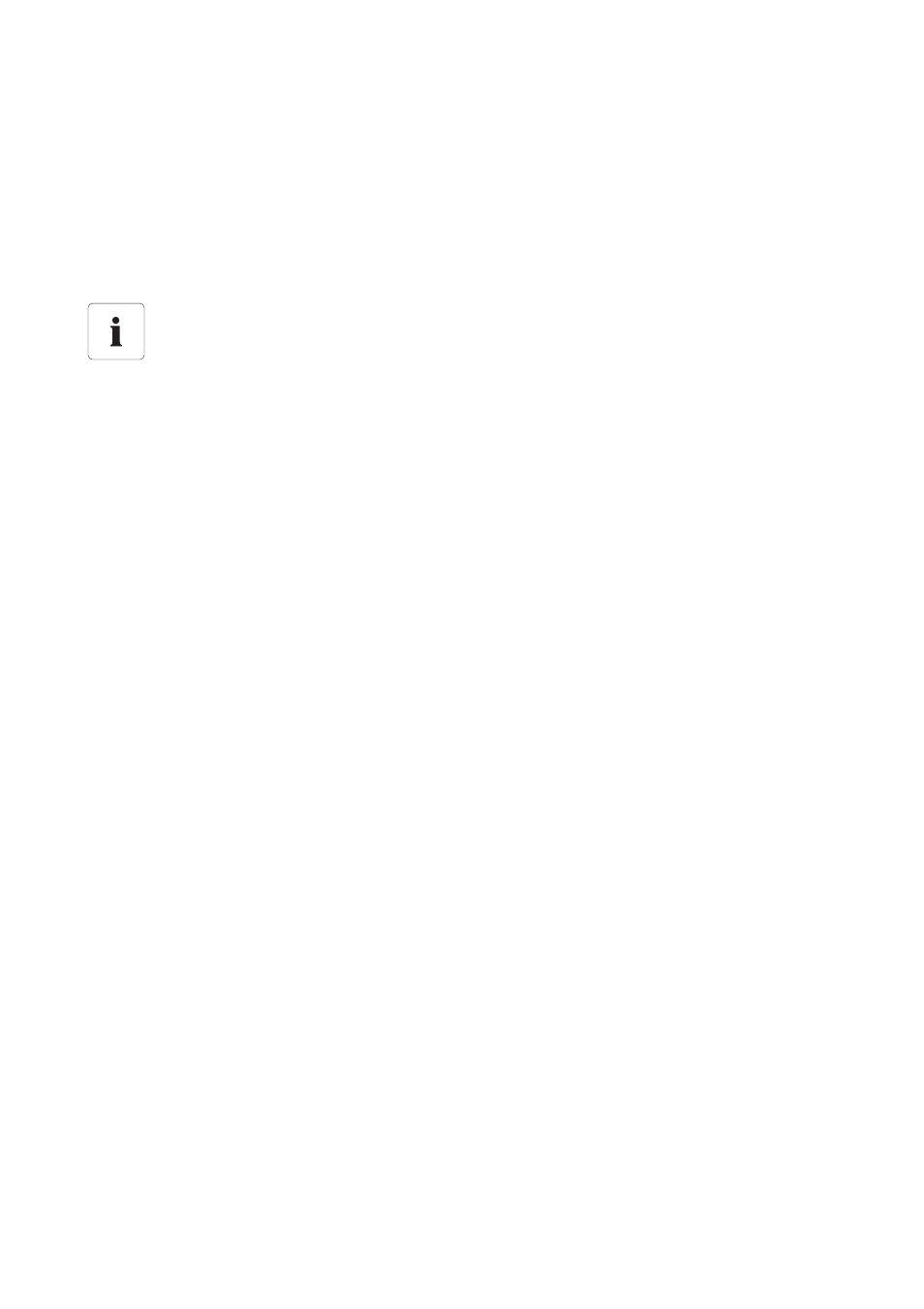
SMA Solar Technology AG
Operation
User Manual
SWebBox20-BA-en-13
39
3. Select the parameter group that contains the desired parameter.
☑ Reading the values may take a moment because the values are requested directly from the
device.
4. Select [Edit].
5. Change the desired parameter.
6. Select [Save].
6.3 Adjusting the Password of a Device to the Plant Password
If the password of a device differs from that of your plant, the device is shown in the plant tree with a
padlock symbol. This can occur when new devices are added to an existing plant for example. To
apply your plant password to the new device, proceed as follows:
1. Log into the Sunny WebBox as an "Installer".
☑ The new device is shown in the plant tree with a padlock symbol.
2. Select the Sunny WebBox in the plant tree and select "Settings" in the device menu
or
Select the "Settings" button in the icon bar.
3. Select the "User Rights > Access Control" parameter group.
4. Select [Edit].
5. Enter the password of the new device in the "Set installer password" field.
6. Enter the password again in the "Confirm the password" field.
7. Enter the password of the new device in the field of the relevant user group.
8. Enter the password again in the "Confirm the password" field.
9. Select [Save].
☑ The Sunny WebBox saves the password of the new device in all enabled devices. All
devices have the same plant password.
10. Restart the Sunny WebBox via the user interface (see page 72).
11. Repeat the process for setting the password in order to transfer your old plant password to all
devices.
12. Select [Save].
13. Restart the Sunny WebBox via the user interface (see page 72).
☑ The device is shown in the plant tree without a padlock symbol. The password of the new device
is adjusted to the password the plant.
Saving after parameter changes
Saving is indicated by an hourglass. After saving the changes in the Sunny WebBox, the
data is transferred to the device. The saving procedure may take several hours if the device,
e.g. an inverter, is in night mode. When the device is started, the data is transferred to the
main memory and the hourglass disappears.
