4 resetting the sunny webbox with the reset button, Restarting the sunny webbox via the user interface, Resetting the sunny webbox with the reset button – SMA WEBBOX-BT-20 User Manual
Page 72
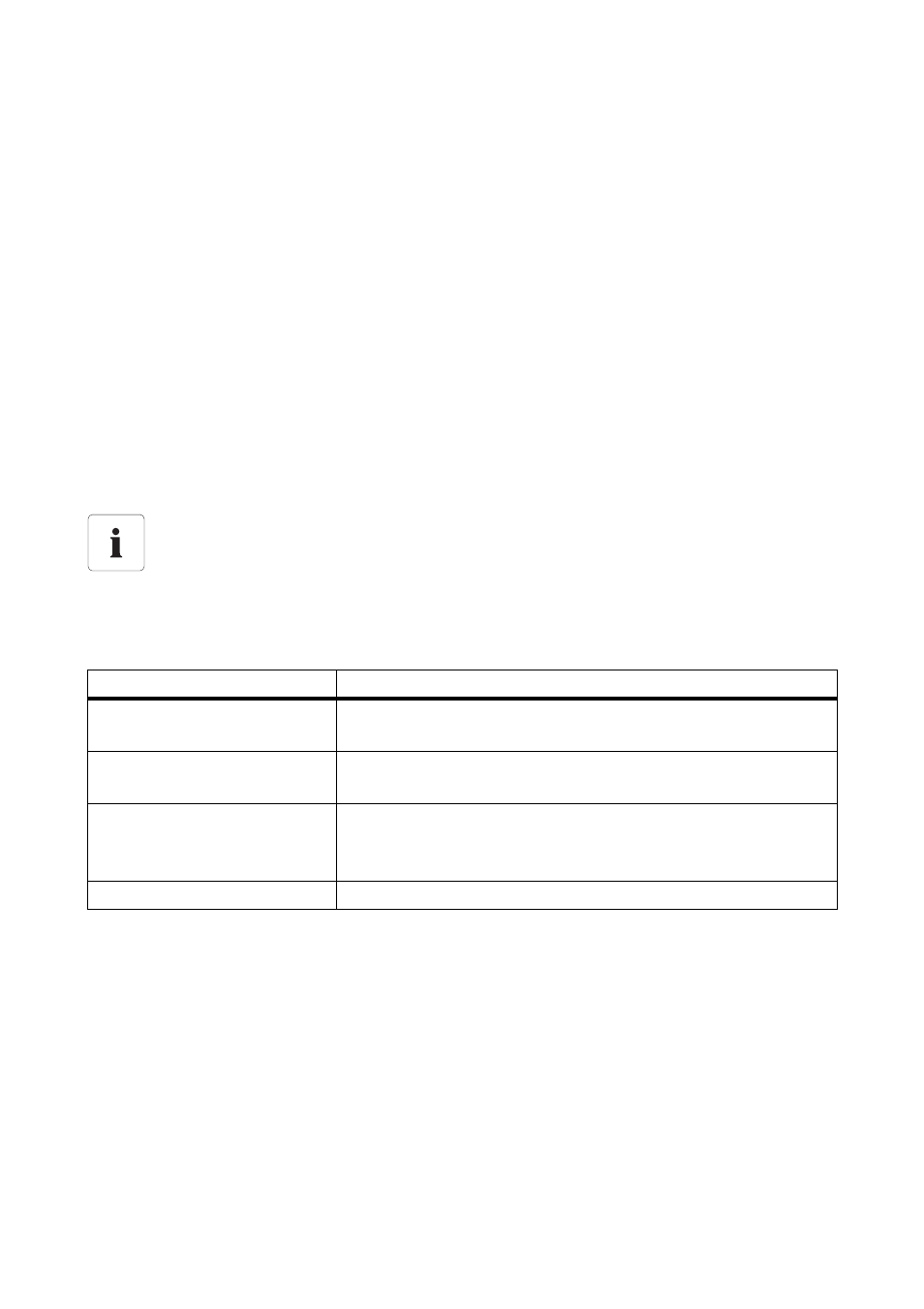
Service Functions
SMA Solar Technology AG
72
SWebBox20-BA-en-13
User Manual
9.3 Restarting the Sunny WebBox via the User Interface
1. Select the Sunny WebBox in the plant tree and select "Settings" in the device menu.
2. Select the "Device > System" parameter group.
3. In the "Initiate device restart" field, select "Execute".
4. Select [OK].
☑ The Sunny WebBox is restarted. The restart was successful if the "SYSTEM" LED and the
"POWER" LED are glowing green again. The start-up process can take up to 90 seconds.
– If the "SYSTEM" LED or the "POWER" LED does not glow green, refer to Section 10.1
”General Troubleshooting for the Sunny WebBox” (page 74).
9.4 Resetting the Sunny WebBox with the Reset Button
You can reset the Sunny WebBox using the Reset button, which is concealed inside a small hole in
the back of the Sunny WebBox. For this to be done, the Sunny WebBox must be supplied with current.
Depending on how long you hold down the Reset button, the Sunny WebBox performs the actions
listed in the following table.
Data backup
Before you reset the Sunny WebBox, make a note of all settings, such as network and
portal settings if necessary. Also back up the data of your PV plant to prevent data loss.
Duration
Action
1 ... 5 seconds
Sets passwords to the default setting. All other settings and PV
plant data are retained.
5 ... 15 seconds
Sets network settings to the default. All other settings and PV plant
data are retained.
15 ... 60 seconds
Sets all Sunny WebBox settings (event memory, network settings,
portal settings and passwords) back to the default. PV plant data
is fully deleted.
Over 60 seconds
The Sunny WebBox is not reset. All settings are retained.
