3 calling up the ftp server via internet explorer, 5 ftp push, 1 information on ftp push – SMA WEBBOX-BT-20 User Manual
Page 62: Calling up the ftp server via internet explorer, Ftp push, Information on ftp push, 5 ftp push 8.5.1 information on ftp push
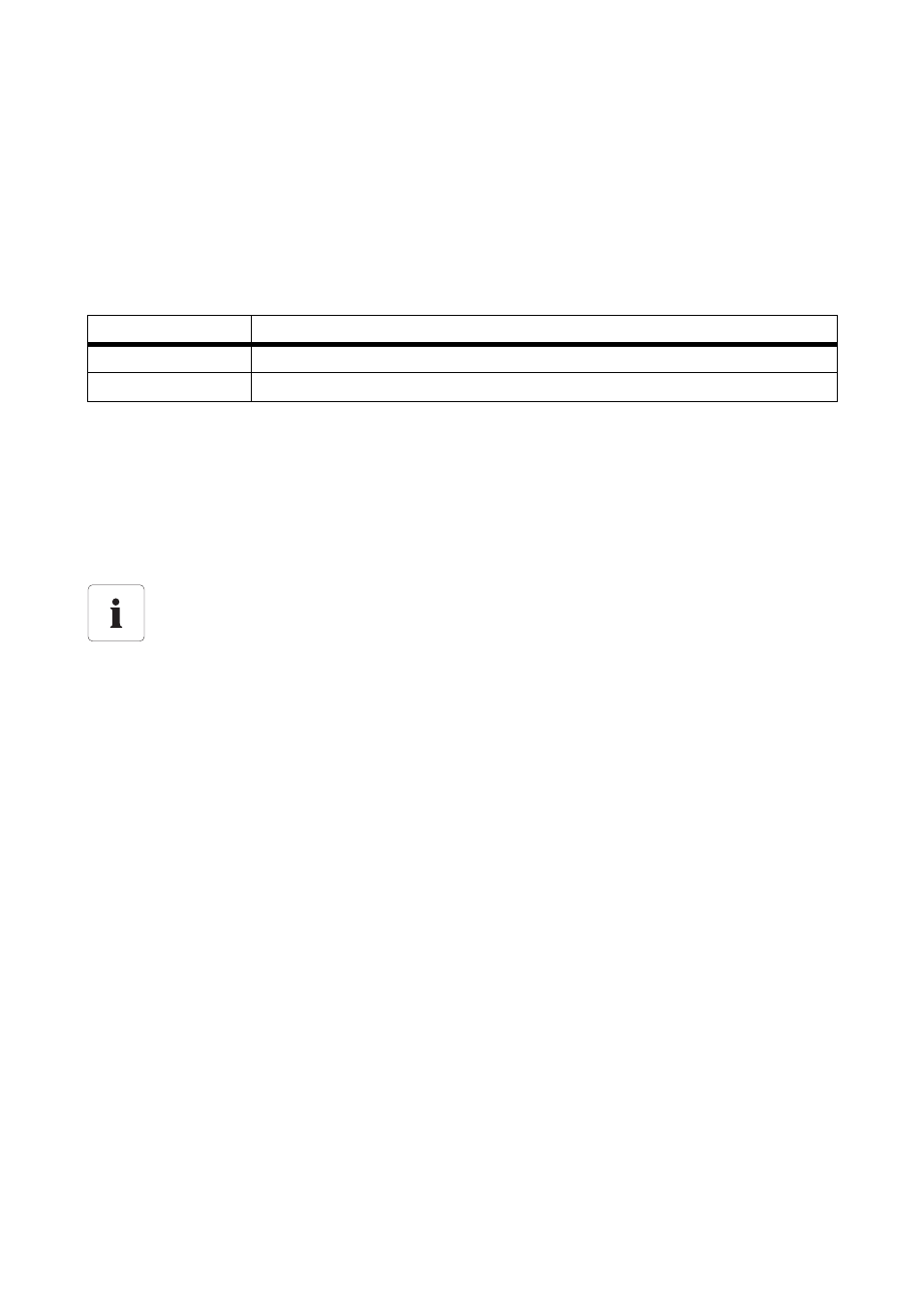
Managing Plant Data
SMA Solar Technology AG
62
SWebBox20-BA-en-13
User Manual
8.4.3 Calling up the FTP Server via Internet Explorer
1. Start Internet Explorer.
2. Enter the IP address of the Sunny WebBox, including the user identifier and the password, in the
address line of the Internet browser as shown in the following example:
ftp://[User identifier]:[Password]@[IP address]
Use the following user identifier:
Example: If you wish to use the password "1111" to log into the Sunny WebBox as an installer
with the IP address 192.168.0.168, enter the following: ftp://
Installer:[email protected]
3. Press the enter key on the keyboard.
☑ The browser displays the directory structure of the integrated FTP server. You can now
download and display the data.
8.5 FTP Push
8.5.1 Information on FTP Push
The Sunny WebBox has an FTP Push function. With this function, the Sunny WebBox can upload the
collected data of your PV plant to a freely selectable FTP server. FTP Push always transmits via network
port 21. The FTP Push function is deactivated by default. The collected data is uploaded to the
specified directory and in the desired data format every 15 minutes.
User identifier
User group
"Installer"
For the "Installer" user group
"User"
For the "User" user group
The user name and password remain stored in the cache of the Internet browser
Once you have accessed the integrated FTP server using an Internet browser, the user
name and password remain stored in the cache of the Internet browser. To prevent
unauthorised access to the integrated FTP server, clear the cache of the Internet browser.
