2 device update via the internet (recommended), Device update via the internet (recommended) – SMA WEBBOX-BT-20 User Manual
Page 69
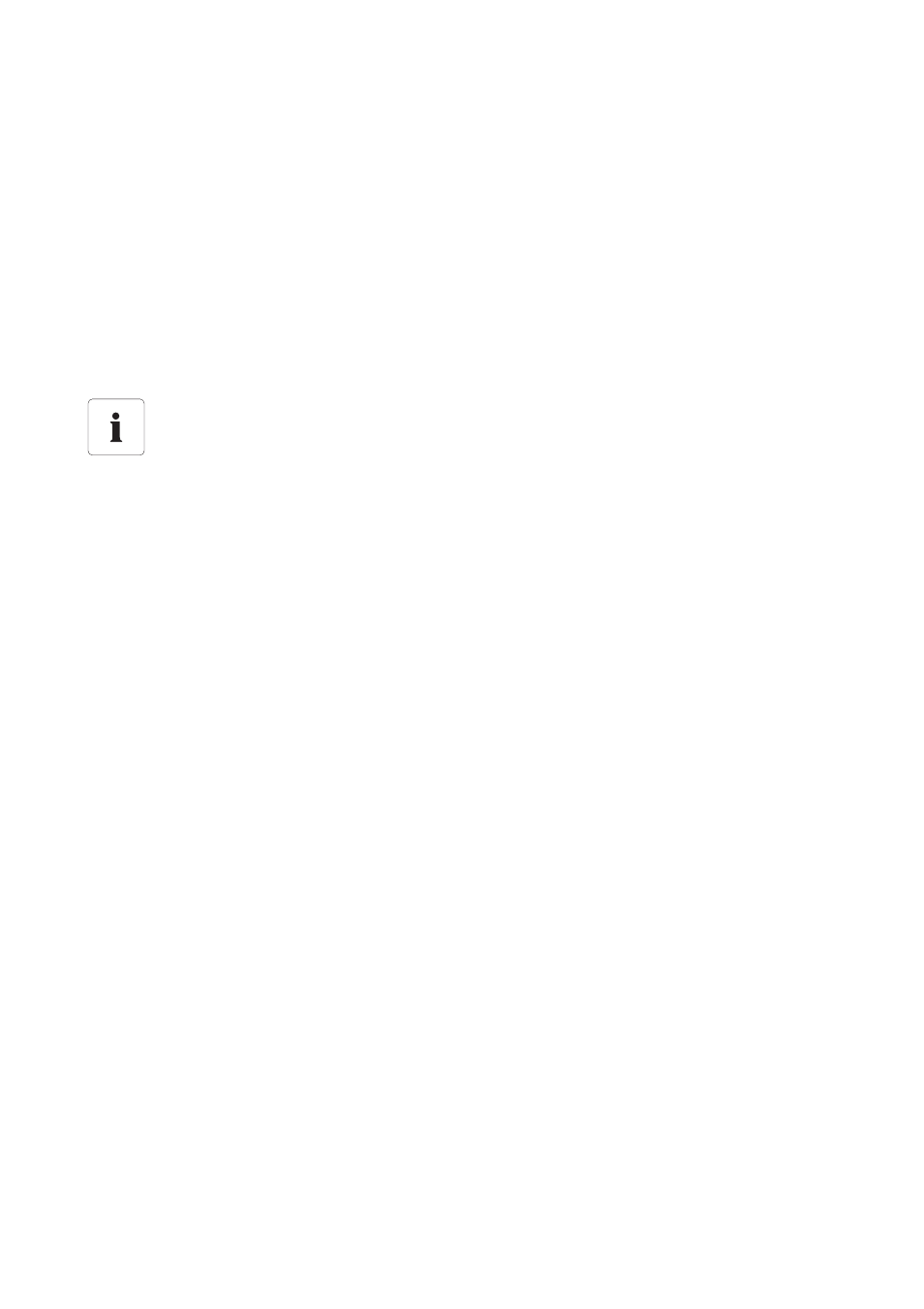
SMA Solar Technology AG
Service Functions
User Manual
SWebBox20-BA-en-13
69
9.2.2 Device Update via the Internet (Recommended)
If the Sunny WebBox has Internet access, you can update the firmware of your PV plant devices
automatically or manually via the Internet.
Activating automatic device update
If the automatic device update is activated, the Sunny WebBox checks once a day between 10 p.m.
and 3 a.m. whether a new device update is available. If a new device update is available, the
Sunny WebBox downloads the device update from the Internet. For SMA inverters with upgraded
SMA Bluetooth Piggy-Back, the update process is started on the following day (11 a.m.) due to the
overnight shutdown. For all other supported SMA devices, the update process starts the following
night (4 a.m.).
1. Select "Name of your PV plant" in the plant tree and select "Updates" in the device menu.
2. Select the "Settings" parameter group.
3. Click on [Edit].
4. Select "Yes" in the "Activated" field.
5. Select "Operating mode" in the "Automatic update" field.
6. Select "Update portal" in the "Update source" field.
7. Select [Save].
Performing a manual device update
1. Select "Name of your plant" in the plant tree and select "Updates" in the device menu.
2. Select the device type (e.g. SB 5000TL-20, SB 4000TL-20) for which you would like to perform
a manual update.
3. Select the required update file in the "Available updates" area and click [Download].
☑ The Sunny WebBox downloads the update file from the Internet and indicates when the
process is complete by marking the update file as "Ready" in the "Available updates" area.
– If the update file cannot be downloaded, the Internet connection of your computer may have
been interrupted. Restore Internet access. If necessary, contact your Internet service
provider.
4. If the Sunny WebBox has loaded the selected update file, click on [Send].
☑ The Sunny WebBox checks the stored files and sends the update file to the devices in the
PV plant once a day on up to 5 consecutive days.
☑ During the sending process, the "PLANT STATUS" LED flashes orange.
☑ The update process was successful if all devices of the PV plant report back the version number
of the sent update file.
– If you receive an error message, refer to Section 10.1 ”General Troubleshooting for the
Unexpected termination of an automatically performed update process
If an automatically performed Sunny WebBox update process is interrupted (e.g. by a
power outage or a change of update source), the Sunny WebBox restarts the update
process the next day.
