5 setting the upload frequency, 6 accessing the sunny webbox via sunny portal, Setting the upload frequency – SMA WEBBOX-BT-20 User Manual
Page 59: Accessing the sunny webbox via sunny portal
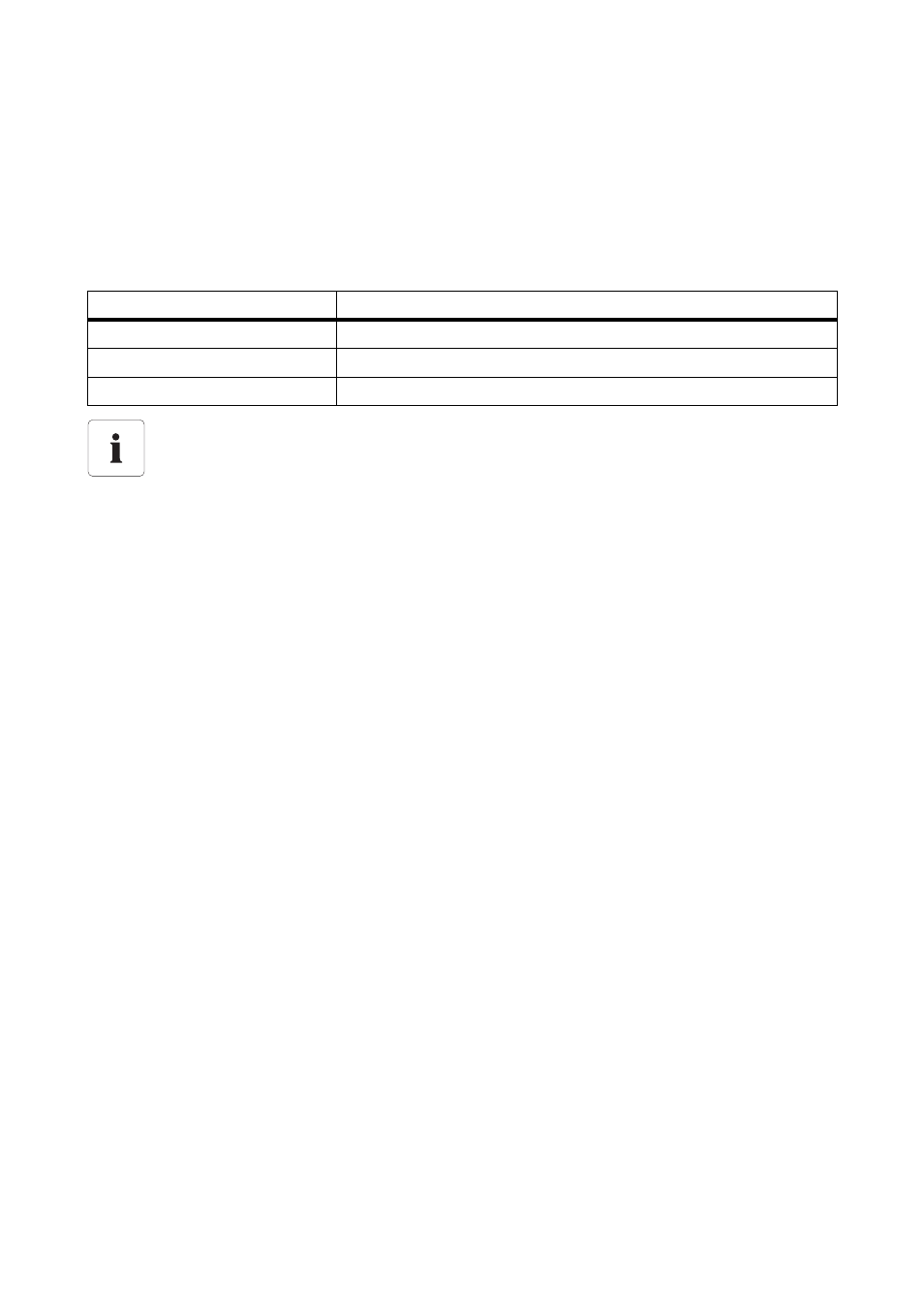
SMA Solar Technology AG
Managing Plant Data
User Manual
SWebBox20-BA-en-13
59
8.2.5 Setting the Upload Frequency
1. Select the Sunny WebBox in the plant tree and select "Settings" in the device menu.
2. Select the "Sunny Portal > Basic settings" parameter group.
3. Select [Edit].
4. In the "Upload frequency" field, select the desired value. See table:
5. Select [Save].
☑ The Sunny WebBox transmits data to Sunny Portal at the specified intervals.
8.2.6 Accessing the Sunny WebBox via Sunny Portal
For each data transmission from the Sunny WebBox to Sunny Portal, Sunny Portal saves the current
IP address of the Sunny WebBox or the current IP address of the router with which you establish the
Internet connection.
You can directly access your Sunny WebBox from Sunny Portal via the Internet. Please note that you
must set up port forwarding on your router. For this, you may need to adjust the HTTP port and the
NAT port of the Sunny WebBox (see Section 7.5 ”Network Settings” (page 47)).
Selection
Meaning
"every 15 minutes"
Data transmission within the next full 15 minutes.
"daily"
Data transmission within the next full 24 hours.
"hourly"
Data transmission within the next full hour.
Possible delays in data uploads
The upload of the data can be started with a delay of up to 2.5 minutes in order to reduce
high data volumes at certain times for Sunny Portal.
If an upload is still running and another upload is due to start (possibly for 15-minute
intervals), the new upload is not performed. The data is then transmitted during the next
upload.
