2 registering sunny webbox in sunny portal, Registering sunny webbox in sunny portal – SMA WEBBOX-BT-20 User Manual
Page 57
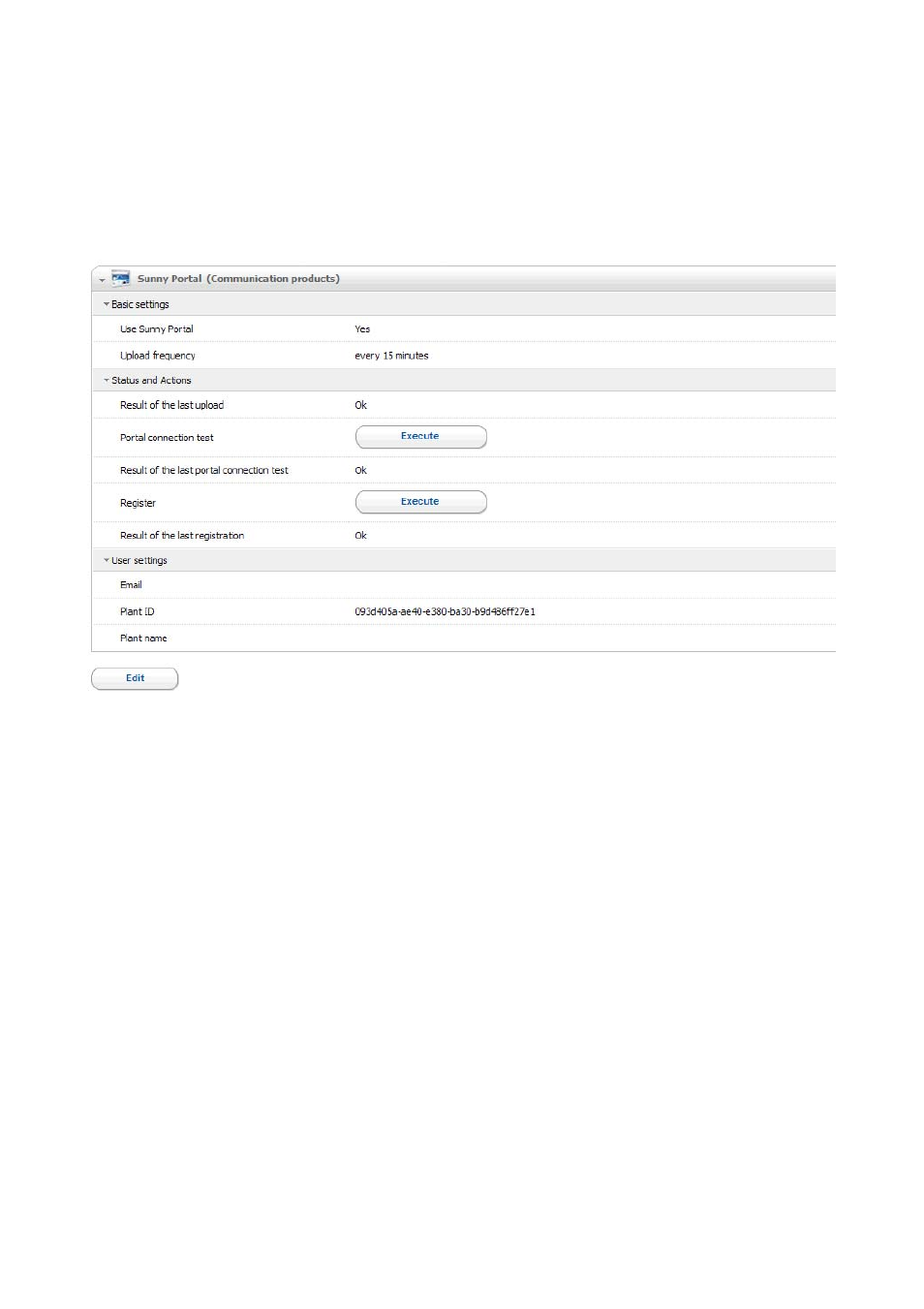
SMA Solar Technology AG
Managing Plant Data
User Manual
SWebBox20-BA-en-13
57
8.2.2 Registering Sunny WebBox in Sunny Portal
1. Select the Sunny WebBox in the plant tree and select "Settings" in the device menu.
2. Select the "Sunny Portal > User settings" parameter group.
3. Select [Edit].
4. In the "Email" field, enter the e-mail address to which Sunny Portal should transmit the access
data.
5. The plant identifier is automatically entered in the "Plant ID" field. Together with the e-mail
address and the plant name, the number is a clear identifier of the PV plant.
6. Enter the name of your PV plant in the "Plant name" field. The plant will be displayed under this
name in Sunny Portal.
7. Select [Save].
8. Under the subgroup "Status and Actions", select [Execute] in the "Register" field.
☑ The Sunny WebBox registers on Sunny Portal. The registration was successful if "OK" is
displayed in the "Result of the last registration" field. Sunny Portal then sends your access data
to the specified e-mail address.
– If registration was unsuccessful, refer to Section 10.1 ”General Troubleshooting for the
