6 activating/deactivating sma grid guard mode, Activating/deactivating sma grid guard mode – SMA WEBBOX-BT-20 User Manual
Page 41
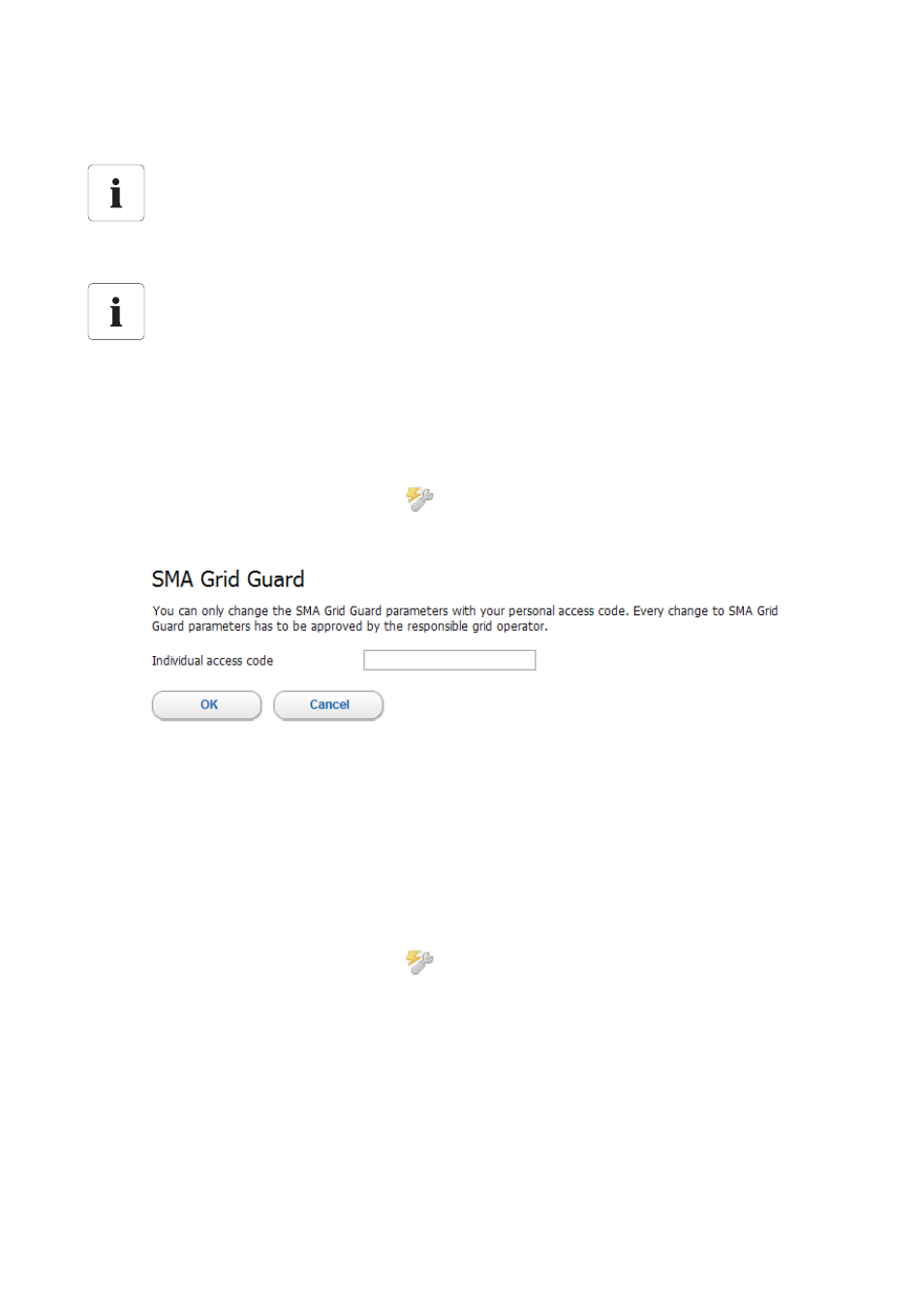
SMA Solar Technology AG
Operation
User Manual
SWebBox20-BA-en-13
41
6.6 Activating/Deactivating SMA Grid Guard Mode
Activating the SMA Grid Guard mode
You can configure SMA Grid Guard parameters of devices by first entering your SMA Grid Guard
password.
1. Log in as an "Installer".
2. Select the SMA Grid Guard symbol
in the status bar of the Sunny WebBox user interface.
☑ The SMA Grid Guard dialogue opens.
3. Enter your password in the "Individual access code" field. You receive the password from
SMA Solar Technology AG (see page 30).
4. Select [OK].
☑ The SMA Grid Guard code is now set. You can now edit all devices that are marked with the
SMA Grid Guard symbol.
Deactivating the SMA Grid Guard mode
To end the SMA Grid Guard mode, proceed as follows:
1. Select the SMA Grid Guard symbol
in the status bar of the Sunny WebBox user interface.
☑ The SMA Grid Guard dialogue opens.
2. Enter the blocking code "54321" in the "Individual access code" field.
3. Select [OK].
☑ SMA Grid Guard mode is deactivated. Check if the SMA Grid Guard mode has been
deactivated for all inverters. The blocking code is not supported by inverters with
SMA Bluetooth Piggy-Back.
– If the SMA Grid Guard mode is still active, log out of the Sunny WebBox user interface and
log back in after two minutes (see Section 5 ”Logging into and out of the Sunny WebBox”
(page 35)). The SMA Grid Guard mode is then deactivated.
Country-specific settings on the inverter
SMA Grid Guard parameters may only be changed with the express authorisation of the
network operator. Any unauthorised changes made to the SMA Grid Guard parameters
shall void the operation permission for the respective device.
Updating time in the plant tree
In the plant tree, updating the symbols for access rights (SMA Grid Guard symbol and
padlock symbol) can take up to two minutes.
