5 logging into and out of the sunny webbox, 1 logging into the sunny webbox, Logging into and out of the sunny webbox – SMA WEBBOX-BT-20 User Manual
Page 35: Logging into the sunny webbox
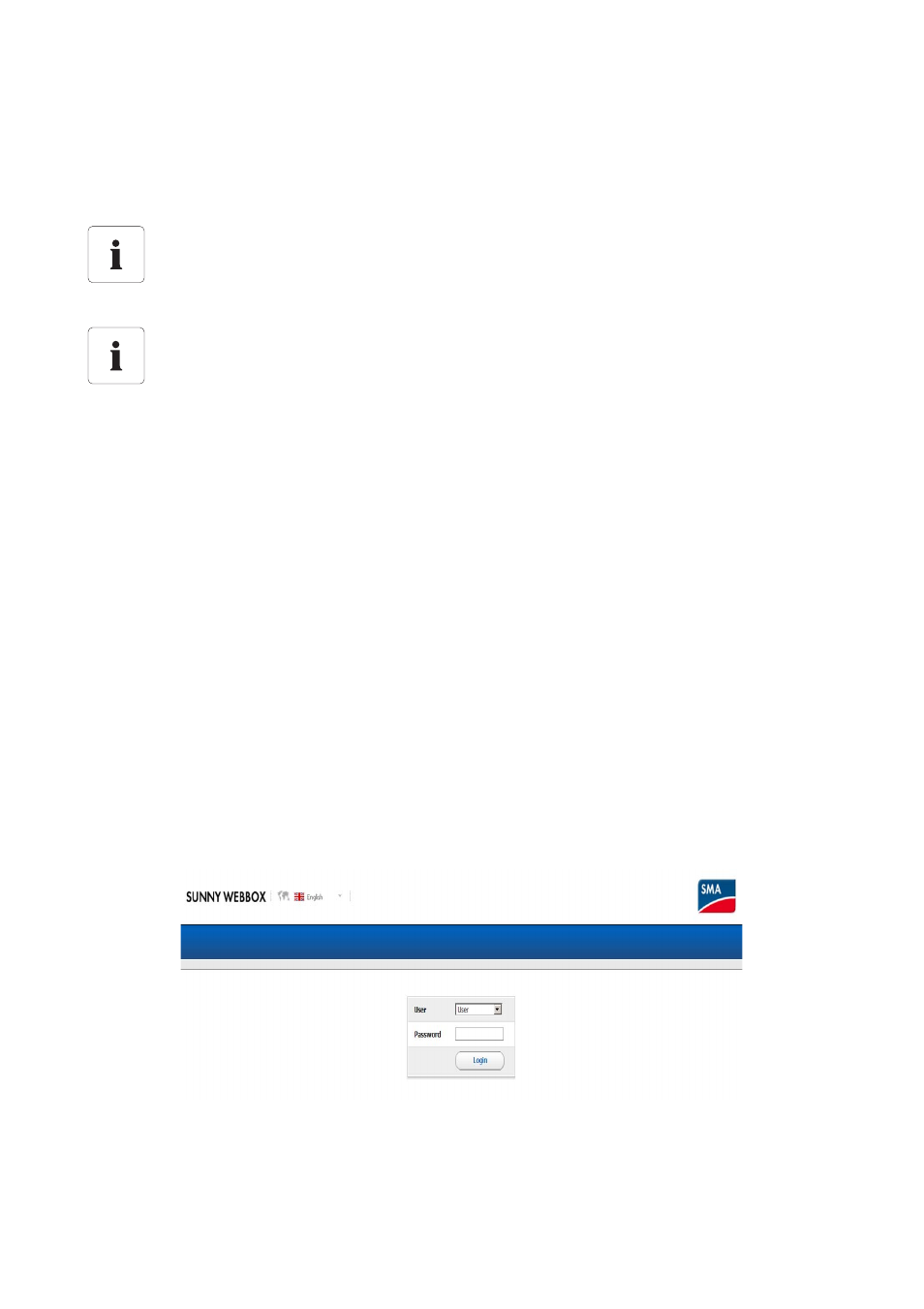
SMA Solar Technology AG
Logging into and out of the Sunny WebBox
User Manual
SWebBox20-BA-en-13
35
5 Logging into and out of the Sunny WebBox
5.1 Logging into the Sunny WebBox
1. Start Internet browser (e.g. Internet Explorer).
2. If you use DHCP for the Sunny WebBox (default setting), enter the URL
http://WebBox"serial number", e.g. http://WebBox895903467, in the
address line and press the enter key.
Tip: You can read off the serial number from the type label (see Section 3.3 ”Type Label”
(page 15)) or determine it using an SD card (see Section 9.5 ”Determining Current Network
Settings of the Sunny WebBox Using the SD Card” (page 73).
☑ The Sunny WebBox login page opens.
– If the page does not open, refer to Section 10.1 ”General Troubleshooting for the Sunny
3. If you use the static network settings for the Sunny WebBox, enter the static IP address of the
Sunny WebBox in the address line and press the enter key. If you do not know the IP address
of the Sunny WebBox, see Section 9.5 ”Determining Current Network Settings of the Sunny
WebBox Using the SD Card” (page 73).
☑ The Sunny WebBox login page opens.
– If the page does not open, refer to Section 10.1 ”General Troubleshooting for the Sunny
4. Select the desired language.
5. In the "User" field, select the user group under which you would like to log in.
6. In the "Password" field, enter the password of the selected user group.
Unauthorised access to your PV plant
The plant password protects your plant against unauthorised access.
• After initial login, you should change the default password for both user groups.
Plant password on delivery
All devices are delivered with the user password 0000 and the installer password 1111.
