7 configuring the sunny webbox, 1 changing the password of the sunny webbox, Configuring the sunny webbox – SMA WEBBOX-BT-20 User Manual
Page 42: Changing the password of the sunny webbox, 1 ”changing the password of the
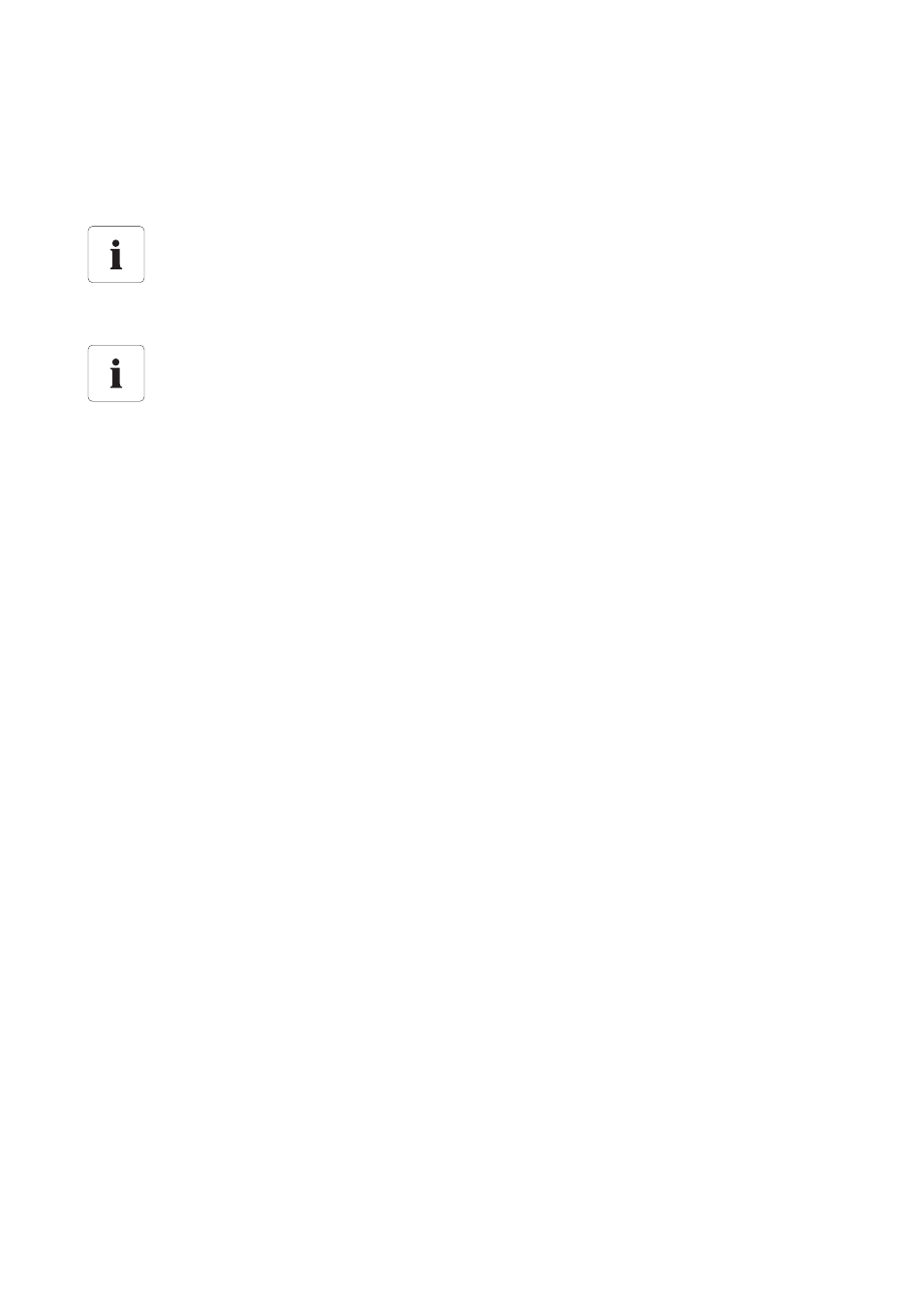
Configuring the Sunny WebBox
SMA Solar Technology AG
42
SWebBox20-BA-en-13
User Manual
7 Configuring the Sunny WebBox
7.1 Changing the Password of the Sunny WebBox
When the password of the Sunny WebBox is set, this password is also set for all devices that are
shown in the plant tree without a padlock symbol. To successfully adopt the password, the
Sunny WebBox must be restarted (see page 72).
1. Select the Sunny WebBox in the plant tree and select "Settings" in the device menu
or
Select the "Settings" button in the icon bar.
2. Select the "User Rights > Access Control" parameter group.
3. Select [Edit].
4. Enter a secure password in the field of the relevant user group. The password can be no more
than twelve characters long. The following special characters are permitted: ?_!-.
Bear in mind the strength of your password (see Section 4.2.4 ”Strength of Passwords”
(page 30)).
5. Enter each password again in the "Confirm the password" field.
6. Select [Save].
☑ All devices are now set to the Sunny WebBox password.
Additional rights for the installer
If you are logged in as an installer, you can configure and change plant parameters that
affect functionality in addition to user rights. The "Installer" user group also has the option
of resetting the plant password of the user and changing SMA Grid Guard parameters.
Password for the internal FTP server
The password set here is also valid for access to the internal FTP server.
