4 configuring proxy settings, 5 setting the http port, Configuring proxy settings – SMA WEBBOX-BT-20 User Manual
Page 49: Setting the http port
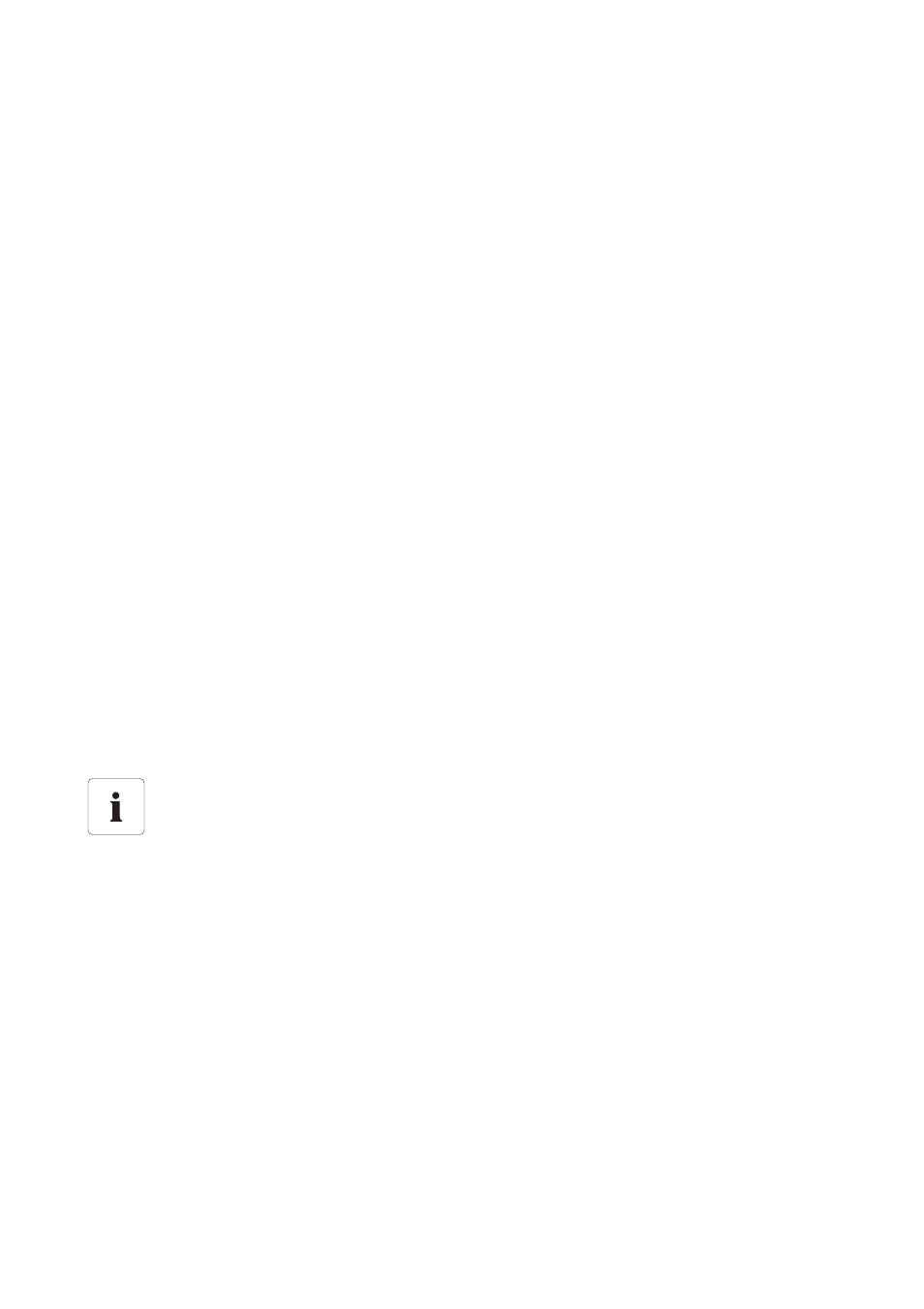
SMA Solar Technology AG
Configuring the Sunny WebBox
User Manual
SWebBox20-BA-en-13
49
7.5.4 Configuring Proxy Settings
If there is a proxy server in your network, you must make proxy settings in the Sunny WebBox.
The proxy settings of the Sunny WebBox are required for connection to the Sunny Portal and for
firmware updates to the Sunny WebBox or the devices in your PV plant.
Using a proxy server
1. Select the Sunny WebBox in the plant tree and select "Settings" in the device menu.
2. Select the "External Communication" > "Proxy settings" parameter group.
3. Select "Yes" in the "Activated" field in order to use a proxy server.
4. In the "Login" field, enter the login name for the proxy server.
5. In the "Port" field, enter the network port via which the proxy server can be accessed.
6. In the "Password" field, enter the password for the proxy server.
7. In the "Confirm the password" field, enter the password again.
8. In the "Server" field, enter the proxy server IP address.
9. Select [Save].
Not using a proxy server
1. Select the Sunny WebBox in the plant tree and select "Settings" in the device menu.
2. Select the "External Communication" > "Proxy settings" parameter group.
3. Select "No" in the "Activated" field in order not to use the proxy server.
4. Select [Save].
7.5.5 Setting the HTTP Port
The HTTP port is the network port via which the Sunny WebBox user interface can be accessed in the
local network. The default setting is port 80. If you set another HTTP port, you must enter this after the
IP address when calling up the user interface.
Example: The IP address of the Sunny WebBox is 192.168.0.168 and the HTTP port has been
changed to: 8080. You must then enter "http://192.168.0.168:8080" in the address line of the
Internet browser.
1. Select the Sunny WebBox in the plant tree and select "Settings" in the device menu.
2. Select the "External Communication > HTTP" parameter group.
3. Select [Edit].
4. Set the desired port in the "Port" field (default setting: port 80).
5. Select [Save].
Adjusting the network ports
Changing ports is only required in rare cases. Before adjusting the ports, contact your
network administrator.
