Grass Valley Xbuilder Vertigo Suite v.4.8 User Manual
Page 85
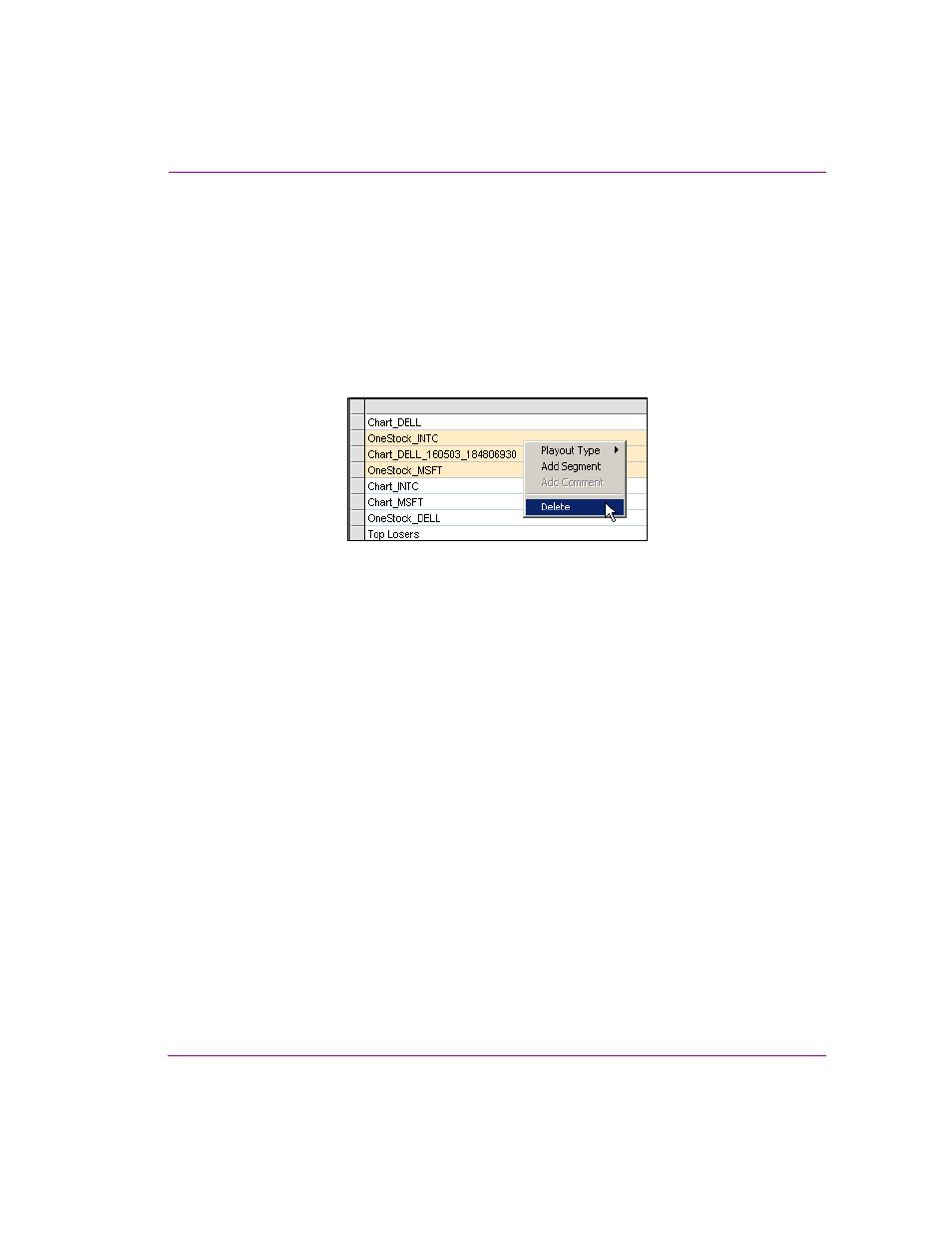
Xbuilder User Manual
6-23
Creating and using playlists
To delete a consecutive grouping of items from the playlist:
1.
Select the first item that you would like to delete from the playlist.
2.
While holding down the S
HIFT
key, select the last item that you would like to delete from
the playlist.
The first, last, and all items between these two become selected forming the group of
items to be deleted from the playlist.
3.
Right-click within the grouping and select the D
ELETE
command from the context menu.
Or,
Press the D
ELETE
key on your keyboard.
4.
If Xbuilder’s C
ONFIRM
PAGE
DELETION
property (T
OOLS
>S
ETTINGS
>A
UTOMATION
) is
enabled, the C
ONFIRM
D
ELETE
dialog box appears. Select Y
ES
and the items are
immediately deleted from the playlist, or select N
O
to cancel the delete action.
If however Xbuilder’s C
ONFIRM
PAGE
DELETION
property is disabled, then the items are
immediately deleted from the playlist.
To delete the entire contents of the playlist in one action:
1.
Select the A
CTIONS
>C
LEAR
P
LAYLIST
command from Xbuilder’s menu commands.
Or,
Press F8.
2.
If Xbuilder’s C
ONFIRM
PLAYLIST
CLEAR
property (T
OOLS
>S
ETTINGS
>A
UTOMATION
) is
enabled, the C
LEAR
P
LAYLIST
dialog box appears. Select Y
ES
and the items in the
playlist are immediately deleted and the playlist is left empty. Or, select N
O
to cancel
the clear playlist action.
If however Xbuilder’s C
ONFIRM
PAGE
DELETION
property is disabled, then the playlist
items are immediately removed from the playlist, leaving an empty playlist.
