Adding a shared page to a rundown segment – Grass Valley Xbuilder Vertigo Suite v.4.8 User Manual
Page 102
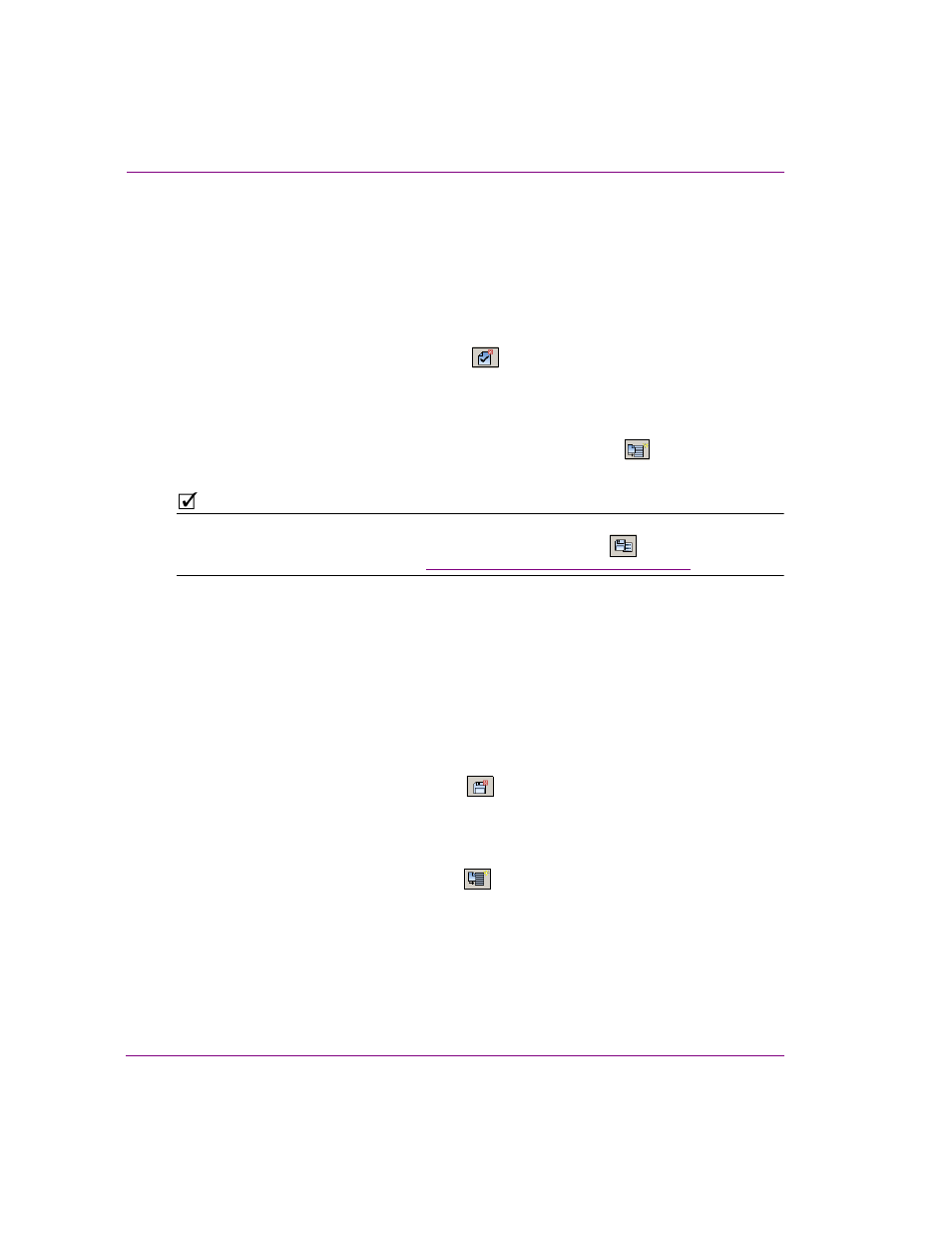
7-12
Xbuilder User Manual
Creating and using rundowns and segments
To add an embedded page to a rundown segment using templates from the Asset
Browser:
1.
Open the rundown segment in either the Segment Editor or the Segment Window.
2.
Navigate and select a template from the Asset Browser/Template Editor.
3.
Perform one of the following:
• Drag the template from the Template Editor and drop it into the segment. Then
double-click the page’s name in the Segment table. The page opens in the
Template Editor. Make the appropriate edits to the template’s variable fields,
then click the C
OMMIT
AND
C
LOSE
button
in the Template Editor’s toolbar
(or drag the X-logo icon into the segment).
Or,
• Double-click the template in the Template Editor. The page opens in the
Template Editor. Make the appropriate edits to the template’s variable fields,
then click the I
NSERT
IN
P
LAYLIST
AND
S
TART
A
N
EW
P
AGE
button
in the
Template Editor’s toolbar (or drag the X-logo icon into the segment).
N
OTE
To save the new embedded page as a shared page, select the page in the Segment
Editor/window and click either the S
AVE
C
URRENT
S
EGMENT
A
S
button
or the
F
ILE
>S
AVE
S
EGMENT
A
S
command (see
“Saving a rundown segment” on page 7-17
).
Adding a shared page to a rundown segment
To add a shared page to a rundown segment using pages from the Asset Browser:
1.
Open the rundown segment in either the Segment Editor or the Segment Window.
2.
Navigate and select a page from the Asset Browser/Template Editor.
3.
Perform one of the following:
• Drag the page from the Template Editor and drop it into the segment. Then
double-click the page’s name in the Segment table. The page opens in the
Template Editor. Make the appropriate edits to the page’s variable fields, then
click the S
AVE
P
AGE
AND
C
LOSE
button
in the Template Editor’s toolbar
(or drag the X-logo icon into the segment).
Or,
• Double-click the page in the Template Editor. The page opens in the Template
Editor. Make the appropriate edits to the page’s variable fields, then click the
S
AVE
P
AGE
, I
NSERT
IN
P
LAYLIST
button
in the Template Editor’s toolbar
(or drag the X-logo icon into the segment).
