For more, Adding a – Grass Valley Xbuilder Vertigo Suite v.4.8 User Manual
Page 80
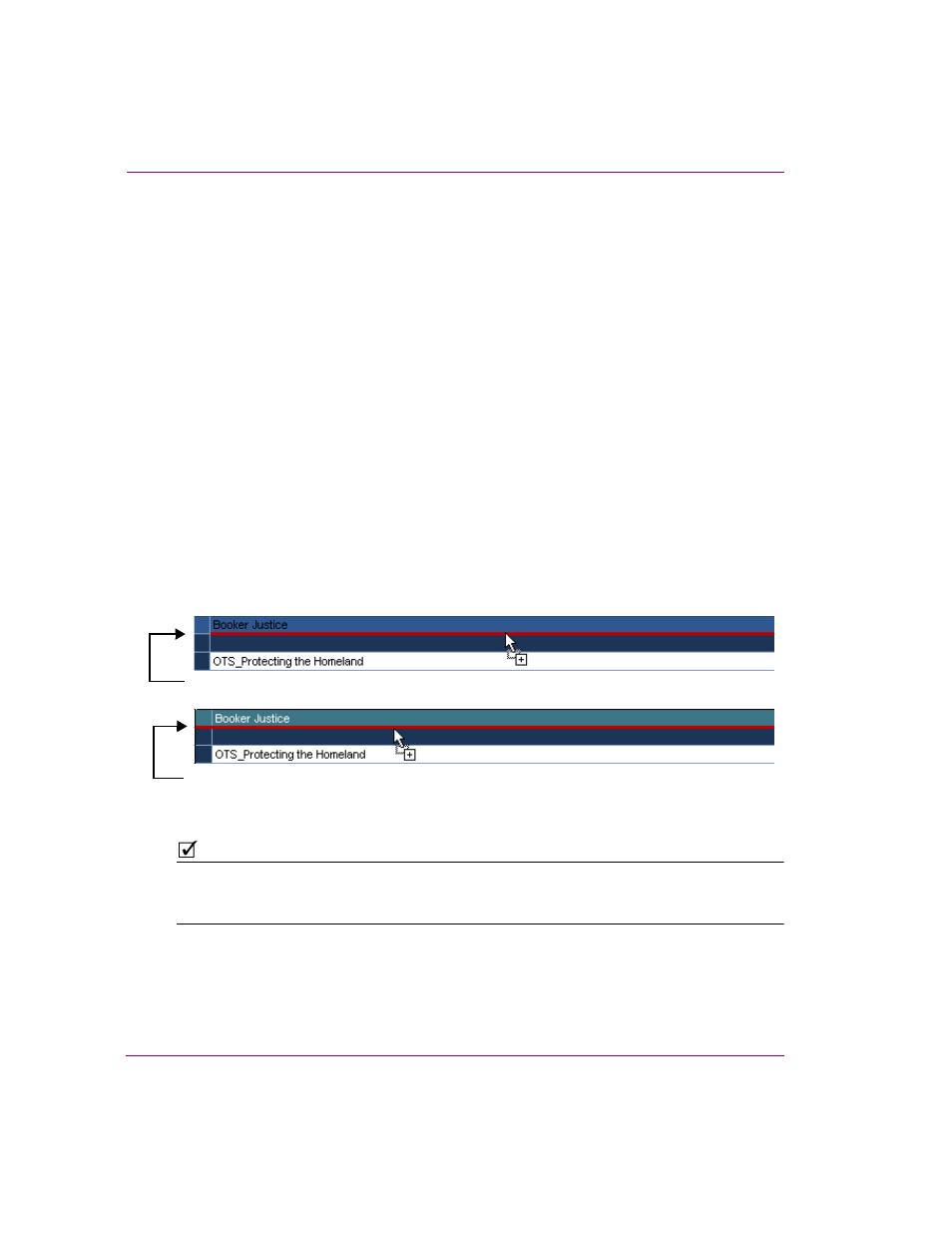
6-18
Xbuilder User Manual
Creating and using playlists
Adding a secondary event to a primary event in a playlist
Making a page or scene a secondary event to a clip allows you to set the page or scene’s
offset and duration with respect to the clip (primary event), rather than to the beginning of
the playlist.
To add a secondary event to a primary event:
1.
Add a clip to the playlist as a primary event by dragging the clip asset from the Asset
Browser and dropping it into the desired location in the playlist.
2.
Add a page or scene to the playlist as a secondary event to the clip by dragging the
asset from the Asset Browser to the row below the clip’s name in the playlist.
Before you drop it, take note of the following:
• Whether or not the primary event heading changes color. If the primary
event heading changes color, the page/scene will become a secondary event.
If it does not, then the item will be placed below the primary event as an
additional primary event.
• The length of the insert line (red by default). If the insert line runs the entire
width of the playlist, then the page/scene is being moved outside the primary
event. If the line shortens, it means that the page will become a secondary
event (see below).
• Blue box: Once page/scene has been added to the primary event, it is
bordered at left by a blue box (see below).
3.
Drop the page/scene into the playlist by releasing the mouse button.
N
OTE
To make a page or scene that already exists as a primary event in the playlist a secondary
event of a clip in that same playlist, simply drag the page/scene from its current location to
the row under the clip in the same way that is described in step 2 and 3 above.
A fully extended insert line adds the page/scene as a primary object
A partially extended insert line adds the page/scene as a secondary object to the primary object
