Saving a rundown segment, Saving a rundown segment -17 – Grass Valley Xbuilder Vertigo Suite v.4.8 User Manual
Page 107
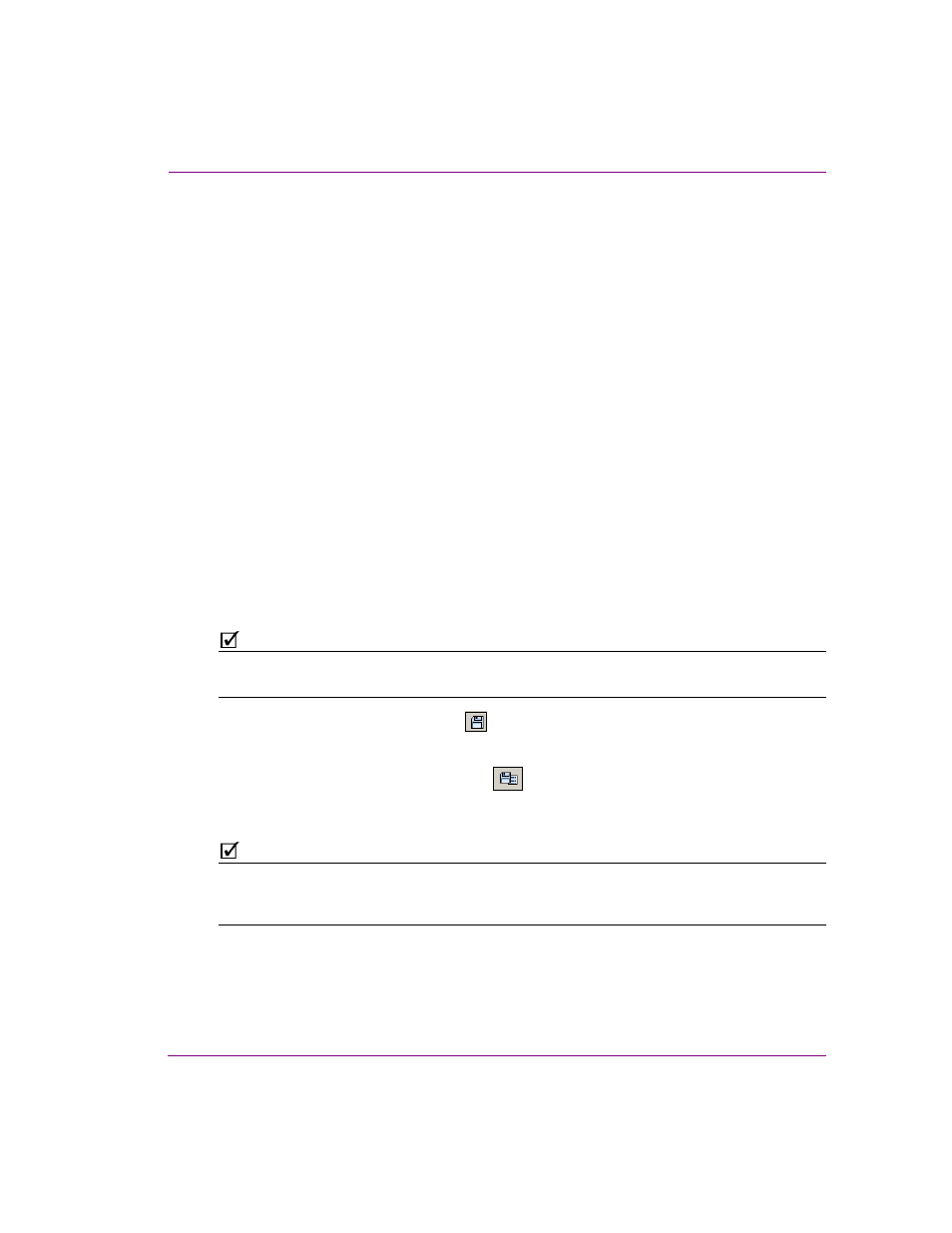
Xbuilder User Manual
7-17
Creating and using rundowns and segments
4.
If Xbuilder’s C
ONFIRM
PAGE
DELETION
property (T
OOLS
>S
ETTINGS
>A
UTOMATION
) is
enabled, the C
ONFIRM
D
ELETE
dialog box appears. Select Y
ES
and the items are
immediately deleted from the segment, or select N
O
to cancel the delete action.
If however Xbuilder’s C
ONFIRM
PAGE
DELETION
property is disabled, then the items are
immediately deleted from the segment.
To delete the entire contents of the segment in one action:
1.
Select the A
CTIONS
>C
LEAR
P
LAYLIST
command from Xbuilder’s menu commands.
Or,
Press F8.
2.
If Xbuilder’s C
ONFIRM
PLAYLIST
CLEAR
property (T
OOLS
>S
ETTINGS
>A
UTOMATION
) is
enabled, the C
LEAR
S
EGMENT
dialog box appears. Select Y
ES
and the items in the
segment are immediately deleted and the segment is left empty. Or, select N
O
to cancel
the clear segment action.
If however Xbuilder’s C
ONFIRM
P
LAYLIST
C
LEAR
property is disabled, then the segment
items are immediately removed from the segment, leaving an empty segment.
Saving a rundown segment
After building or editing the rundown segment, you must save the segment to retain its
current pages and settings. Saving the segment not only makes edits permanent, but it also
offers you an opportunity to save embedded segments as shared segments.
N
OTE
An asterisks next to the segment’s name indicates that edits have been made to the
segment, but have not yet been saved.
Use the S
AVE
C
URRENT
S
EGMENT
button
to save the rundown in its current form. In other
words, an embedded segment is saved as an embedded segment, and a shared segment
is saved as a shared segment.
Use the S
AVE
C
URRENT
S
EGMENT
A
S
button
to open the S
AVE
S
EGMENT
dialog box,
which allows you to save an embedded segment as a shared segment, or to save a shared
segment under a different name or in a different category.
N
OTE
When the rundown segment is open in the Segment window, the F
ILE
>S
AVE
S
EGMENT
and
F
ILE
>S
AVE
S
EGMENT
A
S
commands perform the equivalent actions as the buttons
described above.
