An overview of the playlist editor, An overview of the playlist editor -2 – Grass Valley Xbuilder Vertigo Suite v.4.8 User Manual
Page 64
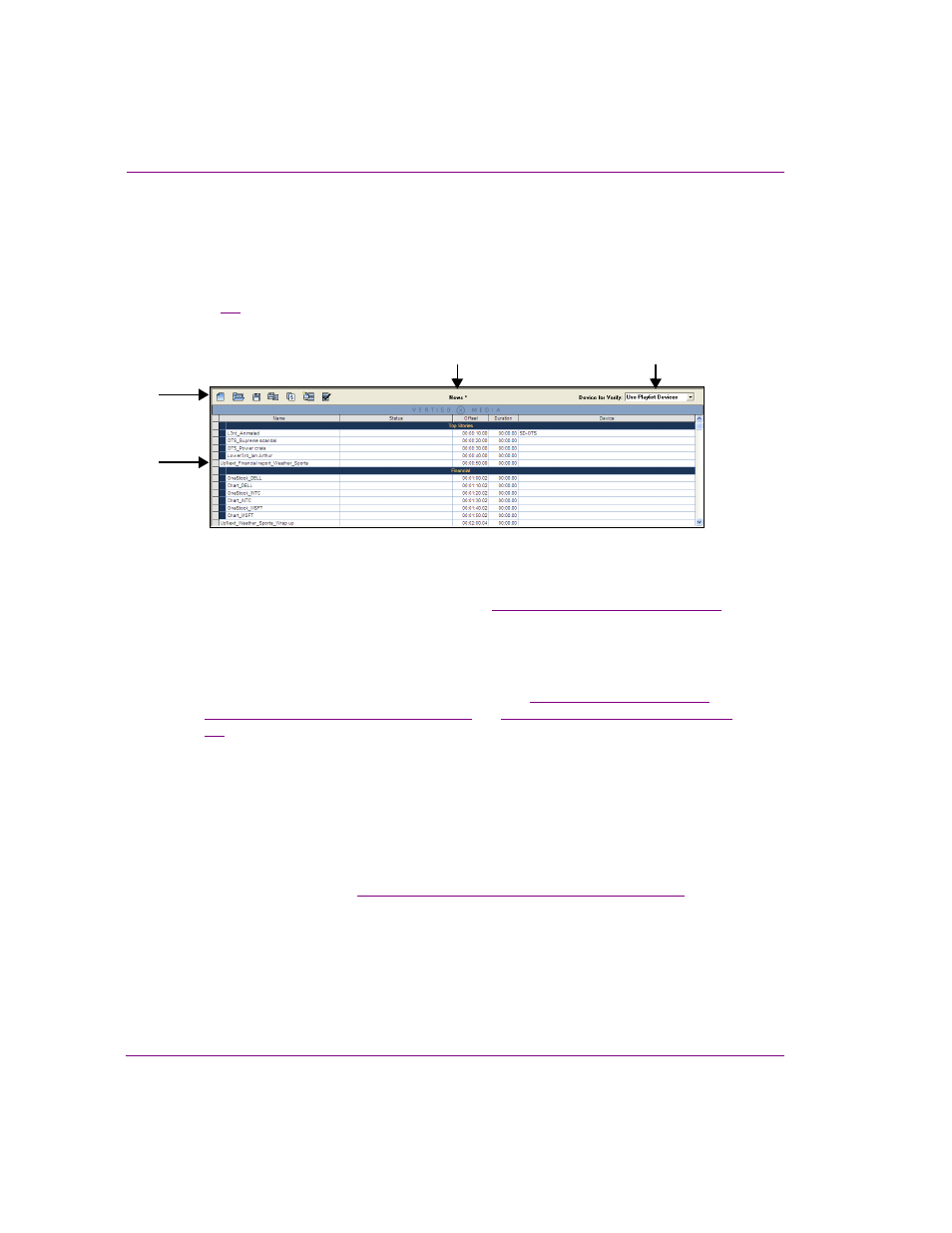
6-2
Xbuilder User Manual
Creating and using playlists
An overview of the Playlist Editor
The Playlist Editor allows you to build sequential lists of graphic pages, scenes and clips.
The contents and positioning of the elements in the playlist determine the playout order and
duration of the playlist.
Figure
6-1
and the following descriptions provide an overview of the Playlist Editors’
features and components.
Figure 6-1. Playlist Editor components
1.
T
OOLBAR
: A series of buttons that allows you to perform actions related to creating,
opening, saving, and populating playlists. See
“Playlist Editor’s toolbar” on page 8-9
for a
description of each button on the toolbar.
2.
N
AME
: Displays the name of the playlist that is currently displayed in the Playlist Editor. An
asterisk appears beside the name until the playlist, or edits to the playlist, have been saved.
3.
D
EVICE
FOR
V
ERIFY
: Allows you to target a specific device or all of the configured
devices when a playlist verification is executed. See
verification of playlist elements” on page 2-9
and
“Opening an existing playlist” on page
for more details.
4.
P
LAYLIST
: The Playlist is the area where you create a sequential playlist by adding and
organizing pages, scenes and clips into the intended playout order. Generally, each row in
the playlist represents a page, scene or clip to be played out. To help further organize
playlists, rows of pages, scene and clips can be gathered into playlist segments and
comment rows can also be added.
The playlist’s columns display information about each page included in the playlist. You
can determine which columns are displayed or hidden in the playlist table by using the
C
OLUMN
L
AYOUT
dialog box. You can also determine the order in which the columns
appear in the table. See
“Configuring the Playlist table columns” on page 6-11
descriptions of each column and instructions for how to display or hide certain Playlist
table columns.
1
2
4
3
