Grass Valley Xbuilder Vertigo Suite v.4.8 User Manual
Page 82
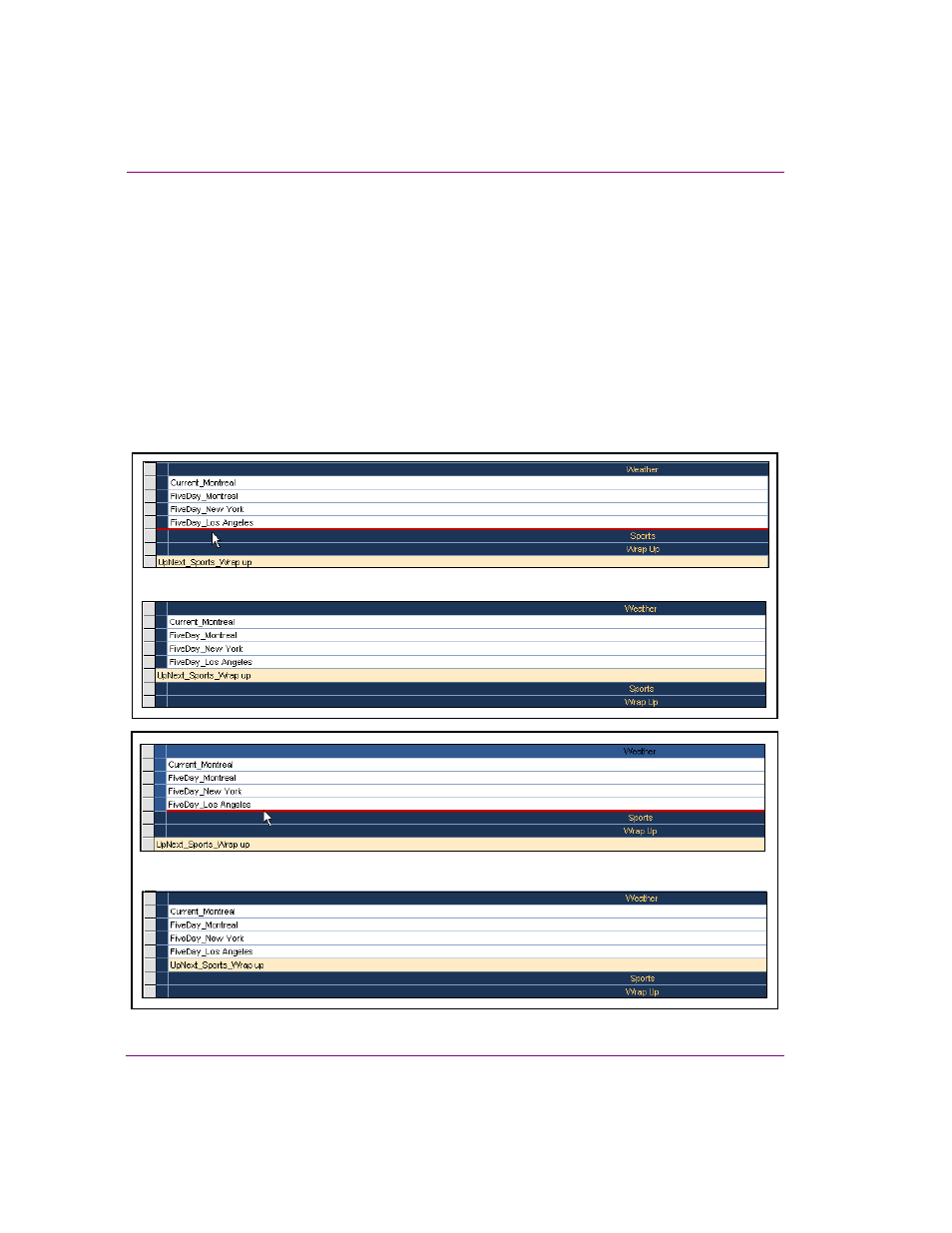
6-20
Xbuilder User Manual
Creating and using playlists
3.
Enter a name for the segment and press ENTER.
At this point the segment is empty, even if pages, scenes, clips or templates appear to
be beneath it. You now need to add items to the segment.
4.
Click and drag the selected playlist item into the desired segment. As you drag, a red line
indicates where the item will be placed. Before you drop it, take note of the following:
• Whether or not the segment heading changes color. If the segment heading does
change color, the item will become part of the segment. If it does not, then the item
will be placed outside of the segment.
• The length of the insert line (red by default). If the insert line runs the entire width
of the playlist, then the item is being moved outside the segment. If the line shortens,
it means that the item is being moved into the segment (see below).
• Blue box: Once items have been added to a segment, they are bordered at left by a
blue box (see below).
When the insert line is fully extended, the item will be moved outside of the segment.
When the insert line is not fully extended and the border turns color, the item will be inserted into the segment.
