Creating pages and/or scene using a merge list – Grass Valley Xbuilder Vertigo Suite v.4.8 User Manual
Page 28
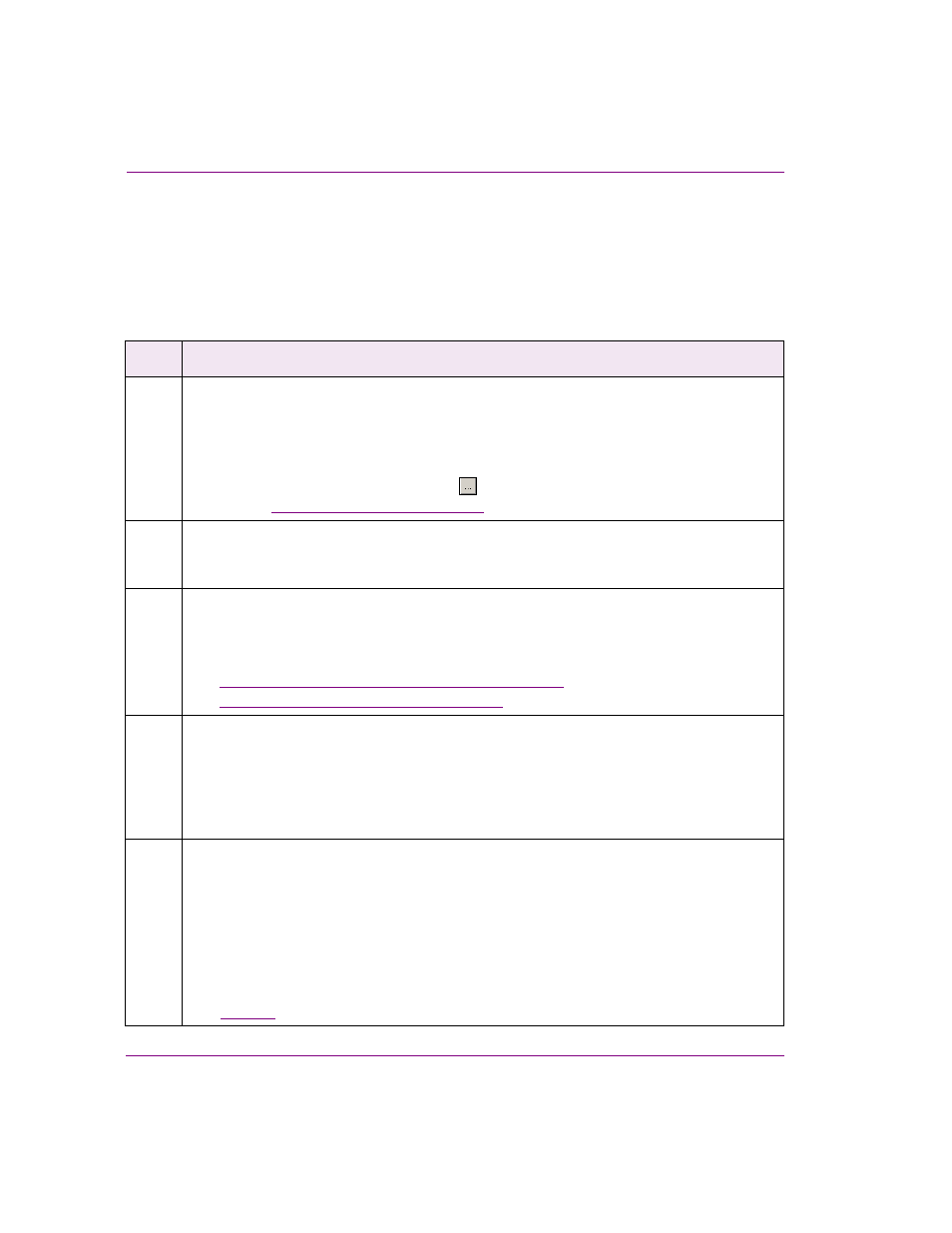
3-4
Xbuilder User Manual
Creating, editing and previewing pages and/or scenes
Creating pages and/or scene using a Merge List
Xbuilder’s Merge List feature (A
CTIONS
>O
PEN
M
ERGE
L
IST
) allows you to create multiple
pages and/or scenes from a single Merge List file (spreadsheet or XML file). Acting as the
data source, the Merge List file provides Xbuilder with the information it needs to create new
instances of pages/scenes from existing template and scene assets.
The following table describes the Merge List workflow for creating new pages and/or scenes:
Step
Task Description
1
Configure Xbuilder’s Merge List settings
Specify the default categories in which new pages and scenes will be stored. Since scenes will
only be moved to the default category after they have been approved, you must also specify a
temporary category for new scenes.
1. Open Xbuilder and select T
OOLS
>S
ETTINGS
>M
ERGE
L
IST
.
2. For each of the settings, select the
button and select a destination category.
See
“Merge List settings” on page 9-10
for more information.
2
Create the templates and scenes in Xstudio
In Xstudio, create or verify the existence of the templates and scenes that you want to create
the new pages and scene from.
3
Create the Merge List file
Xbuilder generates the new pages and/or scenes based on the data provided in the Merge List
file. The Merge List file can be in XML format or an Excel spreadsheet. The following sections
provide instructions for creating an appropriate Merge List file:
•
“Creating Merge List file in Microsoft Excel” on page 3-5
•
“Creating an XML Merge List file” on page 3-6
4
Load the Merge List file in Xbuilder
When a Merge List file is loaded, Xbuilder generates the new pages and/or scenes based on
the data provided in the Merge List file. After being processed, the new pages and/or scenes are
added to a playlist in Xbuilder’s Playlist Editor.
1. Open Xbuilder and select A
CTIONS
>O
PEN
M
ERGE
L
IST
.
2. Use the O
PEN
M
ERGE
L
IST
F
ILE
window to navigate to and open the Merge List file.
5
Approve or reject the new pages and/or scenes
When new pages are generated by the Merge List, they are added to the playlist as embedded
pages until they have been “approved”. Approved pages become assets (shared pages) and
they are saved in the specified default render path. Rejected pages remain in the playlist as
embedded pages.
When new scenes are generated by the Merge List, they are first placed in the specified
temporary scenes category. Scenes are only moved to their specified render path location after
they have been approved. Rejected scenes remain in the temporary scene folder.
See
for instructions on how to approve or reject new pages and scenes.
