Grass Valley Xbuilder Vertigo Suite v.4.8 User Manual
Page 51
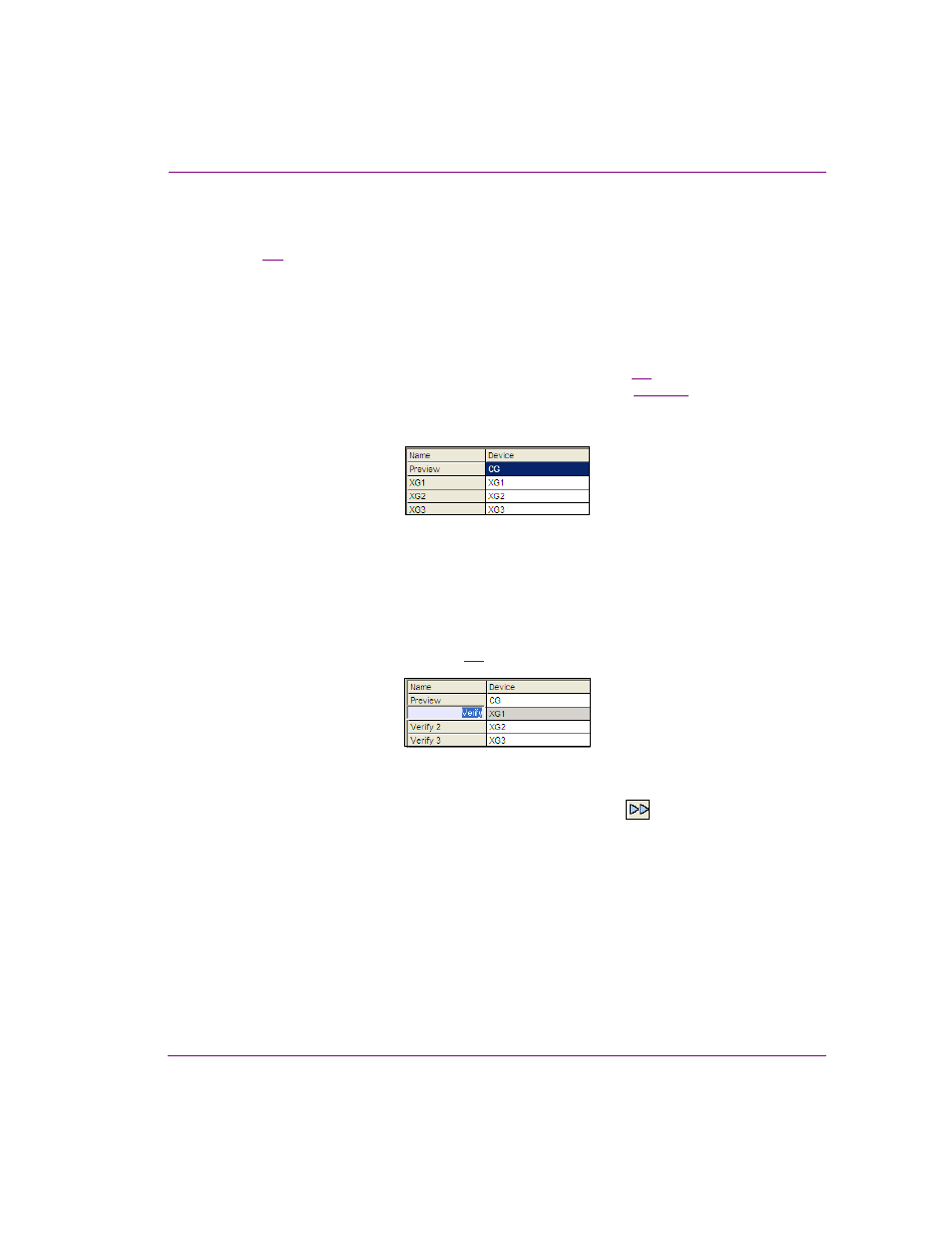
Vertigo Suite v.4.6 Release Notes (GA)
5-5
Performing Quality Control (QC) and Media Check (MC)
Associate channels to devices in Xbuilder’s Device Manager
Xbuilder’s Device Manager associates device channel names to actual physical devices
(figure
). Xbuilder uses this association when previewing and performing media check
of the asset on a device.
When performing quality control tasks (validation), only the P
REVIEW
device is required to
be assigned to the local software CG in the Device Manager. However, when performing
media checks, the number of devices that can be associated is the Preview device plus the
number of devices identified in the N
UMBER
OF
V
ERIFY
D
EVICES
setting.
The channel names in the Device Manager’s N
AME
column (figure
) are what you will
enter in the Make List / Air List file’s T
ARGET
C
HANNEL
column (see
). When
Xbuilder performs a media check, it uses the data (channel names) in the T
ARGET
C
HANNEL
column to determine on which devices to look for published assets.
Figure 5-4. Associate device channels with playout devices in the Device Manager
To configure Xbuilder’s Device Manager for QC and MC tasks:
1.
Open Xbuilder’s Device Manager (T
OOLS
>D
EVICE
M
ANAGER
).
2.
Set the P
REVIEW
device to the local Software CG defined.
3.
Change the default channel names that appear in the N
AME
column by clicking in the
cell and typing a new name (figure
).
Figure 5-5. Specify new channel names which will be used in the Make List file’s T
ARGET
C
HANNEL
column
4.
Using the D
EVICE
L
IST
and the A
DD
T
O
A
CTIVE
D
EVICES
button
associate each one
of the channels to their respective devices.
Note that the channel names are used by the playlist to identify the target device(s) for
each asset.
5.
Click C
LOSE
in the D
EVICE
C
ONFIGURATION
dialog box to apply the changes and close
the dialog box.
