Adding additional segments to a rundown – Grass Valley Xbuilder Vertigo Suite v.4.8 User Manual
Page 110
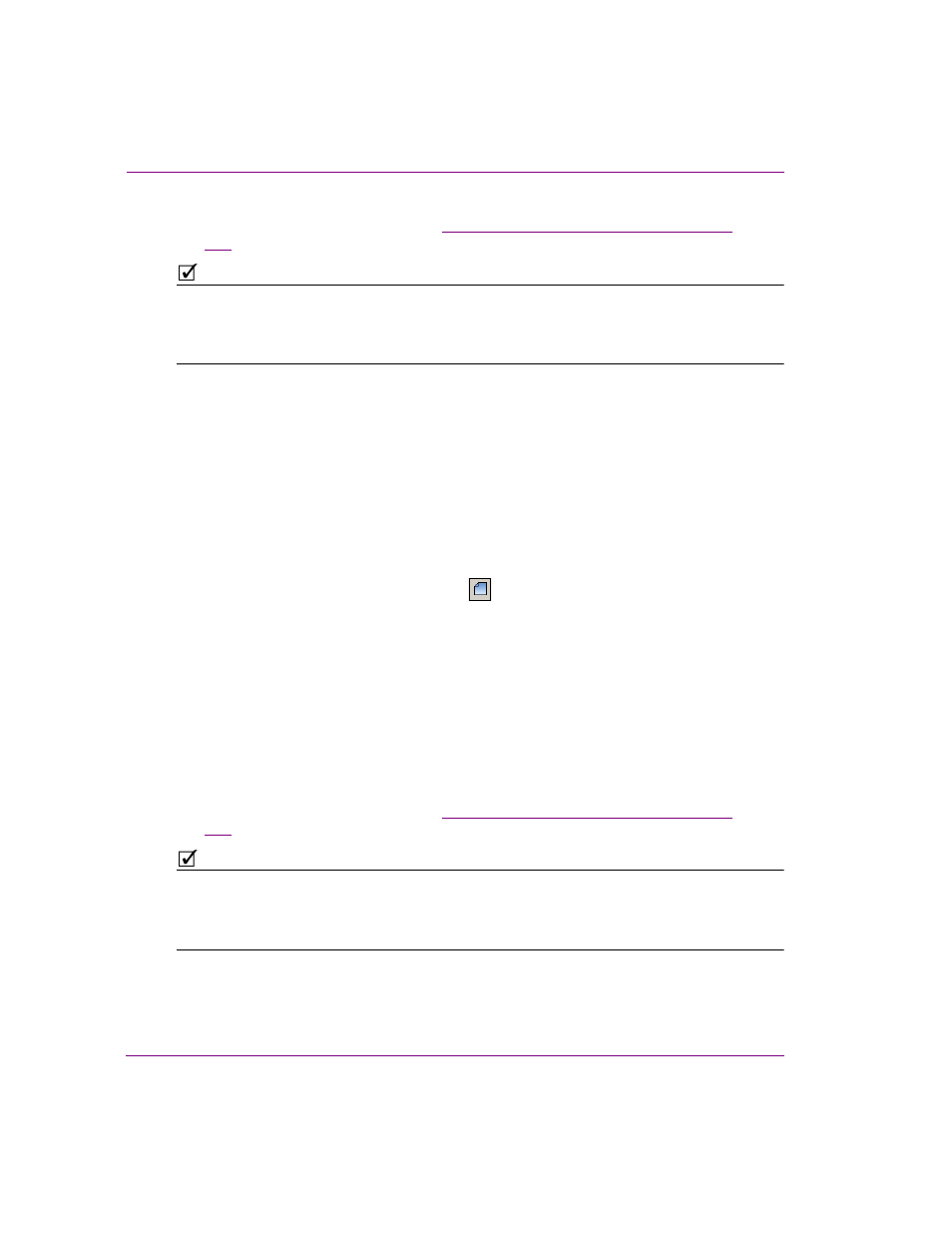
7-20
Xbuilder User Manual
Creating and using rundowns and segments
The segment’s name is displayed in the Segment Editor’s status line and you can now
populate the segment with pages (see
“Adding pages to a rundown segment” on page
).
N
OTE
When a new rundown is created, the C
REATE
N
EW
S
EGMENT
button does not appear in the
Segment Editor’s toolbar if the Asset Browser contains the Segments root category. To
display or hide the Segments root category, edit the root category’s display setting
(i.e. DisplaySegments=False) in the xbuilder.ini file.
Adding additional segments to a rundown
When an existing rundown is opened, the R
UNDOWN
E
DITOR
lists the segments in the order
in which they will be played out. Meanwhile, the S
EGMENT
E
DITOR
(next to the Rundown
Editor) displays the pages that belong to the segment that is currently selected in the
rundown list.
To add additional segments to a rundown:
1.
Select the segment in the Rundown Editor where the new segment will be placed (the
new segment is placed above the selected segment).
2.
Perform one of the following:
• Click the C
REATE
N
EW
S
EGMENT
button
in the Segment Editor’s toolbar.
A new segment is added to the Rundown Editor’s list with N
EW
S
EGMENT
as
its default name.
Or,
• Drag an existing shared segment from the Asset Browser/Template Editor
and drop it into the desired location in the Rundown Editor’s segment list.
Or,
• Drag an existing shared page or template (creates an embedded page) from
the Asset Browser/Template Editor and drop it into the desired location in the
Rundown Editor’s segment list. The segment that is created contains the
shared or embedded page as the first item in the segment.
The segment’s name is displayed in the Segment Editor’s status line and you can now
populate the segment with pages (see
“Adding pages to a rundown segment” on page
).
N
OTE
When a new rundown is created, the C
REATE
N
EW
S
EGMENT
button does not appear in the
Segment Editor’s toolbar if the Asset Browser contains the Segments root category. To
display or hide the Segments root category, edit the root category’s display setting (i.e.
DisplaySegments=False
) in the xbuilder.ini file.
