Grass Valley Xbuilder Vertigo Suite v.4.8 User Manual
Page 21
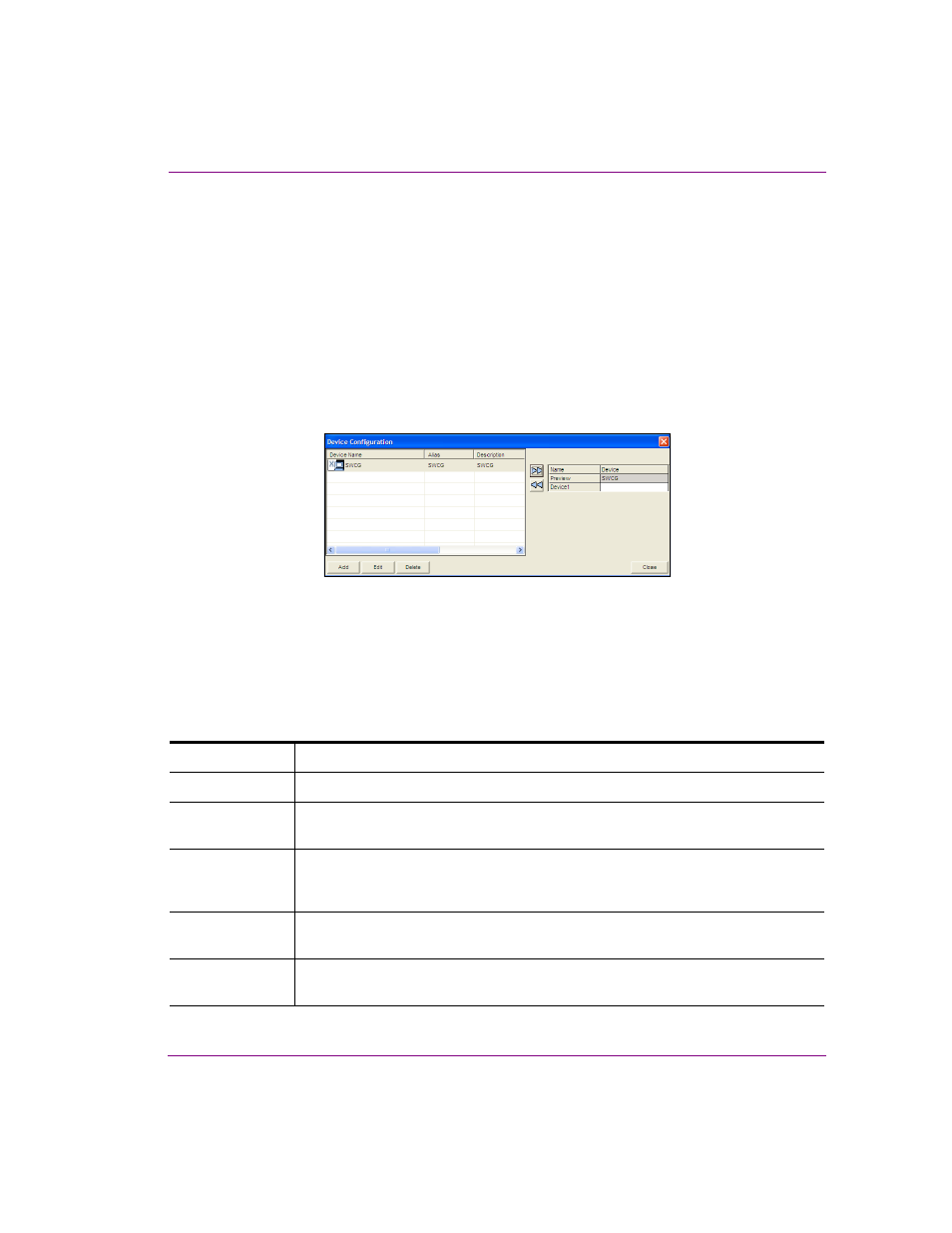
Xbuilder User Manual
2-9
Getting started with Xbuilder
Configuring a device for the verification of playlist
elements
Xbuilder can be configured to manually or automatically verify the elements of a playlist
have been published to specified devices. Elements that have not been published are
identified and highlighted in the playlist so that they can be published. For this verification
step to be accomplished, the target devices that will be checked must first be assigned in
the Device Manager.
To specify a device for the verification of playlist elements:
1.
Open the Device Manager by selecting T
OOLS
>D
EVICE
M
ANAGER
.
The D
EVICE
C
ONFIGURATION
dialog box appears.
Figure 2-5. Device Configuration dialog box
2.
Verify that the intended output device is listed in the D
EVICE
C
ONFIGURATION
dialog box.
If it is not, then you must add it to the device list.
a.
In the D
EVICE
C
ONFIGURATION
window, select the A
DD
button.
b.
The D
EVICE
C
ONFIGURATION
windows expands to reveal two tabs (G
ENERAL
and
A
DVANCED
) with settings for identifying the device’s configuration.
c.
Specify the appropriate General Device Configuration settings:
Device name
The name of the selected device. This can only be modified when adding a device.
Device alias
An alternative name for the selected device on your network.
Description
An optional field that lets you label the device to distinguish it from other similar
devices at your facility (for example).
Device Type
Identifies the type of device that these settings apply to. Choose from the following:
V
ERTIGO
XG, I
NTUITION
XG, P
REVIEW
(
OR
OTHER
DEVICE
), I
MAGE
S
TORE
, I
NTUITION
,
FTP, LGK, DSK, HMP, or O
THER
.
Control IP
The network location (IP address) or hostname of the selected device. The host
must be available on the network.
Control Port
The networking port that serves as a channel for sending commands to and from the
device.
